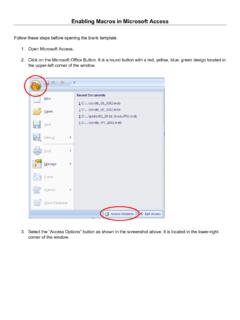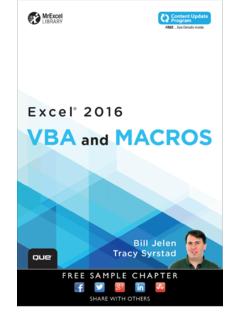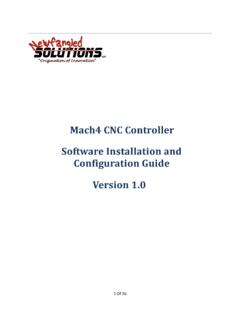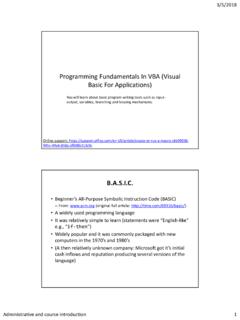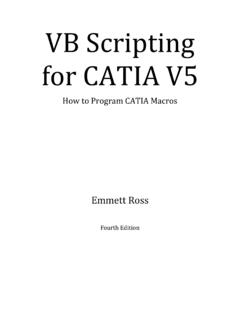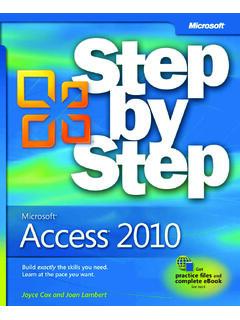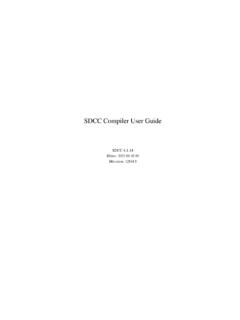Transcription of Contents
1 Contents VoiceAttack Quick Start Guide ( +) .. 3 VoiceAttack Screen Guide .. 5 VoiceAttack's Main Screen .. 5 Profile and Profile Options Screens .. 8 Command Screen .. 16 Key Press Screen .. 37 Pause Screen .. 40 Variable Pause Screen .. 40 Other Stuff Screen .. 41 Key Press / Mouse Event Recorder Screen .. 104 Mouse Action Screen .. 106 Registration Screen .. 110 Options Screen .. 111 Exporting Profiles .. 129 Creating Quick-Reference Lists .. 131 Importing Profiles and Profile Packages .. 132 Importing Individual Commands .. 133 No Speech Engine / Alternate Speech Engines in VoiceAttack .. 134 Using the Condition Builder.
2 136 Command Line Options .. 142 Text (and Text-To-Speech) Tokens .. 148 VoiceAttack Path Tokens .. 178 Quick Input, Variable Keypress and Hotkey Key Indicators .. 179 Key State Token Parameter Values .. 182 VoiceAttack Plugins (for the truly mad) .. 185 VoiceAttack Load Options Screen .. 224 Advanced Variable Control (Scope) .. 226 Application Focus (Process Target) Guide .. 229 Command Execution Queues Overview .. 236 VoiceAttack Profile Package Reference .. 239 Troubleshooting Guide .. 241 Setting up Microphone Input .. 244 VoiceAttack s Data Storage .. 245 VoiceAttack Author Flags .. 246 For maybe .. 250 VoiceAttack Quick Start Guide ( +) A few things that you'll need for VoiceAttack to work: 1) Microsoft Windows Vista, 7, 8, , 10 or XP.
3 Windows Vista and up come with the Windows Speech Recognition Engine built in. Windows XP, by default, does not. If your copy of Windows XP does not have these components, you will need to download them from the VoiceAttack site: You will know right away when you launch VoiceAttack if you do not have the Windows Speech Recognition Engine :) Note: a link will appear with the same address listed above. If you feel adventurous and find out that VoiceAttack works on other versions of Windows, please let us know & we'll make sure to update this document. 2) The .Net Framework This is a requirement. The installer will show you where to get it if you don't already have it.
4 3) A Although not technically REQUIRED for the program to run, you're not going to get very far without one. A USB headset is recommended, since you are probably going to use VoiceAttack to play games. Setting up your microphone properly to work with Windows speech recognition is a very vital step. There is a short section on how to do this, near the end of this document (See, Setting up Microphone Input ). 4) A voice (see #3). :) 5) Your Windows Speech Recognition Engine needs to be trained up. Again, not an absolute requirement, however, the difference between a trained and untrained system is like night and day. Hint: Start in Control I ran the trainer three times in a row & now recognition works great!
5 Getting things Once you've got VoiceAttack installed and you have found out that you meet all the requirements outlined above, you can just jump right in. To keep things simple, we're going to assume that you are working with the trial version of VoiceAttack, and this is your first time running VoiceAttack on this computer. If your microphone is on and the input volume of your microphone is properly set, you should see VoiceAttack's Level bar moving when you speak. If the Level bar is not moving, VoiceAttack can't hear you. See the 'Troubleshooting Guide' at the end of this document. Notice that VoiceAttack is pretty much not recognizing anything you say.
6 This is good, because we have not added any commands to the profile. Click the 'Edit' button to view the commands for this profile. What is a command? A command is simply a word or phrase you are going to say to VoiceAttack. When VoiceAttack recognizes the command that you say, it will perform a series of actions (which can be keyboard key presses, pauses, mouse clicks, application launches, sound effects, etc.). Notice that VoiceAttack has a set of commands already set up for demonstration purposes. You can edit and/or remove all of these items. Let's try one out! Hit the, 'Cancel' button to go back to the Main screen.
7 Now, you must speak into your microphone. Say the word, 'Calculator'. If everything is lined up right (microphone is on, you have adequate volume and your speech recognition engine is trained up), you should see the Windows calculator on your screen. Now say, 'Close Calculator'. The calculator should now be closed. If you are not seeing the Windows calculator, please refer to the Troubleshooting Guide at the end of this document. Note that this help file is kind of basic and doesn't explain some things in super deep detail. Swing by the VoiceAttack user forum or Discord server for more detailed explanations/conversations about pretty much everything: Thank you for trying VoiceAttack!
8 PS - This help document is also available online, so please save a tree by not printing this huge document that changes a lot (pretty please). VoiceAttack Screen Guide This document will make an attempt to explain the main features of VoiceAttack. VoiceAttack's Main Screen This is the main hub for all VoiceAttack activity. There's a lot going on here, so, I've numbered the main areas of the screen and describe each part below. 1 - Audio indicator This icon indicates the status of your commands (recognized, unrecognized, error), as well as a way to tell if your mic is muted. 2 - Options button Opens the options screen where you will find various settings for VoiceAttack (See 'Options Screen').
9 Additionally, the registration screens for VoiceAttack are available through this button (See 'Registration Screen'). 3 - Profile management buttons These two buttons will allow you to edit, delete, export and duplicate your currently-selected profile or create or import a new profile. Note: Creating, importing, deleting and duplicating profiles is only available in the registered version of VoiceAttack. 4 - Profile selector Drop down the list to select one of your created profiles. Each profile contains a set of commands that you specify. 5 - Listening button This is a toggle button that enables/disables VoiceAttack's 'listening'.
10 That is, VoiceAttack will stop performing actions on commands that it recognizes. The only commands VoiceAttack will process are the commands that tell VoiceAttack to start listening again (if you specified one or see 'Command Screen' for more info). The hotkey for this button can be configured through the VoiceAttack Options screen Keyboard shortcuts toggle This toggle button enables/disables VoiceAttack's keyboard shortcuts. Mouse shortcuts toggle This toggle button enables/disables VoiceAttack's mouse button shortcuts. Joystick button toggle This toggle button enables/disables VoiceAttack's joystick button detection.