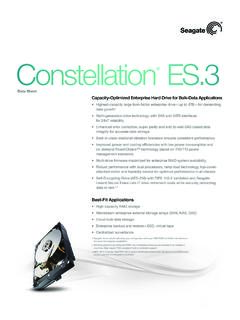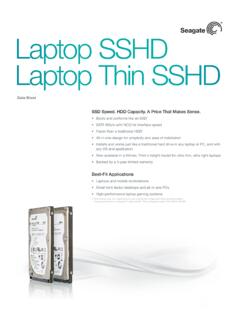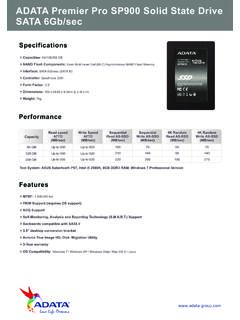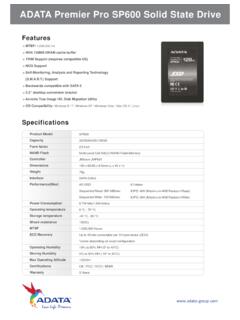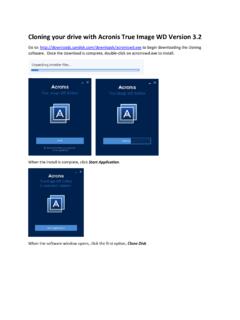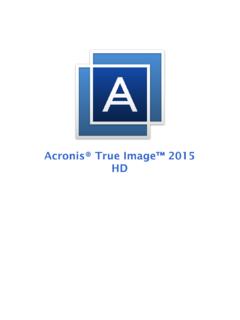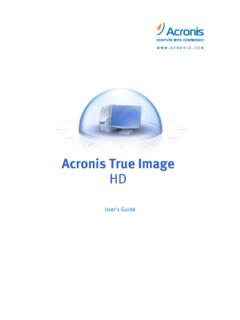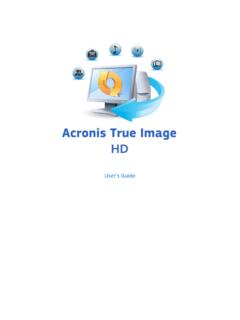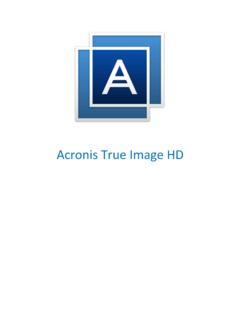Transcription of Copyright © Acronis International GmbH, 2002
1 User's Guide 2 Copyright Acronis International GmbH, 2003-2020 Table of contents 1 Introduction ..4 What is Seagate DiscWizard? .. 4 System requirements and supported media .. 4 Minimum system requirements .. 4 Supported operating systems .. 4 Supported file systems .. 4 Supported storage media .. 5 Technical Support .. 5 2 Basic concepts ..6 Seagate DiscWizard basic concepts .. 6 The difference between file backups and disk /partition images .. 7 Full, incremental and differential backups .. 8 Deciding where to store your backups ..10 Authentication settings .. 11 Wizards ..11 3 Backing up data .. 13 Backing up partitions and disks ..13 Backup options ..14 Scheduling .. 15 Backup schemes .. 16 Notifications for backup operation .. 18 Image creation mode.
2 19 Backup protection .. 19 Pre/Post commands for backup .. 20 Backup splitting .. 21 Backup validation option .. 21 Backup reserve copy .. 22 Removable media settings .. 22 Backup comment .. 22 Error handling .. 22 File-level security settings for backup .. 23 Computer shutdown .. 23 Performance of backup operation .. 24 Operations with backups ..25 Backup operations menu .. 25 Validating backups .. 26 Adding an existing backup to the list .. 26 4 Recovering data .. 27 Recovering disks and partitions ..27 Recovering your system after a crash .. 27 Recovering partitions and disks .. 34 About recovery of dynamic/GPT disks and volumes .. 35 Arranging boot order in BIOS .. 37 Recovering files and folders .. 38 Recovery options ..39 3 Copyright Acronis International GmbH, 2003-2020 disk recovery mode.
3 39 Pre/Post commands for recovery .. 40 Validation option .. 40 Computer restart .. 41 File recovery options .. 41 Overwrite file options .. 41 Performance of recovery operation .. 41 Notifications for recovery operation .. 42 5 disk cloning and migration .. 43 General information ..43 Clone disk wizard .. 43 Manual partitioning .. 46 Excluding items from cloning .. 47 Migrating your system from an HDD to an SSD ..48 Preparing for migration .. 48 Migrating to SSD using the backup and recovery 50 6 Tools .. 52 Adding a new hard disk ..52 Selecting a hard disk .. 53 Selecting initialization method .. 54 Creating new partitions .. 54 Creating bootable rescue media ..56 Seagate Media Builder .. 57 Making sure that your rescue media can be used when needed.
4 62 Acronis DriveCleanser ..66 Source selection .. 66 Algorithm selection .. 67 disk wiping summary .. 71 Post-wiping actions .. 71 Mounting an image ..71 Unmounting an image ..74 7 Troubleshooting .. 76 Acronis System Report ..76 8 Glossary of Terms .. 78 4 Copyright Acronis International GmbH, 2003-2020 1 Introduction What is Seagate DiscWizard? Seagate DiscWizard is an integrated software suite that ensures the security of all of the information on your PC. It can back up the operating system, applications, settings and all of your data, while also securely destroying any confidential data you no longer need. With this software, you can back up the entire disk drive or selected partitions. Seagate DiscWizard provides you with all the essential tools to recover your computer system should a disaster occur, such as losing data, accidentally deleting critical files or folders, or suffering a complete hard disk crash.
5 You can store backups on almost any PC storage device. Windows-style interface and wizards will make your work easier. Just perform a few simple steps and let Seagate DiscWizard take care of everything else! When a system problem occurs, the software will get you up and running in no time. System requirements and supported media Minimum system requirements Seagate DiscWizard requires the following hardware: Processor Pentium 1 GHz. 1 GB RAM. GB of free space on a hard disk . CD-RW/DVD-RW drive or USB flash drive for bootable media creation. Screen resolution is 1152 x 720. Mouse or other pointing device (recommended). Supported operating systems Seagate DiscWizard has been tested on the following operating systems: Windows 7 SP1 Windows 8 Windows Windows 10 Seagate DiscWizard also lets you create a bootable CD-R/DVD-R that can back up and recover a disk /partition on a computer running any Intel- or AMD- based PC operating system, including Linux.
6 (Note that the Intel-based Apple Macintosh is not supported.) Supported file systems FAT16/32 NTFS 5 Copyright Acronis International GmbH, 2003-2020 Ext2/Ext3/Ext4 * ReiserFS * Linux SWAP * If a file system is not supported or is corrupted, Seagate DiscWizard can copy data using a sector-by-sector approach. * The Ext2/Ext3/Ext4, ReiserFS, and Linux SWAP file systems are supported only for disk or partition backup/recovery operations. You cannot use Seagate DiscWizard for file-level operations with these file systems (file backup, recovery, search, as well as image mounting and file recovering from images). You also cannot perform backups to disks or partitions with these file systems. Supported storage media hard disk drives* Solid State Drives (SSD) Networked storage devices FTP servers** CD-R/RW, DVD-R/RW, DVD+R (including double-layer DVD+R), DVD+RW, DVD-RAM, BD-R, BD-RE USB / / , eSATA, FireWire (IEEE-1394) and PC card storage devices * Limitations on operations with dynamic and GPT disks: Recovery of a dynamic volume as a dynamic volume with manual resizing is not supported.
7 "Clone disk " operation is not supported for dynamic disks. ** An FTP server must allow passive mode file transfers. Seagate DiscWizard splits a backup into files with a size of 2GB when backing up directly to an FTP server. The firewall settings of the source computer should have Ports 20 and 21 opened for the TCP and UDP protocols to function. The Routing and Remote Access Windows service should be disabled. Technical Support Support for Seagate DiscWizard users is provided by Seagate. Please visit Support Page at 6 Copyright Acronis International GmbH, 2003-2020 2 Basic concepts In this section Seagate DiscWizard basic concepts .. 6 The difference between file backups and disk /partition images .. 7 Full, incremental and differential backups .. 8 Deciding where to store your backups.
8 10 11 Seagate DiscWizard basic concepts This section provides general information about basic concepts which could be useful for understanding how the program works. Backup and recovery Backup refers to the making copies of data so that these additional copies may be used to recover the original after a data loss event. Backups are useful primarily for two purposes. The first is to restore a state following a disaster (called disaster recovery). The second is to recover small numbers of files after they have been accidentally deleted or corrupted. Backup versions Backup versions are the file or files created during each backup operation. The amount of versions created is always equal to the amount of times the backup is executed or to the amount of stored points in time. So, a version represents a point in time to which the system or data can be restored.
9 The backup versions are similar to file versions. The file versions concept is familiar to those who use a Windows Vista and Windows 7 feature called "Previous versions of files". This feature allows you to restore a file as it existed on a particular date and time. A backup version allows you to recover your data in a similar way. disk cloning This operation migrates or copies the entire contents of one disk drive to another disk drive. This may be necessary, for example, when installing a larger capacity disk . The result is two identical drives with the same file structure. The " disk Clone" tool effectively copies all of the contents of one hard disk drive onto another hard disk drive. The operation allows you to transfer all the information (including the operating system and installed programs) from one hard disk drive to another without having to reinstall and reconfigure all of your software.
10 Seagate DiscWizard does not provide for cloning a single partition. You can only clone the entire drive. You can also transfer all the information from your hard disk drive to another one by backing up the entire old hard disk and then recovering the backup to the new disk . 7 Copyright Acronis International GmbH, 2003-2020 Backup file format Seagate DiscWizard usually saves backup data in the proprietary tib format using compression. This reduces the amount of needed storage space. When creating a tib file, the program calculates checksum values for data blocks and adds these values to the data being backed up. These checksum values allow for the verification of data integrity. The data from tib file backups can be recovered only through Seagate products. This may be done in Windows or in the recovery environment.