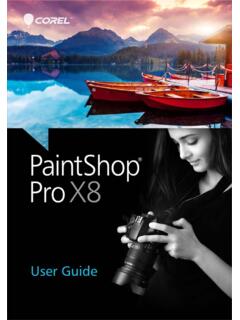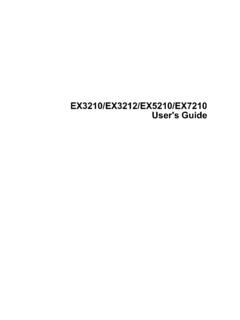Transcription of Corel User Guide
1 Corel PaintShop Pro 2021 User GuideContentsContentsiWelcome .. 1 What s new in Corel PaintShop Pro 2021 .. 1 Installing and uninstalling Corel programs.. 3 Starting and exiting the program.. 4 Registering Corel products .. 4 Updates and messages .. 4 Corel Support Services .. 5 About Corel .. 5 Learning PaintShop Pro .. 7 Documentation conventions .. 7 Using the Help system .. 9 Corel PaintShop Pro 2021 User Guide PDF.. 9 Using the Learning Center palette .. 9 Learning with video tutorials.. 11 Using Web-based resources .. 11 Workspace tour.. 13 Exploring workspace tabs .. 13 Switching tabs.
2 18 Switching workspaces .. 18 About the Photography workspace .. 19 Choosing a workspace color .. 20 Using palettes .. 21 Using toolbars .. 22 Using tools .. 23 Customizing toolbars and palettes .. 28 Using dialog boxes .. 29 Viewing images .. 32 Using shortcut keys.. 36 Using context menus .. 36iiPaintShop ProUsing rulers, grids, and guides .. 37 Sea-to-Sky workspace (Ultimate) .. 41 Sea-to-Sky workspace (Ultimate) .. 41 Editing images in the Sea-to-Sky workspace (Ultimate) .. 42 Getting started .. 45 Getting photos into PaintShop Pro .. 45 Connecting with image scanners .. 46 Opening and closing images.
3 47 Saving images .. 48 Starting projects from a template .. 52 Starting from a blank canvas.. 54 Creating images from existing images .. 57 Viewing images and image information .. 59 Exporting the image editing history to a text file .. 61 Using Screenshot .. 61 Zooming and panning .. 64 Cutting, copying, and pasting .. 66 Copying images into other applications .. 68 Undoing and redoing actions .. 69 Repeating commands.. 72 Deleting images.. 73 Files supported by PaintShop Pro .. 73 Reviewing, organizing, and finding photos .. 77 Using the Manage tab .. 77 Browsing folders for photos.
4 80 Finding images on your computer.. 82 Working with saved searches .. 83 Adding keyword tags to images.. 84 Viewing photos by tags .. 85 Using the calendar to find images .. 86 Working with thumbnails in the Manage tab .. 86 ContentsiiiCapturing and applying edits to multiple photos .. 89 Displaying and editing photo information .. 91 Using Quick Review to review photos .. 93 Working with trays .. 95 Using Adjust .. 97 Showing the Adjust tab .. 97 Working with the Adjust tab .. 98 Tools and features in Adjust .. 99 Using depth information to select areas.. 100 RAW photos .. 103 Supported RAW file formats.
5 103 Using the Camera RAW Lab .. 103 Applying edits to multiple RAW photos .. 105 Converting RAW photos to another file format.. 105 Working with XMP files .. 106 Adjusting images .. 107 Fixing common problems .. 108 Rotating images .. 111 Cropping images .. 112 Straightening images .. 117 Correcting photographic perspective .. 119 Making basic photo corrections automatically .. 120 Brightening images.. 123 Darkening images .. 124 Removing purple fringe .. 124 Removing digital noise.. 125 Removing chromatic aberrations .. 128 Using Lens Correction to fix distortion, chromatic aberration, and vignetting.
6 130 Correcting lens distortions .. 133 Adjusting white balance.. 134 Adjusting brightness, contrast, and clarity .. 136ivPaintShop ProAdjusting hue and saturation .. 145 Adding or removing noise.. 148 Controlling depth of field .. 153 Blurring images .. 155 Sharpening images .. 157 Softening images .. 159 Resizing images .. 160 Enlarging images by using AI-Powered upsampling .. 164 Retouching and restoring images .. 167 Removing red-eye.. 167 Applying cosmetic changes.. 170 Removing scratches .. 173 Removing flaws and objects with the Clone Brush or Object Remover .. 175 SmartClone retouching and design.
7 177 Using Magic Fill to erase image areas .. 180 Moving selected areas with Magic Move.. 181 Erasing image areas .. 182 Cutting out image areas .. 185 Retouching image areas by using brushes .. 187 Recoloring image areas for a realistic effect .. 189 Replacing colors, gradients, or patterns.. 190 Filling areas with colors, gradients, or patterns .. 192 Flipping and mirroring images .. 194 Adding borders .. 194 Scaling photos by using Smart Carver.. 195 Scaling and transforming photos using the Pick tool.. 197 Resizing the canvas.. 200 Merging exposures and content .. 201 Understanding HDR.
8 201 Taking photos for HDR processing .. 202 Combining photos by using HDR Exposure Merge .. 203 ContentsvUsing Single RAW photo to create an HDR effect.. 208 Merging batches of photos into HDR images .. 209 Combining photos with photo Blend .. 210 Working with selections .. 213 Creating selections .. 213 Fine-tuning a selection with the Refine Brush .. 221 Hiding and displaying the selection marquee .. 224 Moving, clipping, and rotating selections.. 224 Modifying selections.. 227 Inverting and clearing selections .. 230 Using feathering with selections .. 231 Using anti-aliasing with selections.
9 233 Modifying the edges of selections .. 234 Creating custom patterns from selections .. 235 Saving and loading selections .. 235 Working with layers .. 239 Understanding layers .. 240 Using layers with photos .. 242 Using layers with illustrations .. 244 Using the Layers palette.. 245 Creating layers .. 247 Promoting the background layer .. 249 Deleting layers and clearing layer contents .. 249 Duplicating and copying layers .. 250 Renaming layers .. 251 Viewing layers .. 251 Finding layers .. 252 Organizing layers by color.. 252 Changing the order of layers in an image .. 253 Moving layers on the canvas.
10 253 Grouping layers .. 254viPaintShop ProLinking layers .. 255 Blending layers .. 256 Setting layer opacity .. 260 Protecting transparent areas of raster layers .. 260 Merging layers .. 261 Using adjustment layers.. 263 Using layer styles.. 264 Working with masks .. 271 Understanding masks .. 271 Displaying masks.. 271 Creating masks .. 272 Deleting masks .. 276 Editing masks .. 276 Loading masks .. 277 Saving masks .. 279 Working with colors and materials .. 281 Using the Materials palette .. 281 Choosing colors in the Material Properties dialog box .. 284 Choosing colors for paletted images.