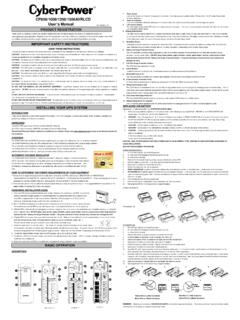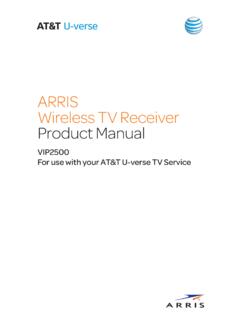Transcription of CP850/1000/1350/1500AVRLCD User’s Manual
1 Yellow Wire to (+)Red Connector Black Wire to (-)Black Connector Red Wire to (+)Red Connector Yellow Wire to (-)Black Connector K01-0000501-02 CP850/1000/1350/1500 AVRLCD User s Manual Thank you for purchasing a CyberPower product. Please take a few minutes to register your product in Registration section at Registration certifies your product's warranty, confirms your ownership in the event of a product loss or theft and entitles you to free technical support. Register your product now to receive the benefits of CyberPower ownership. (SAVE THESE INSTRUCTIONS) This Manual Contains Important Instructions that should be followed during Installation and Maintenance of the UPS and batteries. CAUTION! To prevent the risk of fire or electric shock, install in a temperature and humidity controlled indoor area free of conductive contaminants. (Please see specifications for acceptable temperature and humidity range). CAUTION! To reduce the risk of electric shock, do not remove the cover except to service the battery.
2 Turn off and unplug the unit before servicing the batteries. There are no user serviceable parts inside except for the battery. CAUTION! Hazardous live parts inside can be energized by the battery even when the AC input power is disconnected. CAUTION! The UPS must be connected to an AC power outlet with fuse or circuit breaker protection. Do not plug into an outlet that is not grounded. If you need to de-energize this equipment, turn off and unplug the unit. CAUTION! To avoid electric shock, turn off the unit and unplug it from the AC power source before servicing the battery. CAUTION! Not for use in a computer room as defined in the Standard for the Protection of Electronic Computer/Data Processing Equipment, ANSI/NFPA 75. CAUTION! To reduce the risk of fire, connect only to a circuit provided with 20 amperes maximum branch circuit over current protection in accordance with the National Electric Code, ANSI/NFPA 70. DO NOT USE FOR MEDICAL OR LIFE SUPPORT EQUIPMENT!
3 CyberPower Systems does not sell products for life support or medical applications. DO NOT use in any circumstance that would affect the operation and safety of life support equipment, medical applications, or patient care. DO NOT USE WITH OR NEAR AQUARIUMS! To reduce the risk of fire or electric shock, do not use with or near an aquarium. Condensation from the aquarium can cause the unit to short out. DO NOT USE THE UPS ON ANY TRANSPORTATION! To reduce the risk of fire or electric shock, do not use the unit on any transportation such as airplanes or ships. The effect of shock or vibration caused during transit and the damp environment can cause the unit to short out. introduction Thank you for selecting a CyberPower Systems UPS product. This UPS is designed to provide unsurpassed power protection, operation and performance during the lifetime of the product. UNPACKING Inspect the UPS upon receipt. The box should contain the following: (a) UPS (b) User s Manual (c) USB A+B type cable (d) Function Setup Guide *PowerPanel Personal Edition software is available on our website.
4 Please visit and go to the Software Section for free download. OVERVIEW The CP850/1000/1350/1500 AVRLCD provides complete power protection from utility power that is not always consistent. The CP850/1000 AVRLCD features 1080 Joules and the CP1350/1500 AVRLCD features 1500 Joules of surge protection. The unit provides long lasting battery backup during power outages with maintenance free batteries. The CP850/1000/1350/1500 AVRLCD ensures consistent power to your computer system and includes software that will automatically shut down your computer system during a utility power loss. AUTOMATIC VOLTAGE REGULATOR The CP850/1000/1350/1500 AVRLCD stabilizes inconsistent utility power voltage to nominal levels that are safe for equipment. Inconsistent incoming utility power may be damaging to important data files and hardware, but with Automatic Voltage Regulation (AVR), damaging voltage levels are corrected to safe levels. AVR automatically increases low utility power or decreases high utility power to a consistent and safe 110/120 volts.
5 HOW TO DETERMINE THE POWER REQUIREMENTS OF YOUR EQUIPMENT 1. Ensure that the equipment plugged into the outlet does not exceed the UPS s rated capacity (850VA/510W for CP850 AVRLCD, 1000VA/600W for CP1000 AVRLCD, 1350VA/815W for CP1350 AVRLCD, 1500VA/900W for CP1500 AVRLCD. If the rated capacity of the unit is exceeded, an overload condition may occur and cause the UPS to shut down or the circuit breaker to trip. 2. There are many factors that can affect the amount of power that your computer system will require. It is suggested that the load placed on the battery outlets not exceed 80% of the unit s capacity. HARDWARE INSTALLATION GUIDE 1. Your new UPS may be used immediately upon receipt. However, after receiving a new UPS, to ensure the battery s maximum charge capacity, it is recommended that you charge the battery for at least 8 hours. Your UPS is equipped with an auto-charge feature. When the UPS is plugged into an AC outlet, the battery will automatically charge whether the UPS is turned on or off.)
6 2. Note: This UPS is designed with a safety feature to keep the system from being turned on during shipment. The first time you turn the UPS on, you will need to have it connected to AC power or it will not power up. 3. With the UPS unit turned off and unplugged, connect your computer, monitor, and any other peripherals requiring battery backup into the battery power supplied outlets. DO NOT plug a laser printer, paper shredder, copier, space heater, vacuum, sump pump or other large electrical devices into the Battery and Surge Protected Outlets . The power demands of these devices may overload and damage the UPS. 4. Plug the UPS into a 2 pole, 3 wire grounded receptacle (wall outlet). Make sure the wall branch outlet is protected by a fuse or circuit breaker and does not service equipment with large electrical demands ( air conditioner, copier, ). The warranty prohibits the use of extension cords, outlet strips, and surge strips. 5. Press the power switch to turn the unit on.
7 The Power On indicator light will illuminate and the unit will beep . If an overload is detected, an audible alarm will sound and the unit will emit one long beep. To correct this, turn the UPS off and unplug at least one piece of equipment from the battery power supplied outlets. Make sure the circuit breaker is depressed and then turn the UPS on. 6. To maintain optimal battery charge, leave the UPS plugged into an AC outlet at all times. 7. To store the UPS for an extended period, cover it and store with the battery fully charged. While in storage, recharge the battery every three months to ensure battery life. 8. Ensure the wall outlet and UPS are located near the equipment being attached for proper accessibility. DESCRIPTION 1. Power Switch Used as the master on/off switch for equipment connected to the battery power supplied outlets. (Please refer to the Function Setup Guide for more information.) 2. Power On Indicator This LED is illuminated when the utility power is normal and the UPS outlets are providing power, free of surges and spikes.
8 3. LCD module display The LCD display shows all the UPS information using icons and messages. For more information please review the Definitions for Illuminated LCD Indicators section below. 4. Display/Select Button The button can be used to select the LCD display contents including Input Voltage, Output Voltage, and Estimated Run Time. Short press the button to scroll down the function menu. Pressing the button for 3 seconds will keep the LCD display always on or turn the LCD display off while in AC/Utility power mode. For more information, please refer to the Function Setup Guide. 5. Mute/Enter Button Holding the button for more than 3 seconds will silence the alarm. Short press the ENTER button to confirm the setting. After the setting has been confirmed, the LCD screen will stop flashing. For more information, please refer to the Function Setup Guide 6. Battery and Surge Protected Outlets The UPS has battery powered/surge suppression outlets for connected equipment to ensure temporary uninterrupted operation of your equipment during a power failure.
9 (DO NOT plug a laser printer, paper shredder, copier, space heater, vacuum, sump pump or other large electrical devices into the Battery and Surge Protected Outlets . The power demands of these devices may overload and damage the unit.) 7. Full-Time Surge Protection Outlets The UPS has surge suppression outlets. 8. Circuit Breaker Located on the back of the UPS, the circuit breaker serves to provide overload and fault protection. 9. Serial/USB Ports to PC The USB port allows connection and communication between the USB port on the computer and the UPS unit. 10. Communication Protection Ports Communication protection ports, bi-directional, will protect a 10/100/1000 Ethernet connection (RJ45). 11. Wiring Fault Indicator (red) This LED indicator will illuminate to warn the user that a wiring problem exists, such as bad ground, missing ground or reversed wiring. If this is illuminated, disconnect all electrical equipment from the outlet and have an electrician verify the outlet is properly wired.
10 The UPS will not provide surge protection without being plugged into a grounded and properly wired wall outlet. 12. Coax/Cable/DSS Surge Protection The Coax/Cable/DSS protection ports will protect any cable modem, CATV converter, or DSS receiver . 13. Outlets Designed for AC Adapters The unit has two outlets spaced to allow AC power adapter blocks to be plugged into the UPS without blocking adjacent outlets. REPLACING THE BATTERY Replacement of batteries located in an OPERATOR ACCESS AREA. 1. When replacing batteries, replace with the same number of the following battery: CyberPower / RB1290 for the CP850/1000 AVRLCD; CyberPower / RB1290X2 for the CP1350/1500 AVRLCD 2. CAUTION! Risk of Energy Hazard, 12 V, maximum 9 Ampere-hour battery for CP850/1000 AVRLCD; 24 V, maximum 9 Ampere-hour battery for CP1350/1500 AVRLCD. Before replacing batteries, remove conductive jewelry such as chains, wrist watches, and rings. High energy conducted through these materials could cause severe burns.