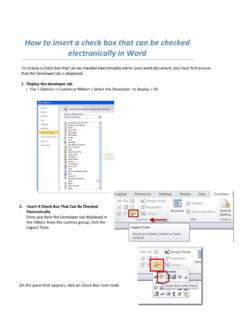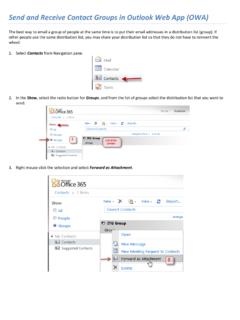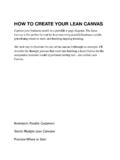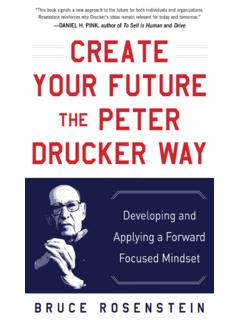Transcription of Create a hyperlink to a specific location in your Word ...
1 To link to a location in the same document, you must bookmark the hyperlink location and then add the link. 1. Select the text or item to which you want to assign a bookmark 2. On the Insert tab, in the Links group, click Bookmark. 3. Under Bookmark name, type a name. Bookmark names must begin with a letter and can contain numbers. You can't include spaces in a bookmark name. However, you can use the underscore character to separate words for example, First_heading. 4. Click Add. 1. Right click on the text or picture that you want to display as the hyperlink and then click on the shortcut menu.
2 2. In Insert hyperlink dialog box, select Place in This Document > under the Bookmarks select the bookmark that you want. 3. To customize the ScreenTip that appears when you rest the pointer over the hyperlink , click the ScreenTip button on the upper right corner of the dialog box and then type the text that you want. If you don't specify a tip, Word uses the path or address of the file as tip. 4. Click the Ok button. a bookmark 2. Create a hyperlink to a specific location in your Word document 2. Create hyperlink