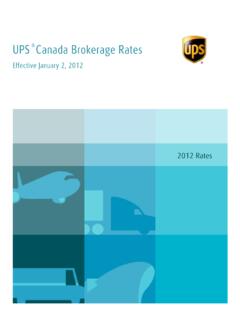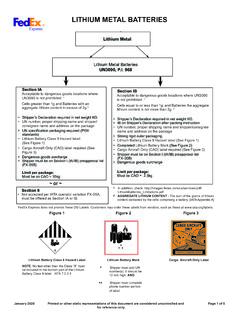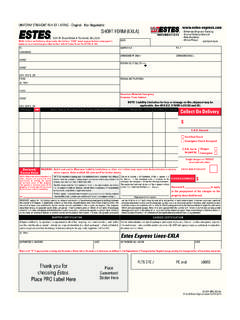Transcription of Creating a Bill of Lading for LTL Shipments - WorldShip 9
1 Creating a Bill of Lading for LTL Shipments - WorldShip LTL shipment Processing Features 1. Create a Bill of Lading Pages 2 - 6 2. Billing and Rating Features Page 7 3. Request a UPS Freight Pickup Page 8 4. View UPS Freight Shipping History and Track Shipments Pages 8 - 9 5. Additional Features Page 9 Creating a Bill of Lading for LTL Shipments - WorldShip Steps to Create a Bill of Lading 1. Specify the Ship To address and select the UPS Freight check box under the Service tab 2.
2 Click Yes to the message that says If you change the shipment type, some shipment information will be cleared 3. A message will be displayed informing you that you will be taken to to create the Bill of Lading 4. Select Continue to navigate to to begin Creating your Bill of Lading Copyright 2005, United Parcel Service of America, Inc. All rights reserved. 2 Creating a Bill of Lading for LTL Shipments - WorldShip 5. will be displayed along with the address selected from WorldShip 6. Select the appropriate Freight Service from the drop down and then select Next 7. In Step 1 the service selected on the previous page will be displayed 8. In Step 2 select who will be billed for this shipment (Receiver, Shipper, Third Party) 9. In Step 3 provide a description of the goods that you are shipping by selecting Add a Commodity Copyright 2005, United Parcel Service of America, Inc. All rights reserved. 3 Creating a Bill of Lading for LTL Shipments - WorldShip 10.
3 The Add Commodity window will appear with fields to enter details on the goods being shipped 11. Select Next to populate the commodity information on the Bill of Lading (The commodity detail will also be saved and will be available to you the next time you create a Bill of Lading ) 12. Under Pieces next to each commodity, enter the quantity of that commodity that you are shipping 13. Summarize your shipment by entering in the total number of Handling Units that UPS Freight will have to pickup and transport a. The Handling Unit in the example below is 1 pallet which has 2 containers of drill bits sitting on top of it Copyright 2005, United Parcel Service of America, Inc. All rights reserved. 4 Creating a Bill of Lading for LTL Shipments - WorldShip 14. Steps 4 9 are optional but provide access to a variety of pickup/delivery services and features (see pages 8 9) 15. Select Next at the bottom of the page to preview the details of the shipment including the cost prior to printing the Bill of Lading 16.
4 The page below will display with the information that you entered as well as the cost of the shipment 17. If you are satisfied with the details, select Submit to generate your Bill of Lading Copyright 2005, United Parcel Service of America, Inc. All rights reserved. 5 Creating a Bill of Lading for LTL Shipments - WorldShip 18. After selecting Submit, your Bill of Lading with PRO# will be available for printing (If you selected to create address labels, they will also be available from this window) 19. Print the BOL and provide it to the UPS Freight driver 20. If you would like to request a pickup, select the Schedule a Freight Pickup link 21. If you selected the Schedule a Freight Pickup link, the page below will be displayed 22. Complete the required fields and then select Submit 23. Once you have submitted your request, you will receive a pick request number 24. To verify or cancel your pickup you need to call UPS Freight 1-800-333-7400 Copyright 2005, United Parcel Service of America, Inc.
5 All rights reserved. 6 Creating a Bill of Lading for LTL Shipments - WorldShip Billing and Rating Features You will receive an invoice from UPS Freight for all Shipments which are picked up by UPS Freight New UPS Freight customers will receive an introductory discounted rate for LTL Shipments processed on If you have negotiated rates with UPS Freight, your UPS Freight invoice will reflect the negotiated rates for Shipments processed on If you have negotiated rates with UPS Freight you can register to have your rates displayed to you while Creating a Bill of Lading on o To do so, click on the Enroll Now link as seen below Copyright 2005, United Parcel Service of America, Inc. All rights reserved. 7 Creating a Bill of Lading for LTL Shipments - WorldShip Pickup Request You can request a UPS Freight pickup for a shipment in the following ways: o By selecting the Schedule a Freight Pickup link available upon completing a BOL o While viewing your Freight History o By selecting the Schedule Freight Pickup link from the Schedule a Pickup page on o By calling 1-800-333-7400 Shipping History and Tracking Shipping History for UPS Freight Shipments can be accessed by selecting the View History link displayed while Creating a Bill of Lading on or by selecting the View UPS Freight History link from within WorldShip Copyright 2005, United Parcel Service of America, Inc.
6 All rights reserved. 8 Creating a Bill of Lading for LTL Shipments - WorldShip UPS Freight Shipments can be tracked while viewing your Freight History o Select the checkbox next to the shipment you would like to track and then select Track Additional Features Add services to your shipment such as Inside Delivery or Lift Gate Service Available in Step 4 Send an Email Notification for your UPS Freight Shipments Available in Step 6 Print address labels with PRO# s Available in Step 8 Save a partially completed BOL (Draft) or create a BOL template that can be used as a model for future Shipments Available in Step 9 Copyright 2005, United Parcel Service of America, Inc. All rights reserved. 9