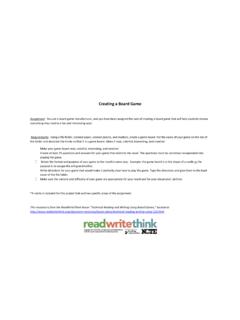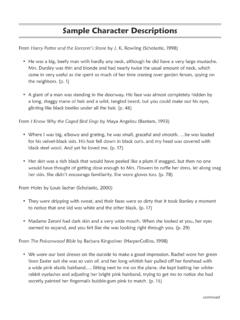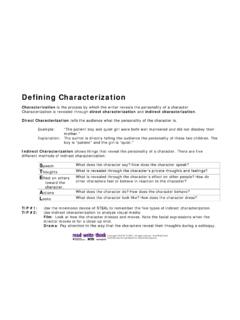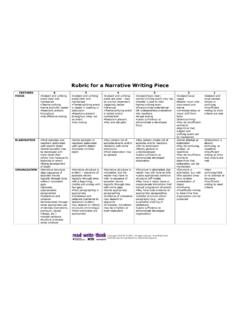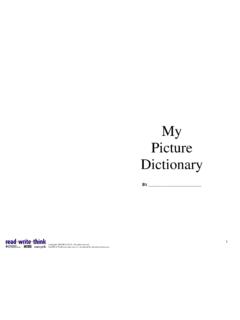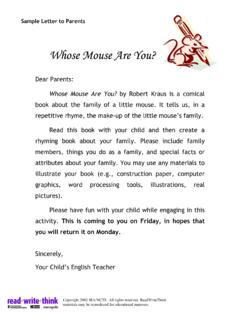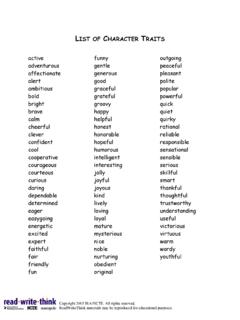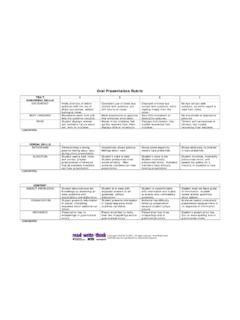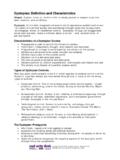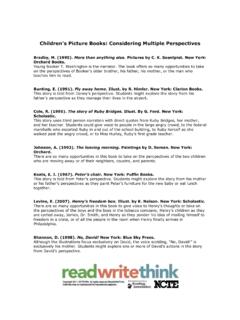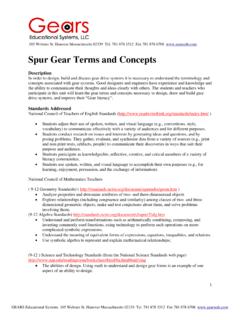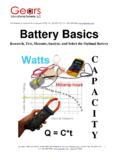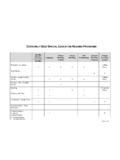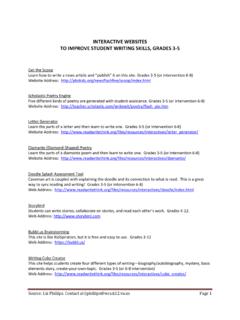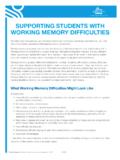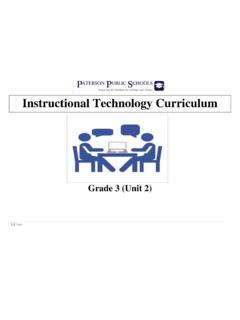Transcription of Creating a Power Point Slide - ReadWriteThink.org
1 Creating a powerpoint Slide Step 1: Open Microsoft powerpoint . Step 2: Go to File at the top of the screen and click New. A box that says New Presentation should appear on the right side of your screen. Step 3: In the New Presentation dialog box, click on From Design Template. You may then scan through design templates and choose one that you like. Step 4: Slide Design Select a design template by clicking on the template you like. You may choose a different color for your template by clicking on Color Schemes in the New Presentation dialog box. 1 Step 5: Slide Layout Change the Slide Layout. You may change the Slide layout (how information is presented in the Slide ) by going to the top of the screen and clicking on Format Slide Layout. A box will appear on the right side of your screen (where New Presentation appeared) labeled Slide Layout. You may select a design by clicking on it. Step 6: Adding Text Enter your text by clicking and then typing in the box titled Click to Add Text or Click to Add Title.
2 Step 7: Adding Pictures You may add pictures by clicking on the box that says Click to add content. Inside that box, there will be a smaller box with six icons. Click on the icon that looks like a photograph of a mountain. A new window will open, allowing you to browse for a picture on your computer or a CD. Once you find your picture, click on it and then click Insert. 2 Step 8: Resizing Pictures You may change the size of your picture by clicking on the picture. The picture will then have black lines around it with small bubbles or boxes in the corners. Place your mouse over the bubbles or boxes and click. Holding the mouse pointer down, drag the picture to the size you want. Step 9: You re Done! Wasn t that easy? Now you can do it again to make more. 3