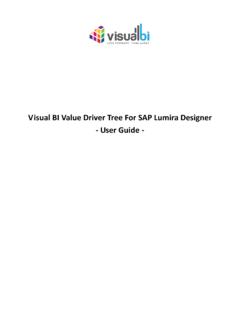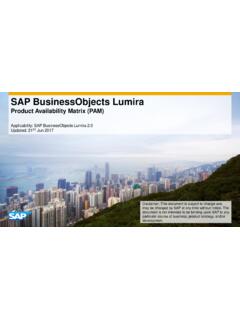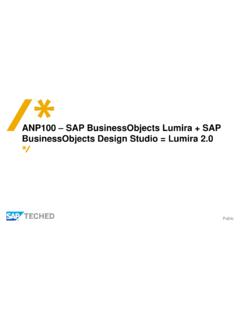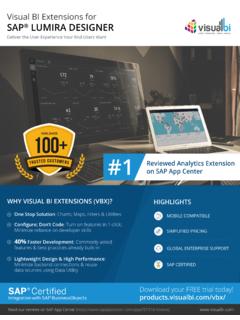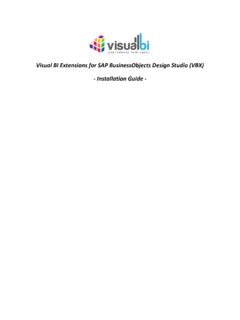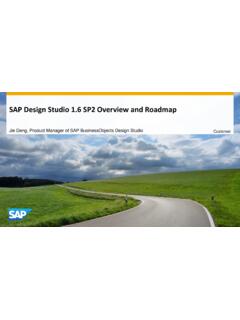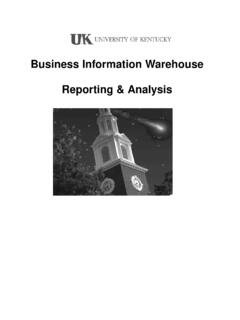Transcription of Creating a universe on Hadoop Hive Jan 2014 - Hortonworks
1 SAP COMMUNITY NETWORK SDN - | BPX - | BOC - | UAC - 2011 SAP AG 1 Creating a universe on hive with Hortonworks HDP Learn how to create an SAP BusinessObjects universe on top of Apache hive 2 using the Hortonworks HDP distribution Author(s): Ajay Singh ( Hortonworks ), JC Raveneau (SAP), Pierpaolo Vezzosi (SAP) Company: Hortonworks & SAP Created on: December 2013 Contents 1 Introduction .. 2 Applies to .. 2 Summary .. 3 Audience & prerequisites .. 3 Structure of this document .. 3 Important note about support .. 4 2 Finding and installing the Hortonworks software .. 4 Find, install and start a Hortonworks HDP 2 server .. 4 Find, install and configure the Hortoworks ODBC middleware .. 5 3 Creating a universe on top of Hortonworks hive .. 8 Creating the connection in IDT .. 9 Creating the data foundation in IDT.
2 10 Creating the business layer in IDT .. 14 Publishing the universe .. 18 4 Running a sample query .. 19 5 Additional information .. 22 SAP COMMUNITY NETWORK SDN - | BPX - | BOC - | UAC - 2011 SAP AG 2 1 Introduction Building on the strategy to be an open business intelligence platform capable of addressing most data sources, SAP BusinessObjects BI4 added the support for Apache hive back in 2012 through the Apache hive JDBC driver. Since then, Apache Hadoop became relevant as an enterprise ready big-data source thanks to the effort around commercial distributions such as Hortonworks Data Platform which also provide an ODBC driver for hive . In order to best leverage the latest innovations with your SAP BusinessObjects BI deployment, we offer here an option to leverage the capability of the platform to connect to any data source that offers an ODBC driver.
3 Why create a universe on Hadoop to connect to hive ? hive was designed to be the data warehouse on Hadoop . As such it is a versatile and convenient way to get immediate value out of your Hadoop data with your existing SAP BusinessObjects BI4 platform and all BI clients that consume Universes ( sap lumira included). Once a universe is created on hive and published to the platform, users can consume it as any other universe from any other data source. While the default behavior of the universe leverages the compatibility between SQL and the hive Query Language (HQL), advanced hive features can always be accessed via hand coding HQL in derived tables. Best Practices for Universes on hive Hadoop is very good at storing and analyzing large volumes of data, thanks to HDFS and MapReduce. It is traditionally been used as a batch analytics and transformation platform, with query latency of over 30 seconds.
4 As the usage and adoption of Hadoop has proliferated, enterprises are increasingly looking at their Hadoop infrastructure to support interactive queries. To this end, Hortonworks has made significant advancements and will be delivering an increasingly interactive user experience via hive in the first half of 2014. More information and early access version of the offering can be found at While the enhancements represent a key step forward for Hadoop , given the need to operate at petabyte scale the solution does not address highly concurrent (1000s) sub second response times. As such, universe and BI report or BI Dashboard designers must understand the capabilities to best meet the user expectation. If high interactivity and / or concurrency is required, you should consider pairing Hadoop with SAP HANA: While Creating a table in hive , only relevant columns should be exposed.
5 Files found in Hadoop will typically be raw and either include information irrelevant for the use case or empty columns. Limiting our hive table to only relevant metadata is not expected to have a significant impact on performance but makes the process of Creating the universe easier. You should also consider pre-processing the data where possible. As with any data warehouse, preparing a dataset through aggregations, cleansing or any other transforms will ensure this does not have to be done at query time. SAP COMMUNITY NETWORK SDN - | BPX - | BOC - | UAC - 2011 SAP AG 3 The new ORC (optimized row column) file format delivered with hive is a key contributor to good performances. While Creating your hive tables it is recommended to use ORC as the backing file format. Details can be found here: Experiment with scalability.
6 Hadoop is in the growing stages as an enterprise data platform. Some SAP BusinessObjects BI deployments handle thousands of users with concurrency pushing into the 1000 s. It s probably a good idea to limit the access to your Hadoop -based universe to the smaller set of users that would benefit the most from it. In use cases where concurrency is required you should consider pairing Hadoop with SAP HANA. Finally, where appropriate one should consider scheduling the reports. BI users should be educated to fully leverage the scheduling capabilities of the SAP BusinessObjects BI platform. Applies to SAP BusinessObjects BI , BI and newer releases Hortonworks Data Platform with hive 2 Summary This document provides information on how to build an SAP BusinessObjects universe on top of the hive 2 distribution of Hortonworks Data Platform (HDP 2.)
7 Using the Hortonworks hive ODBC driver Audience & prerequisites Readers of this document should be proficient in universe design and in accessing hive data stores. We expect readers to have previously used the Information Design Tool to build universes and be comfortable with SQL and ODBC connectivity to a Hortonworks installation. The document doesn t contain basic information on the usage of the client interfaces as we expect readers to be familiar with them. To create the universe you are expected to have installed: - The SAP BusinessObjects Information Design Tool (IDT) - A Hortonworks Data Platform system or Hortonworks Sandbox - The Hortonworks hive ODBC driver (on the machine where IDT is installed) To query the universe you are expected to have installed: - The Web Intelligence Rich Client (on the machine where IDT is installed, for local queries) - The SAP BusinessObjects BI platform (on a server where all the client tools can connect to retrieve the universe and run the query) Structure of this document In this document we present a typical workflow which can be followed to create from scratch a universe on Hortonworks Data Platform including hive and run a sample query on it with SAP BusinessObjects Web SAP COMMUNITY NETWORK SDN - | BPX - | BOC - | UAC - 2011 SAP AG 4 Intelligence Rich client.
8 We also provide information on how to run queries with the other clients available in SAP BusinessObjects BI. In the typical workflow you are required to take the following steps: 1. Install and run an Hortonworks Data Platform server 2. Install and configure the Hortonworks hive ODBC Driver to connect to the server 3. Install the SAP BusinessObjects Information Design Tool and Web Intelligence Rich client 4. Create a universe on top of Hortonworks Data Platform with Information Design Tool 5. With a BI client tool, use the universe to run queries on Hortonworks hive Important note about support This document shows how to create a universe on Hortonworks Data Platform using the SAP BusinessObjects Generic ODBC connection. At the time of writing of this document, SAP provides support of this configuration via the Generic ODBC support policy.
9 If an issue is found with this configuration, a fix can be provided only if the same problem can be reproduced on the SAP reference configuration (today with Microsoft SQL Server). For future changes in the support policy, you can check the online Platform Availability Matrix which can be found at 2 Finding and installing the Hortonworks software To run queries on a Hortonworks Data Platform you first have to install one and then install the client driver needed to connect to it. The detailed information on how to install and run the distribution is available on the Hortonworks sites, in this section we provide only a few basic steps to get you started with the solution. Find, install and start a Hortonworks Data Platform You can obtain the Hortonworks Data Platform 2 (HDP ) from the following site: The HDP version contains the hive server which is used in this document.
10 To quick start your tests you can download the Hortonworks Sandbox which is already installed and pre-configures on a virtual machine from this link: #install For the examples of this document, you can install the Hortonworks Sandbox on the same physical Windows machine where the Information Design Tool is installed. The workflows described later have been performed in this configuration. You can choose one of the various virtual machine systems provided; the test for this document was done using the VMware version with VMware Player VMware player can be downloaded free of charge at this link: #desktop_end_user_computing/vmware_playe r/6_0 Note A test run with a previous version of VMware Player failed because of network issues, it is hence recommended to use the version or a later one. SAP COMMUNITY NETWORK SDN - | BPX - | BOC - | UAC - 2011 SAP AG 5 After downloading the Hortonworks S andbox you should open it with VMware Player and set the correct settings: - Set the virtual machine memory to at least 4Gb - Set the network to Host Only (for running the tests with the universe on the same physical machine) You also need to make sure that the VMware virtual network adapter which enables connections between the physical machine and the virtual machine is activated.