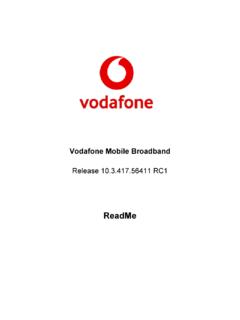Transcription of Creating Reports in Vantage - Telestream
1 Application NoteVantageCreating Reports in VantageSynopsis .. 2 Example: Creating a Benchmark report .. 2 Conclusion .. 10 Copyright and Trademark Notice .. 11 This App Noteapplies toVantage and laterNovember 2014 November 2014 SynopsisPage 2 SynopsisVantage Reports are generated from completed jobs within a workflow. You can highly customize Reports to extract and present metadata generated during the execution of a job. By selecting one or more completed jobs from a list in the Workflow Designer, you can create a CSV file with information from each selected : Creating a Benchmark ReportThe following example demonstrates how to create a report to collect benchmark information. Begin by determining what type of information you need in the report .
2 To gather the necessary data, several jobs will be processed, and for each job the report should contain these of the source of the workflow that processed the of the source file (in timecode) of the source file (in seconds) it took to transcode the fileCreating a Benchmark LabelAfter determining what should be in this list, you create a new Vantage label in the Vantage Management Console (VMC) to hold specific variables (metadata) generated during the execution of each job. The label created for this example is called Benchmark Label and contains four parameters: Filename, Duration (timecode), Duration in Seconds, and Transcode Time (representing transcode time in seconds).Example: Creating a Benchmark ReportPage 3 Building a Benchmark Test WorkflowThe next step is to build a workflow to generate the benchmark test : Creating a Benchmark ReportPage 4 Within this workflow, the Watch action monitors a hot folder for incoming files.
3 Any detected file is then examined and its duration calculated in Timecode and Seconds. (The Examine action produces two variables: Duration (timecode) and Duration In Seconds (integer).Next, the Flip action performs the transcode using the encoder/codec you select within the action. Configuring Execution Metrics is an important part of setting up this : Creating a Benchmark ReportPage 5 The Execution Metrics feature (available with the Reporting SKU), enables the workflow to extract and store the time it took to process this action into a variable. The example below shows a new variable called TranscodeTimeInSeconds being created to hold that , the Populate action embeds this metadata within the Benchmark label.)
4 The Populate action binds each variable generated by the upstream actions within the workflow to the appropriate parameter within this : Creating a Benchmark ReportPage 6 Running a Job and Checking the BinderWith the workflow completed, you can run a job through it as shown in the following the job completes, examine the resulting Binder to verify that the desired information was properly collected and placed in the Benchmarks : Creating a Benchmark ReportPage 7 Creating a report ConfigurationThe final step is to create a report configuration that will allow you to select multiple jobs and tailor custom report generation in CSV do this, access the VMC and navigate to the report Configurations > Job Reports section.
5 Within this section, create a new report by clicking the New report icon . Choose CSV report from the report Type menu, and specify the desired job-based column data to include. Then and this is the most import aspect of report generation select which parameters (from a Label) you wish to include in the job report . Since the Benchmark Label has been created for the purpose of collecting metadata when the job runs, select the Benchmark Label : Creating a Benchmark ReportPage 8 The finished report configuration looks like this:Generating a ReportAt this point, you can return to the workflow designer and select the jobs you want to generate a report for. (You can select any combination of jobs you prefer (all, some, a single job, etc.))
6 Note: The jobs you select must include the Label that is referenced in the report configuration. That is, if you select the Benchmark Label as part of your report configuration, selecting jobs that do not produce that label will result in blank/default parameter values for those : Creating a Benchmark ReportPage 9 When you select the Create report option, the Create Job report dialog opens, and you can select your newly created job report configuration (and click OK).You will be asked where to save your report you press Save, the report is generated and saved to disk. ConclusionPage 10 You can then open the folder where the report was generated and examine it. In this case, since the report is in CSV format, you can open it in Microsoft Excel.
7 You should have an entry for each of the jobs selected when the job was reporting offers an effective way to generate highly customized Reports in a quasi-automated fashion from a collection of jobs. By using labels and variables, you can easily extract additional metadata from a job and include the metadata in a report configuration that will generate the Reports you and Trademark NoticePage 11 Copyright and Trademark Notice 2014 Telestream , Inc. All rights reserved. No part of this publication may be reproduced, transmitted, transcribed, altered, or translated into any languages without written permission of Telestream , Inc. Information and specifications in this document are subject to change without notice and do not represent a commitment on the part of , CaptionMaker, Episode, Flip4 Mac, FlipFactory, Flip Player, Lightspeed, ScreenFlow, Vantage , Wirecast, GraphicsFactory, MetaFlip, MotionResolve, and Split-and-Stitch are registered trademarks and Pipeline, MacCaption, e-Captioning, and Switch are trademarks of Telestream , Inc.
8 All other trademarks are the property of their respective Date: November 2014 Part Number: 145177