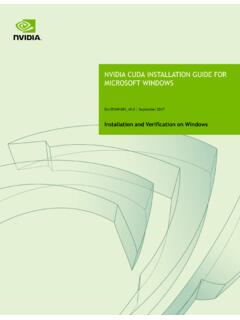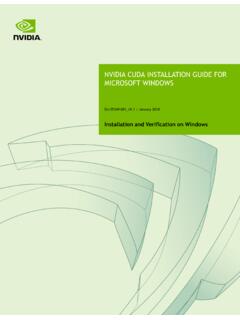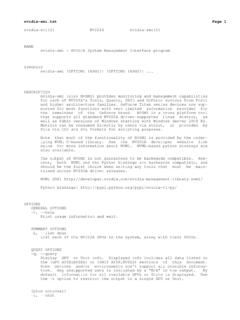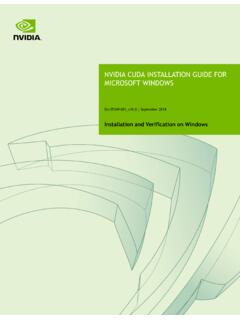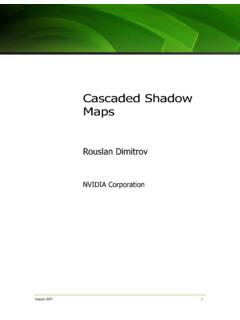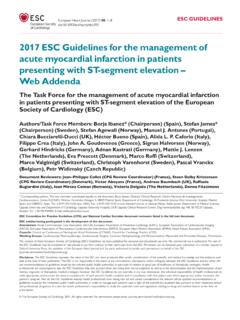Transcription of CUDA Getting Started Linux
1 DU-05347-001_v03 | March 2011 Installation and Verification on Linux Systems NVIDIA CUDA Getting Started GUIDE FOR Linux NVIDIA CUDA Getting Started Guide for Linux DU-05347-001_v03 | ii DOCUMENT CHANGE HISTORY DU-05347-001_v03 Version Date Authors Description of Change 01 April 20, 2010 CW, TS Release 02 August 19, 2010 CW Updated for CUDA Toolkit 03 March 3, 2011 CW Updated for CUDA Toolkit NVIDIA CUDA Getting Started Guide for Linux DU-05347-001_v03 | iii TABLE OF CONTENTS Introduction .. 1 System Requirements .. 2 About This Document .. 2 Installing CUDA Development Tools .. 3 verify You Have a CUDA-Enabled System .. 3 verify You Have a Supported Version of Linux .. 4 verify That gcc Is Installed .. 4 Download the NVIDIA Driver and CUDA Software .. 5 Install the NVIDIA Driver .. 5 Install the CUDA Software .. 7 verify the Installation .. 8 Compiling the Examples.
2 8 Running the Binaries .. 8 Additional Considerations .. 11 NVIDIA CUDA Getting Started Guide for Linux DU-05347-001_v03 | iv LIST OF FIGURES Figure 1. Valid Results from SDK deviceQuery Program .. 9 Figure 2. Valid Results from SDK bandwidthTest Program .. 10 NVIDIA CUDA Getting Started Guide for Linux DU-05347-001_v03 | 1 INTRODUCTION NVIDIA CUDATM is a general purpose parallel computing architecture introduced by NVIDIA. It includes the CUDA Instruction Set Architecture (ISA) and the parallel compute engine in the GPU. To program to the CUDA architecture, developers can use C, one of the most widely used high-level programming languages, which can then be run at great performance on a CUDA-enabled processor. The CUDA architecture and its associated software were developed with several design goals in mind: Provide a small set of extensions to standard programming languages, like C, that enable a straightforward implementation of parallel algorithms.
3 With CUDA and C for CUDA, programmers can focus on the task of parallelization of the algorithms rather than spending time on their implementation. Support heterogeneous computation where applications use both the CPU and GPU. Serial portions of applications are run on the CPU, and parallel portions are offloaded to the GPU. As such, CUDA can be incrementally applied to existing applications. The CPU and GPU are treated as separate devices that have their own memory spaces. This configuration also allows simultaneous computation on both the CPU and GPU without contention for memory resources. CUDA-enabled GPUs have hundreds of cores that can collectively run thousands of computing threads. Each core has shared resources, including registers and memory. The on-chip shared memory allows parallel tasks running on these cores to share data without sending it over the system memory bus.
4 This guide will show you how to install and check the correct operation of the CUDA Development Tools. Introduction NVIDIA CUDA Getting Started Guide for Linux DU-05347-001_v03 | 2 SYSTEM REQUIREMENTS To use CUDA on your system, you will need the following installed: CUDA-enabled GPU Device driver A supported version of Linux with a gcc compiler and toolchain CUDA software (available at no cost from ) ABOUT THIS DOCUMENT This document is intended for readers familiar with the Linux environment and the compilation of C programs from the command line. You do not need previous experience with CUDA or experience with parallel computation. Note: This guide covers installation only on systems running X Windows. Note: Many commands in this document might require superuser privileges. On most distributions of Linux , this will require you to log in as root. For systems that have enabled the sudo package, use the sudo prefix for all necessary commands.
5 We will no longer remark on the matter of user privilege for the installation process except where critical to correct operation. NVIDIA CUDA Getting Started Guide for Linux DU-05347-001_v03 | 3 INSTALLING CUDA DEVELOPMENT TOOLS The installation of CUDA development tools on a system running the appropriate version of Linux consists of four simple steps: verify the system has a CUDA-enabled GPU and a supported version of Linux . Download the NVIDIA driver and the CUDA software. Install the NVIDIA driver. Install the CUDA software. Test your installation by compiling and running one of the sample programs in the CUDA software to validate that the hardware and software are running correctly and communicating with each other. verify YOU HAVE A CUDA-ENABLED SYSTEM Many NVIDIA products today contain CUDA-enabled GPUs. These include: NVIDIA GeForce 8, 9, 200, 400, and 500 series GPUs NVIDIA Tesla computing solutions Many of the NVIDIA Quadro products An up-to-date list of CUDA-enabled GPUs can be found on the NVIDIA CUDA Web site at The Release Notes for the CUDA Toolkit also contain a list of supported products.
6 Installing CUDA Development Tools NVIDIA CUDA Getting Started Guide for Linux DU-05347-001_v03 | 4 To verify which video adapter your system uses, find the model number by going to your distribution's equivalent of System Properties, or, from the command line, enter: lspci | grep -i nvidia If you do not see any settings, update the PCI hardware database that Linux maintains by entering update-pciids (generally found in /sbin) at the command line and rerun the previous lspci command. verify You Have a Supported Version of Linux The CUDA Development Tools are only supported on some specific distributions of Linux . These are listed in the CUDA Toolkit release notes. To determine which distribution and release number you're running, type the following at the command line: uname -m && cat /etc/*release You should see output similar to the following, modified for your particular system: i386 Red Hat Enterprise Linux WS release 4 (Nahant Update 6) The i386 line indicates you are running on a 32-bit system.
7 On 64-bit systems running in 64-bit mode, this line will generally read: x86_64. The second line gives the version number of the operating system. verify That gcc Is Installed The gcc compiler and toolchain generally are installed as part of the Linux installation, and in most cases the version of gcc installed with a supported version of Linux will work correctly. To verify the version of gcc installed on your system, type the following on the command line: gcc --version If an error message displays, you need to install the "development tools" from your Linux distribution or obtain a version of gcc and its accompanying toolchain from the Web. Installing CUDA Development Tools NVIDIA CUDA Getting Started Guide for Linux DU-05347-001_v03 | 5 DOWNLOAD THE NVIDIA DRIVER AND CUDA SOFTWARE Once you have verified that you have a supported NVIDIA processor and a supported version of Linux , you need to make sure you have a recent version of the NVIDIA driver.
8 The CUDA Toolkit release notes specify which minimum version of the NVIDIA driver is required. On many distributions, the driver release number can be found in the graphical interface menus under Applications System Tools NVIDIA X Server Settings. Or, from the command line, run: /usr/bin/nvidia-settings The following CUDA software is required to run CUDA programs: The CUDA Toolkit The CUDA Toolkit contains the tools needed to compile and build a CUDA application in conjunction with the compilation driver. It includes tools, libraries, header files, and other resources. The GPU Computing SDK The GPU Computing SDK includes sample projects that provide source code and other resources for constructing CUDA programs. The NVIDIA driver and CUDA software are available at no cost from the main CUDA download site at . Choose the Linux distribution you are using, click Search, and download the NVIDIA driver.
9 Save the driver file on your local system. Likewise, download and save the SDK and Toolkit. INSTALL THE NVIDIA DRIVER With the NVIDIA driver and software downloaded, you need to install the driver. Use the following procedure to install the driver: 1. Exit the GUI if you are in a GUI environment by pressing Ctrl-Alt-Backspace. Some distributions require you to press this sequence twice in a row; others have disabled it altogether in favor of a command such as sudo / stop . Still others require changing the system runlevel using a command such as /sbin/init 3 to exit the GUI. Installing CUDA Development Tools NVIDIA CUDA Getting Started Guide for Linux DU-05347-001_v03 | 6 2. Run the driver installation package from the command line as a superuser. 3. verify that the correct version of the driver is installed. This can be done through your System Properties (or equivalent) or by executing the command cat /proc/driver/nvidia/version.
10 4. If you do not use a GUI environment, ensure that the device files /dev/nvidia* exist and have the correct file permissions. (This would be done automatically when initializing a GUI environment.) This can be done creating a startup script like the following to load the driver kernel module and create the entries as a superuser at boot time: #!/bin/bash /sbin/modprobe nvidia if [ "$?" -eq 0 ]; then # Count the number of NVIDIA controllers found. NVDEVS=`lspci | grep -i NVIDIA` N3D=`echo "$NVDEVS" | grep "3D controller" | wc -l` NVGA=`echo "$NVDEVS" | grep "VGA compatible controller" | wc -l` N=`expr $N3D + $NVGA - 1` for i in `seq 0 $N`; do mknod -m 666 /dev/nvidia$i c 195 $i done mknod -m 666 /dev/nvidiactl c 195 255 else exit 1 fi 5. Restart the GUI environment (using the command startx or init 5 or sudo / start or the equivalent command on your system).