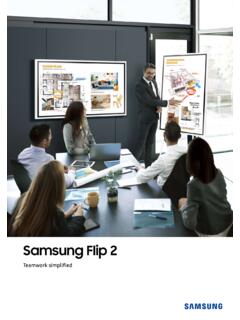Transcription of Curved Monitor - displaysolutions.samsung.com
1 USER MANUALCJ79* Curved MonitorThe color and the appearance may differ depending on the product, and the specifications are subject to change without prior notice to improve the contents of this manual are subject to change without notice to improve and the Thunderbolt logo are trademarks of Intel Corporation in the and/or other countries. Samsung ElectronicsSamsung Electronics owns the copyright for this or reproduction of this manual in parts or entirety without the authorization of Samsung Electronics is other than that of Samsung Electronics are owned by their respective owners. An administration fee may be charged if either (a) an engineer is called out at your request and there is no defect in the product( where you have failed to read this user manual).
2 (b) you bring the unit to a repair center and there is no defect in the product( where you have failed to read this user manual). The amount of such administration charge will be advised to you before any work or home visit is carried of contentsBefore Using the ProductSecuring the Installation Space 4 Precautions for storage 4 Safety Precautions 4 Cleaning 5 Electricity and Safety 5 Installation 6 Operation 7 PreparationsParts 9 Control Panel 9 Direct Key guide 10 Function Key Guide 11 Changing Brightness.
3 Contrast and Eye Saver Mode settings 13 Changing the Volume setting 13 Types of Ports 14 Upgrading the Software via USB 15 Adjusting the Product Tilt and Height 16 Anti-theft Lock 17 Precautions for moving the Monitor 17 Installation 18 Removing the Stand 18 Attaching the Wall-mount bracket 19 Attaching the Stand 20 Connecting and Using a Source DeviceRead below before installing the Monitor . 21 Connecting and Using a PC 21 Connection Using the HDMI Cable 21 Connection Using an HDMI-DVI Cable 22 Connection Using an DP Cable 22 Connection Using a Thunderbolt 3 Cable or USB Type-C Cable 23 Connecting to Headphones 24 Connecting the Power 24 Connecting the Product to a PC as a USB HUB 24 Connecting a PC to the Product 24 Utilizing the Product as a USB HUB 25 Tidying Up the Connected Cables 26 Correct posture to use the product 27 Driver Installation 27 Setting Optimum Resolution 27 PictureSAMSUNG MAGIC Bright 28 Brightness 29 Contrast 29 Sharpness
4 29 Color 29 SAMSUNG MAGIC Upscale 30 HDMI Black Level 30 Eye Saver Mode 30 Game Mode 30 Response Time 30 Picture Size 31 Screen Adjustment 31 Calibration Report 313 Table of contentsPIP/PBPPIP/PBP Mode 32 Size 33 Position 33 Sound Source 33 Source 34 Picture Size 34 Contrast 35 OnScreen
5 DisplayTransparency 36 Position 36 Language 36 Display Time 36 SystemDisplayPort Ver. 37 HDMI Mode 37 FreeSync 38 Eco Saving Plus 39 Off Timer 39PC/AV Mode 40 Source Detection 40 Key R epeat Time 40 Power LED On
6 40 Reset All 40 Information 40 Installing the SoftwareEasy Setting Box 41 Restrictions and Problems with the Installation 41 System Requirements 41 Troubleshooting GuideRequirements Before Contacting Samsung Customer Service Center 42 Testing the Product 42 Checking the Resolution and Frequency 42 Check the following. 42Q & A 44 SpecificationsGeneral 45 Standard Signal Mode Table 46 AppendixResponsibility for the Pay Service (Cost to Customers) 48 Not a product defect 48A Product damage caused by customer's fault 48 Others 484 Securing the Installation SpaceEnsure some space around the product for ventilation.
7 An internal temperature rise may cause fire and damage the product. Be sure to allow the amount of space as shown below or greater when installing the product. The exterior may differ depending on the cm ( inches)10 cm ( inches)10 cm( inches)10 cm( inches)10 cm( inches)Precautions for storageHigh-glossy models can develop white stains on the surface if an ultrasonic wave humidifier is used nearby. Contact your nearest Samsung Customer Service Center if you want to clean the inside of the product (Service fee will be charged.)Safety PrecautionsWarningA serious or fatal injury may result if instructions are not injury or damage to properties may result if instructions are not Using the ProductChapter 015 Cleaning Take the following steps when Power off the product and Disconnect the power cord from the product.
8 Hold the power cable by the plug and do not touch the cable with wet hands. Otherwise, an electric shock may Wipe the Monitor with a clean, soft and dry cloth. Do not apply a cleaning agent that contains alcohol, solvent, or surfactant to the Monitor . Do not spray water or detergent directly on the Wet a soft and dry cloth in water and wring thoroughly to clean the exterior of the Connect the power cord to the product when cleaning is Power on the product and and SafetyWarning Do not use a damaged power cord or plug, or a loose power socket. Do not use multiple products with a single power socket. Do not touch the power plug with wet hands. Insert the power plug all the way in so it is not loose. Connect the power plug to a grounded power socket (type 1 insulated devices only).
9 Do not bend or pull the power cord with force. Be careful not to leave the power cord under a heavy object. Do not place the power cord or product near heat sources. Clean any dust around the pins of the power plug or the power socket with a dry Do not disconnect the power cord while the product is being used. Only use the power cord provided with your product by Samsung. Do not use the power cord with other products. Keep the power socket where the power cord is connected unobstructed. The power cord must be disconnected to cut off power to the product when an issue occurs. Hold the plug when disconnecting the power cord from the power DO NOT PLACE CANDLES, INSECT REPELLANTS OR CIGARETTES ON TOP OF THE PRODUCT.
10 DO NOT INSTALL THE PRODUCT NEAR HEAT SOURCES. Do not install the product in poorly ventilated spaces such as a bookcase or closet. Install the product at least 10cm away from the wall to allow ventilation. Keep the plastic packaging out of the reach of children. Children may suffocate. Do not install the product on an unstable or vibrating surface (insecure shelf, sloped surface, etc.) The product may fall and become damaged and/or cause an injury. Using the product in an area with excess vibration may damage the product or cause a fire. Do not install the product in a vehicle or a place exposed to dust, moisture (water drips, etc.), oil, or smoke. Do not expose the product to direct sunlight, heat, or a hot object such as a stove.