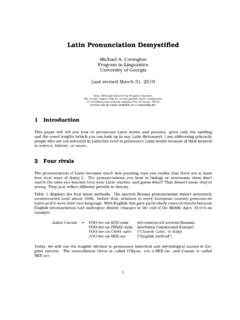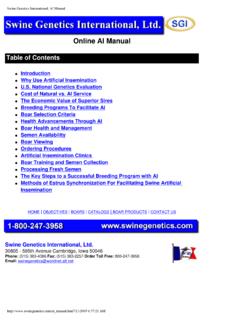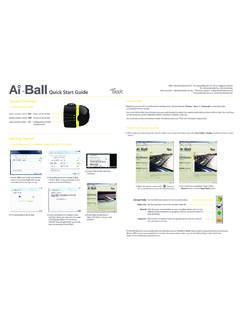Transcription of CyberRat User's Guide V3.x - AI) 2, Inc
1 CyberRat User's Guide ! Roger D. Ray, (AI)2, Inc. Copyright 2012. CyberRat User's Manual !2. Table of Contents Chapter 1 -- Purchasing, Downloading and Using CyberRat 3. Chapter 2 -- Getting Started 11. Chapter 3 -- Using the Colony 16. Chapter 4 -- Setting Experimental Rules and Parameters 21. Chapter 5 -- Conducting an Experiment and Viewing Results 31. Chapter 6 -- Graphing Experimental Results 36. Chapter 7 -- Replaying a Session's Video Record 48. Chapter 8 -- Multiple Beh Analysis 49. Chapter 9 -- Quit/Exit CyberRat 56. References 57. CyberRat User's Manual !3. Chapter 1. Purchasing, Registering, Downloading and Using CyberRat What do I have to do? First you need to purchase, then register/activate to establish a student registration for your school/instructor/course on the CyberRat servers, and finally download CyberRat for installation and use on your computer. 1. PURCHASE -- Let's Walk Through the Purchase Process: Go to the Home page at Among the tab menu items at the top of this page is the Store tab, click on this menu item to access the (AI)2, Inc.
2 Online Store, as illustrated by the pick highlighted area below: This form of highlighting will be used throughout this User's Guide to point to areas of interest. CyberRat User's Manual !4. What are my Purchase Options? There are many different products available here, each with its own Menu in the secondary menu bar just below the visual display of products. Click on the CyberRat secondary menu option, as illustrated here: This will take you directly to the CyberRat Purchase Page, illustrated below. CyberRat User's Manual !5. On this purchase page you are given two alternative payment options to purchase CyberRat for US$ : 1. Purchase via the highly secure PayPal service (it allows you to use your credit card or e-check without our company seeing any of your credit card information), and you do NOT have to be a member to make this purchase. 2. Purchase by sending a check or money order through the US Postal Services.
3 Write the check for $ to be paid to (AI)2, Inc. Send it PLUS YOUR E- MAIL address to: (AI)2, Inc. 1400 Bonnie Burn Cir. Winter Park, FL 32789. Please note, we MUST have your e-mail address to send you the CyberRat Activation Number after receipt of your check. If there is no e-mail address included, we must mail via USPS your Activation Number, which will significantly delay receipt and access to use of CyberRat . What Did I Buy and What Happens Next? Within approximately 24 hours (often much less) of receipt of your purchase you will receive an e-mail with a CyberRat Activation Number that reads pretty much as follows: Thank you for your purchase of the downloadable version of CyberRat . You have purchased only downloadable software and no product will be shipped to you. You may download as many copies to as many computers as you wish with this single registration. Your serial number is 3 FCRxxxxxxxxx (your personal number will be here).
4 Go to: to register this number and complete your course registration so your instructor may receive your assignments when you complete them. A fully illustrated User Guide for CyberRat may be downloaded by using the last link on the following web page: CyberRat User's Manual !6. You may download CyberRat itself beginning at: sales & information (AI)^2, Inc. 2. ACTIVATION/REGISTRATION -- How and What Do I Register? As the activation e-mail message instructs, go to: Selecting the CyberRat option on that page will take you to the following page: CyberRat User's Manual !7. The CLICK HERE at the bottom of the page illustrated above starts the registration of your Activation/Serial number. First, you Register your serial number .type it in and click Send Information as illustrated below: Next, you need to submit a STUDENT ID number (your university ID) that will also be used as a LOGIN ID when you start using CyberRat .
5 The remainder of the registration process should be self-explanatory as you go through it you are essentially signing up for the instructor, school, course, section that requires use of CyberRat . This assures the right instructor gets your data when you run experiments! 3. DOWNLOAD CyberRat software -- Let's walk through the Download process: a. Begin at where, among the tab menu items at the top of this page is the Downloads tab, click on this menu item to access the (AI)2, Inc. online Store: CyberRat User's Manual !8. b. When you get to the Downloads main page, there are options to go to the Mac Products Downloads (seen below): CyberRat User's Manual !9. or the Windows Downloads Page (seen below): Windows Product Downloads option After selecting the Product type that matches your computer's Operating System (Mac/. Windows), you will see a list of product download options. Select to download CyberRat , as illustrated here: CyberRat for Mac Download option CyberRat User's Manual !
6 10. CyberRat for Windows Download option Each Download page has Installation Instructions in the left margin window that reads: Downloads are self-installing packages. Windows OS users are downloading an .exe file that installs a folder called CyberRat on your default installation drive (usually your :C drive). After installation, look for this folder called CyberRat and keep the CyberRat application in this folder for proper use. Mac OS-X users are downloading a DMG image that shows as a disk. The entire CyberRat folder must be copied from the DMG window onto your HD and the CyberRat application must remain inside this folder for proper use. Good luck and enjoy conducting your experiments! CyberRat User's Manual !11. Chapter 2. Getting Started Summary: Step 1: You MUST be connected to the internet to have full services available while using CyberRat . Establish an internet connection then launch CyberRat .
7 Step 2: After establishing an internet connection and launching CyberRat , Login with your Student ID number (not the Proof-of-Purchase number). Details: CyberRat is a "virtual reality" product implemented through the convergence of advanced interactive digital video, internet databases and behavioral systems technologies. CyberRat has been distributed to you as downloadable software, but it requires that you also be connected to the internet while you use it. Using CyberRat : Internet Connection and Login Requirements Once you have downloaded and installed the CyberRat folder on your hard drive, you will be ready to explore how the system works. The CyberRat application provides you with the opportunity to shape rat subjects, just as if you were conducting an actual operant conditioning experiment with real animals. We have made every effort to require the same activities, in the same sequence, as is required in real laboratory conditions.
8 To begin this enterprise, you merely need to launch CyberRat by double-clicking on the application icon that looks like the one shown here: ! CyberRat CyberRat User's Manual !12. As the application launches you will see a drop-down field asking you to login, either as a Visitor or as a recognized student using your registered student ID number. Let's consider each of these two options and what happens when you select them as your Login Input. Login as a Visitor to the CyberRat Laboratory In this section describing how Visitor login works, we are assuming that you wish only a brief, and therefore limited, tour of how CyberRat looks and feels. Likewise, we are assuming that you are not actively connected to the internet through your ISP or network connection. Thus to accept the default entry of Visitor, merely click the Login button (or hit RETURN/ENTER). What Does Visitor Status Mean with Respect to What I Can Do in the CyberRat Laboratory?
9 As a Visitor to the CyberRat laboratory, you are not only limited in what you can do with your animal subject, but also certain default assumptions are made by the system to allow you to move directly to shaping your first rat subject to press a lever or "bar." Unlike the individual who registers with a valid student ID number, you have limited options. All of these limitations are stated for you immediately after you attempt to login as a Visitor through the following message in the Title Screen: CyberRat User's Manual !13. The message popup window, titled Visitor's Limitations, that you will receive states that: You've asked for Visitor status, which means: --only one rat (magazine trained) in your Personal Colony;. --your experimental data will NOT be save after a session;. --during the session all other features are completely functional.. Login as a Registered User of the CyberRat Laboratory As noted in Chapter 1, all users of CyberRat are required to first register at for an appropriate course and section assignment, even if you are not a student but rather are an private user.
10 Beginning at the home page, follow the On-line Registration links to complete this process. CyberRat User's Manual !14. IMPORTANT: As stated previously, if you intend to purchase CyberRat at our on- line e-commerce store rather than your institution's bookstore, you must purchase and receive your CyberRat Proof-of-Purchase number prior to registration. For instructions on how to purchase on-line, see Chapter 1. Assuming you have entered your correct student ID in the login field as illustrated above you should soon see a server recognition that confirms who you are with a brief greeting like the one shown below: The Greeting splash screen you see immediately after login to CyberRat . Within a couple of seconds, CyberRat will automatically take you to the Colony screen for managing your available animals. At this point the applications may also bring up a field displaying any and all messages waiting for you from your instructor concerning assignments or important date announcements broadcast to the entire class, personal CyberRat User's Manual !