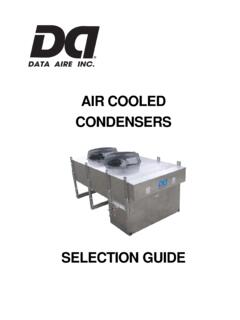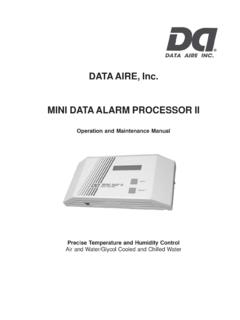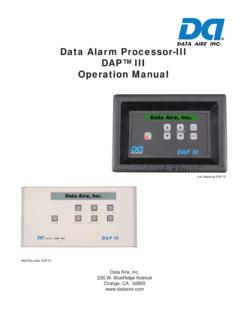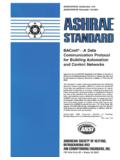Transcription of Data Aire, Inc. dap4 BACnet Protocol Integration …
1 Data Aire, Inc. dap4 BACnet Protocol Integration instructions Data Aire, Inc. 230 West BlueRidge Ave, Orange, CA 92865 Document number: 600 000 959 August 2011 Revision Data Aire s dap4 BACnet BMS Document: 600-000-959 2 Table of Content I. BACnet IP Setup Procedures for dap4 Ethernet Card .. 3 II. BACnet MS/TP Setup Procedures for dap4 MS/TP Card .. 6 A. Startup Checklist for dap4 BACnet MS/TP card B. General Procedure for setting up BACnet MS/TP Card III. Troubleshooting Flow Charts .. 9 IV. BACnet Object Definition .. 12 Data Aire s dap4 BACnet BMS Document: 600-000-959 3 I. BACnet IP - Setup Procedures for dap4 Ethernet Card Note: When connecting to the Ethernet card, a crossover cable must be used 1.
2 Configure BMS PORT 1 into BACnet Protocol in Menu G: Network Config of the dap4 controller. 2. All Ethernet cards were set up for a DHCP server. You must give the card its factory IP address to access the card and then switch it to the Ethernet Protocol . 3. To do a factory reboot of the card, shut of power to the dap4 controller. Next, press and hold the button on the card. Now, power on the dap4 controller. Wait approximately 20 seconds until the status LED begins to blink red 3 times slowly. After the first Red blink, release the push button. After releasing the button, wait approximately 50 seconds and the card is now able to be communicated to. 4. The default settings for the card are as follows. IP address Net Mask Device Inst - 77000 5. Once you have reset the Ethernet card, you must now configure your network card in your PC to * * any value other then 1.
3 6. After your PC s network card is configured, open internet explorer and enter the card s IP address ( ) 7. The following prompt will be displayed on your PC s Screen (user name admin, password fadmin) Data Aire s dap4 BACnet BMS Document: 600-000-959 4 8. After entering the correct information to log on to the Ethernet card, you will be taken to the following screen. 9. Click the configuration tab on the left. Then click on the BACnet tab across the top of the screen. Data Aire s dap4 BACnet BMS Document: 600-000-959 5 10. This field is where you can change the settings for the card. The device instance of the card is changed beside the pCOWeb Device Inst text. Each card must have its own unique device instance. 11. The variable ranges can be set on the same page.
4 Scroll to the bottom to change these ranges. 12. After you have set up your card, click Submit. 13. After your changes have been accepted, you may now change you IP address (if applicable.) While still under the configuration tab, click network across the top of the screen. 14. Under Eth0, change the IP address and Netmask to your desired values. 15. Scroll to the bottom of the screen and click submit. 16. It will take approximately 5 minutes for the IP address change to take Data Aire s dap4 BACnet BMS Document: 600-000-959 6 II. BACnet MS/TP - Setup Procedures for dap4 MS/TP Card A. Startup Checklist for dap4 BACnet MS/TP card 1. Configure BMS PORT 1 into BACnet Protocol in Menu G: Network Config of the dap4 controller. 2. MS/TP card is installed in dap4 control (if yes, skip to step 5.)
5 If no, contact the manufacturer of your unit to make sure that the card is configured before proceeding to next step.) 3. Disconnect the power supply from the dap4 and remove the serial card cover 4. insert card in dap4 control. Line up the white terminal block on the card with pins in the serial card slot. Press firmly until card is fully seated in dap4 . 5. Fit the cover supplied with the BACnet MS/TP card. 6. Run 18 AWG twisted pair shielded cable from your network to the BACnet MS/TP card. Make sure (+) goes to the middle of the terminal block while ( ) goes to the right connection 7. Power on the dap4 control. 8. Status lights match following sequence: Starting sequence: on power-up, or after restarting BACnet MS/TP card, the Status LED switches in the following sequence: - 2 seconds after restarting: quick flash red-green-red-green - 5 seconds after restarting: green on steady - Around 50 seconds after restarting, the starting sequence has been completed, the Status LED flashes to indicate the quality of communications with the dap4 .
6 - Quick green-OFF-green: communication with the dap4 is OK ( dap4 ON-LINE); - Slow red-OFF-red: communication has not been established with the dap4 ( dap4 OFF-LINE) - Green-red-green: BACnet MS/TP card detects errors or a temporary lack of response from the dap4 . Data Aire s dap4 BACnet BMS Document: 600-000-959 7 The RS485 LED (right) indicates the status of communication with the BACnet MS/TP network (RS485). Starting sequence: on power-up or after rebooting BACnet MS/TP card, the RS485 LED switches in the following sequence: - After approximately 50 seconds after restarting BACnet MS/TP card: slow green red green red: at the end, BACnet will be active. Status of communication with the BACnet MS/TP network: once the starting sequence has been completed, the RS485 LED flashes to indicate the quality of communication with the BACnet MS/TP network: - Green with occasional red flashes if communication is OK.
7 B. General Procedure for setting up BACnet MS/TP Card Before starting the following steps, a RS485-USB adapter and Carel software BACset must be present. BACset, free software compatible for BACnet is available for download at Get the latest version by going into the pCOweb tab and select BACnet . 1. After BACset has been installed, click on the MS/TP Protocol . If you are using a router, select the correct router configuration. Once these two fields have been selected, click ok. 2. The following screen will now be presented. Data Aire s dap4 BACnet BMS Document: 600-000-959 8 3. All cards from factory come with a factory default device instance of 77000. This value must match the device instance of the card in order to be able to read/write to the card. 4. The MS/TP station address (MAC Address) is defaulted to 0.
8 Set this field to your desired address. *If you have 5 cards, all 5 cards must have different station addresses (1, 2, 3, 4, 5)* 5. Max Master field must be changed to the highest station address on the network. If the highest station address is 10, Max Master must be set to 10. 6. Assuming the dap4 controller is not the true master of the communications system, Max Info Frames should be set =< the Max Info Frames of your BAS. 7. The following fields should be changed to the maximum number of variables being communicated by the dap4 controller. If you have 40 analog variables, Max pCO Analogs should be set to 40. 8. Once all fields have been set accordingly, click Write at the top of the BACset program. The Read/Write status bar will start at 0% and go to 100%. Once at 100%, the write has been completed.
9 9. After all of the prior steps have been completed, you may now change the device instance of the card. *Note* This value must be different from card to card. There can be no conflicting device instances on the same network. 10. To change the device instance, click enable on the enable/disable device instance write. Once this is selected, you will be able to enter a value in the device instance write box that was originally grayed out. *All cards must have a different device instance and cannot conflict with any other unit s device instance in the system* 11. Change the device instance to desired value and then click Write. 12. Once the status bar is at 100%, the card now has the new device instance. C. Troubleshooting Flow Charts BACnet IP and MS/TP Data Aire s dap4 BACnet BMS Document: 600-000-959 9 In addition, if the following error occurs when starting BACset in the MS/TP Protocol , continue to the following section.
10 1. Open BACset and click on the BACnet /IP Protocol . Values are being communicated through BACnet Protocol and considered reliable All values are 0 from startup and/or deemed unreliable dap4 control set for BAUD rate of 19200, station address of 1 and Protocol BACnet Adjust setting on dap4 control, contact Data Aire service if required Card has latest firmware on it? Go to , under Connectivity tab, click pCOweb, then choose the latest firmware Has BMS supervisory system autodiscovered all points correctly? Contact Data Aire Service to make sure BACnet card is configured correctly Communication works correctly Have BMS contractor auto discover all the units in question Values appear reliable, but freeze or periodically go to 0 and a power start is requiredYes No Yes Yes Yes No No Yes No Yes No Data Aire s dap4 BACnet BMS Document: 600-000-959 10 2.