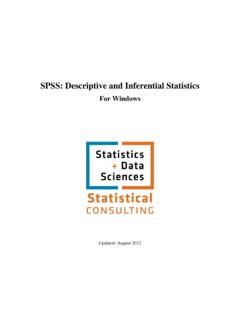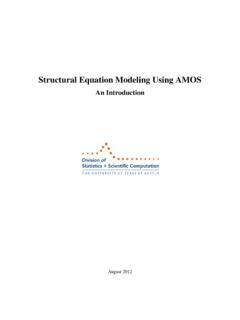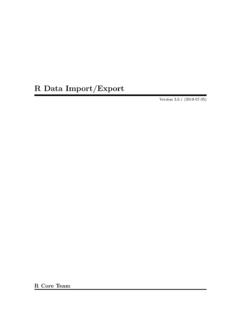Transcription of Data Analysis with Stata 12 Tutorial - University of Texas ...
1 data Analysis with Stata 12 Tutorial Updated: November 2012 Stata 12: data Analysis 2 The Department of Statistics and data Sciences, The University of Texas at Austin Table of Contents Section 1: Introduction .. 3 About this Document .. 3 Documentation .. 3 Accessing Stata .. 3 Getting Help .. 4 Section 2: The Example Dataset .. 5 Section 3: Descriptive Statistics and Graphs .. 7 Introduction .. 7 Univariate Descriptives .. 7 Graphical Displays .. 10 Bivariate Descriptives .. 13 Section 4: Comparing Means (T-Test, ANOVA, ANCOVA) .. 15 Introduction .. 15 One- and Two-Sample T-Tests .. 15 ANOVA .. 17 ANCOVA .. 19 Section 5: Linear Regression .. 21 Introduction .. 21 Simple Linear Regression .. 21 Multiple Linear 22 Marginal Means .. 23 Section 6: Conclusion .. 25 Stata 12: data Analysis 3 The Department of Statistics and data Sciences, The University of Texas at Austin Section 1: Introduction About this Document This document is an introduction to using Stata 12 for data Analysis .
2 Stata is a software package popular in the social sciences for manipulating and summarizing data and conducting statistical analyses. This is the second of two Stata tutorials, both of which are based on the 12th version of Stata , although most commands discussed can be used in early versions also. The following sections provide information on running a variety of statistical tests and inference procedures. Readers with at least some basic statistical knowledge are best suited for these tutorials, although we do attempt to explain each process in as much detail as possible. In this Tutorial , we also assume that the reader is familiar with the Stata interface, importing and exporting files, and running basic data manipulation commands. If this is not the case, please see our Getting Started Tutorial before continuing. Documentation Similar to the SAS statistical software package, Stata can be intimidating to first-time users who are not familiar with the syntax language.
3 However, Stata 12 has drop-down menu options for most analytic, graphical, and statistical commands (similar to, but not as extensive as, SPSS). As tempting as the drop-down menus are, we still recommend that you become familiar with the Stata syntax as it is more efficient and leads to fewer errors. However, we do present both options whenever possible. Among the many reasons why we prefer to use syntax over the drop-down menus is the extent of support material to turn to when you run into problems with your code. First and foremost, we recommend using the help feature within Stata itself (described in detail in Section 8 of the Getting Started Tutorial ). Additionally, you can use the following: 1) Stata manuals (some are available at the PCL for check-out) 2) Stata s own website has a modest amount of FAQ s in the support section: 3) The Department of Statistics and data Sciences website to find more answers to FAQ s: Accessing Stata If you are a faculty, student, or staff member at the University of Texas at Austin, you may access Stata 12 in the following ways: Stata 12: data Analysis 4 The Department of Statistics and data Sciences, The University of Texas at Austin 1) License a copy from ITS Software Distribution Services ( ).
4 2) Stata is also available at certain labs around campus, and your department may also provide it via a server or in one a lab room. Check with your advisor or chair on the availability of Stata in your department. Getting Help If you are a member of UT-Austin, you can schedule an appointment with a statistical consultant or send e-mail to . See for more details about consulting services, as well as answers to frequently asked questions Stata and other topics. Stata 12: data Analysis 5 The Department of Statistics and data Sciences, The University of Texas at Austin Section 2: The Example Dataset Throughout this document, we will be using a dataset called , which was used in the previous Tutorial and contains various characteristics, such as price and miles-per-gallon, of 92 cars. In order to follow along with the examples, please download this data by clicking HERE.
5 Note that this is also the same example dataset we use in the SAS: Getting Started Tutorial , and the file is actually one of the example datasets from SAS, which provides information about the cars_1993 file and is represented below: Name: cars_1993 Reference: This represents a subset of the information reported in the 1993 Cars Annual Auto Issue published by Consumer Reports and from Pace New Car and Truck 1993 Buying Guide. Description: A random sample of 92 1993 model cars is contained in this data set. The information for each car includes: manufacturer, model, type (small, compact, sporty, midsize, large, or van), price (in thousands of dollars), city mpg, highway mpg, engine size (liters), horsepower, fuel tank size (gallons), weight (pounds), and origin (US or non-US). The data are excellent for doing descriptive statistics by groups or an ANOVA or regression with price as the response variable.
6 Note that violations of the assumptions are probably present and transformation of the response variable is most likely necessary. Below is what the file should look like once you download and open it in Excel: Stata 12: data Analysis 6 The Department of Statistics and data Sciences, The University of Texas at Austin Stata 12: data Analysis 7 The Department of Statistics and data Sciences, The University of Texas at Austin Section 3: Descriptive Statistics and Graphs Introduction Almost all analytic procedures begin with running descriptive statistics on the data . Doing this familiarizes you with the properties of your dataset, including mean values, measures of spread, and the frequency of observations for different values of categorical variables. The following section explores the commands in Stata 12 that summarize data , both numerically and graphically, for both quantitative and qualitative variables.
7 Univariate Descriptives As seen in the first Tutorial , the summary command will output the mean, standard deviation, minimum, maximum, and the number of observations for a specified numeric variable or set of variables: You can get more specific details of those variables by adding the detail option after the list of variables. The output will contain common quartiles and the variance, skewness, and kurtosis statistics (related to the second, third, and fourth moments of the distributions of the variables). Below is the example with the three variables from above. The output continues past the main window, which you can see by hitting Spacebar or almost any other key: Stata 12: data Analysis 8 The Department of Statistics and data Sciences, The University of Texas at Austin These skewness and kurtosis statistics can be hard to interpret.
8 If you are testing for the normality of a variable and need a p-value for these measures, use the sktest command, shown below for the Price variable: From the output, we see that Price is significantly skewed (and we can see it is positively skewed from the value of in the previous output) but the kurtosis is not significant. Having a significant skewness or kurtosis suggests that a variable is not normally distributed. You may further confirm this by viewing a histogram of the variable (see Section ). These summary statistics can also be run by going to data Describe data Summary To obtain the detailed output, simply click the Display additional statistics option: Stata 12: data Analysis 9 The Department of Statistics and data Sciences, The University of Texas at Austin The tabstat command also has the capability to output many of the same statistics.
9 However, you must list out each statistic after the command that you want in the output. If you are using syntax, we recommend summary, detail because you do not have to specify each statistic you want. For categorical variables, the tabulate command will output a frequency table of every response (as seen below for the Origin variable). You can abbreviate this command with simply tab: We can see that the dataset is roughly split in half in terms of US-made cars versus foreign-made cars. You can also run the tabulate command by going to Statistics Summaries, tables, and tests Tables. Stata 12: data Analysis 10 The Department of Statistics and data Sciences, The University of Texas at Austin Graphical Displays This section presents how to display a single numeric or categorical variable, as well as a pair of two variables. You should select the type of graph you want based on the type of variable or variables you wish to display visually.
10 For a single numeric variable, you can make a histogram with the hist command. It will select a default number of bins, which you can also specify if needed. You can enter the syntax shown in the picture below, or go to Graphics Histogram. Without specifying any options, Stata will choose a default bin size, which is displayed in the output window: After seeing the Price histogram, you might want to inspect a normal quantile-quantile plot (QQ-plot), which compares the distribution of the variable to a normal distribution. You can do this with the following command: qnorm Price Stata 12: data Analysis 11 The Department of Statistics and data Sciences, The University of Texas at Austin The above plot confirms that Price is skewed left, and departs from a normal distribution. To numerically present this, you can ask Stata for the skew and kurtosis statistics, including p-values, as we did in Section Another way to display a continuous variable is with a box plot.