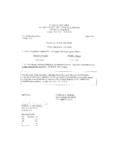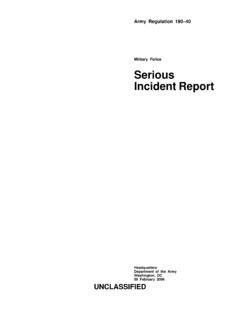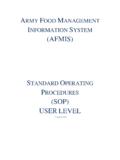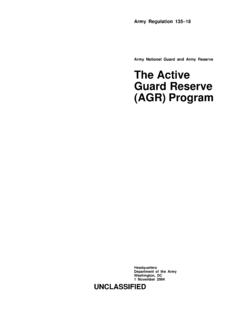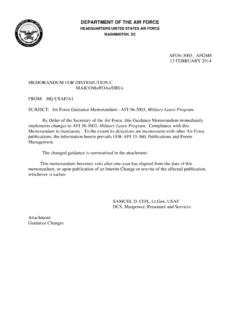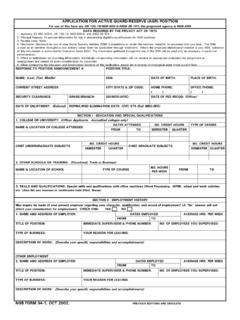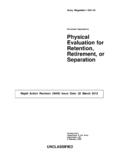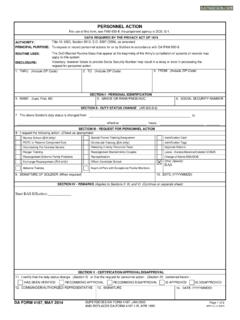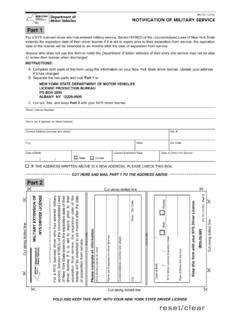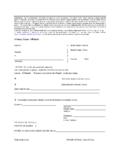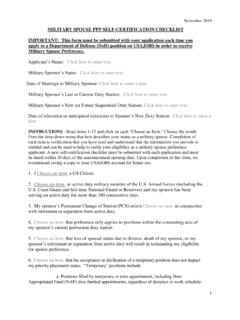Transcription of DCPDS Portal User Guide - New York Division of Military ...
1 Defense Civilian Personnel Data System ( DCPDS ) DCPDS Portal User Guide September 2008 1 Table of Contents Topic Page(s) CAC Registration Introduction 2 CAC Registration Process 3-7 CAC Re-Registration Quick Reference Guide (use when issued a new CAC due to name change) 8 Removing old CAC Name Certificate Information and CAC Re-Registration Process 9-12 CAC Re-Registration System Generated Messages 12 Introduction Defense Civilian Personnel Data System ( DCPDS ) Portal Registration is designed to allow Human Resources (HR)/My Biz/My Workplace user s easier access to their critical DCPDS applications through the DCPDS Portal Page by creating a single DCPDS Portal Username and Password.
2 This Guide will assist HR/My Biz/My Workplace users in registering on the DCPDS Portal as Common Access Card (CAC) user Once the registration process is complete, users will access their HR/My Biz/My Workplace applications via the DCPDS Portal . If you cannot complete your registration due to errors, contact your organization s Help Desk (see Contact List section under the Reporting Problems on the DCPDS Portal page). September 2008 2 CAC Registration This section of the Guide will assist Human Resources (HR)/My Biz/My Workplace users in registering on the Defense Civilian Personnel Data System ( DCPDS ) Portal as a Common Access Card (CAC) user. Once the registration process is complete, users will access their HR/My Biz/My Workplace applications via the DCPDS Portal .
3 Note: Only Components who have implemented the DCPDS Portal will be available for access. 1. Begin at the DCPDS Portal page: Note: Ensure that your Common Access Card (CAC) is inserted into your CAC reader. 2. Review Department of Defense (DoD) Notice and Consent Banner and select the OK button to continue. Screen 1: DoD Notice and Consent Banner Note: After selecting OK button, the DCPDS Portal page displays. 3. Select the CAC Registration button in the CAC Access region. Screen 2: DCPDS Portal Page 4. Select your non-email certificate at the Choose a Digital Certificate screen. September 2008 3 5. Select the OK button. Screen 3: Choose a Digital Certificate Note: Always select the non-email certificate.
4 6. Enter your PIN and select the OK button. Screen 4: PIN 7. The DCPDS CAC Registration screen displays with your CAC Username. Enter the following in the CAC Registration region of the screen: a. Social Security Number (SSN) with hyphens Example: 012-34-5678 b. Confirm your SSN with hyphens Screen 5: DCPDS CAC Registration c. Select the Register button. After selecting the Register button, the Validating Your HR/My Biz/My Workplace Database Information screen displays. September 2008 4 8. Enter the following in the Regions Association section of the screen: a. Enter your HR/My Biz/My Workplace Username (SSN with hyphens) b. Confirm your HR/My Biz/My Workplace Username (SSN with hyphens) Screen 6: DCPDS Regions Association Note: For HR users, your username will be your USERID.
5 Include dashes and special characters as they appear in your username. 9. Select the Submit button. If your username is validated on only one database, you will automatically access your HR/My Biz/My Workplace application. Select Go To Main Page button to continue. Screen 7: HR/My Biz/My Workplace Application September 2008 5 If it brings you to a screen that looks like this, select NGB Region to enter the application. Once in the application, you need to select a responsibility ( My Biz or My Workplace). September 2008 6 If your username is validated on multiple databases, the Link Your Portal Account to Your HR/My Biz/My Workplace Applications screen displays. a. Choose and select a database using the drop-down list.
6 B. Select the Link button to automatically access the HR/My Biz/My Workplace application. Screen 8: Link Your DCPDS Portal Account to Your HR/My Biz/My Workplace Application If your username is not found on a database, an error message displays. Select the Back button and re-enter your information. Screen 9: Unable to Validate Your Information September 2008 7 Quick Reference Guide DCPDS Portal CAC Re-Registration Process Purpose This Quick Reference Guide introduces a DCPDS Portal User with newly issued CAC card due to name change to the new CAC Re-registration process. Who should use this Guide This Guide is for DCPDS Portal Users. September 2008 8 Introduction Common Access Card (CAC) Re-registration Process The newly implemented, Defense Civilian Personnel Data System ( DCPDS ) Portal CAC Re-registration process, which replaces the previous CAC Username Change process, allow users to re-register when a new CAC card is issued to an employee due to a name change.
7 The CAC Re-registration process is for use by previously DCPDS Portal registered CAC users only. Registered users with new CAC cards must select the CAC Registration from the main DPCDS Portal page and select the Re-registration button to reregister the new CAC to the existing account. Current account(s) will then be linked to the new CAC. Note: Previously registered DCPDS Portal users who obtain a new CAC due to expiration date issues will login to DCPDS Portal NO RE-REGISTRATION REQUIRED. Removing old CAC Certificate Information Users with new CACs due to name changes must remove existing certificates containing old name information before re-registering the new CAC by following the steps below: 1.
8 In Internet explorer, navigate to the Tools menu, select Internet Options , then select the Content Tab , then select the Certificates button. Figure 1 September 2008 9 2. Select certificates containing old name and then Remove button. Selected certificates are removed and will not display during the re-registration process. Select CERTs containing OLD name and then select the Remove button. Figure 2 Note: Users, who cannot complete the certification removal process, must contact their local helpdesk for assistance. DCPDS Portal CAC Re-Registration Process Once the certificates are removed, follow the re-registration steps below: 1. User navigates to the Defense Civilian Personnel Data System ( DCPDS ) Portal .
9 2. After reviewing the Department of Defense (DoD) Notice and Consent Banner screen, the user selects the OK button to proceed to the Portal page. 3. User then selects the digital certificate containing the new Name and then clicks the OK button. Note: Always select the non-email certificate. Figure 3 September 2008 10 4. User enters their PIN and selects the OK button. Figure 4 5. User selects the CAC Registration button at the Portal page. Figure 5 6. The DCPDS CAC Registration screen appears, and then user selects the Re-Register button in the CAC Re-Registration section. Figure 6 September 2008 11 7. After clicking Re-Register , users will receive a CAC Re-Registration Successful confirmation page.
10 User clicks the OK button. Current account(s) will then be linked to the new CAC. User must return to the DCPDS Main Portal screen to login . Figure 7 System Generated Messages 1. Upon successful re-registration, users will see receive the following message: Your current CAC account information matches your previous CAC account information on record. Please click OK to return to the DCPDS Main Portal Page and select CAC Login to access the DCPDS Portal . 2. Users trying to re-register their new CAC without first completing the re-registration process will receive the following message: "The system of record could not validate your CAC information. Select the "Return to Main Portal Page" button, then select 'CAC Registration on the main DCPDS Portal page and follow the 'CAC Registration process.