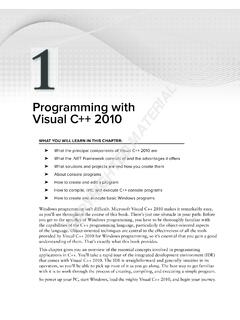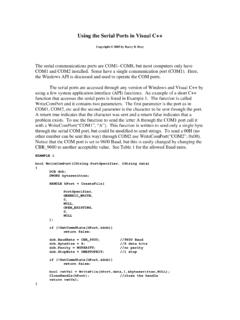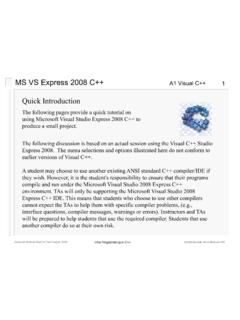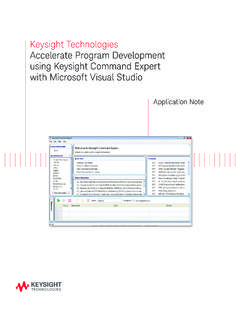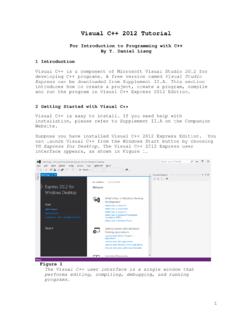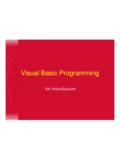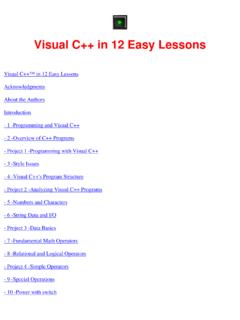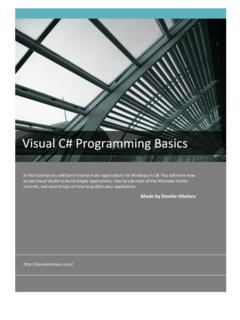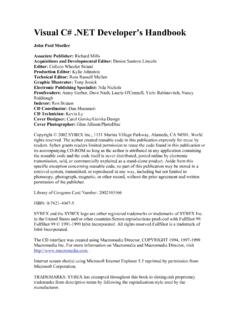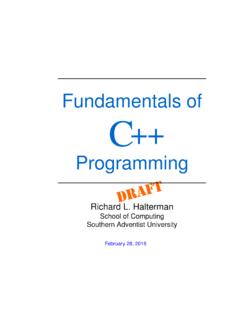Transcription of Debugging Heap Corruption in Visual C++ Using Microsoft ...
1 Debugging Heap Corruption in Visual C++ Using Microsoft Debugging Tools for Windows Version David Dahlbacka Contents Heap 2 Causes of Heap Corruption .. 2 Debugging Heap 2 Debugging Specific WinDbg Commands .. 3 Specific GFlags 4 Preparation for 5 Program Installation and Compilation .. 5 First-Time WinDbg Options .. 5 Live Debugging ..6 Standard Heap Options .. 6 Full or DLLs Heap Options .. 7 Postmortem Debugging .. 8 Analyzing a Memory Dump .. 9 9 Example 10 Example Program Code .. 10 As an experienced programmer, you may have already faced one of the hardest parts of your job: fixing a bug, such as an access violation, caused by Corruption in program-allocated heap memory. Such bugs can be very difficult and frustrating to diagnose, because every change you make to the program also changes heap memory including adding debug print code, commenting out code, running a debugger, and changing the input data.
2 Thus, anything you do to investigate the problem may cause the symptom to disappear or move to another point in the program execution. Debugging Heap Corruption in Visual C++ 2 Heap Corruption Heap Corruption is an undesired change in the data allocated by your program. Its symptoms include: System errors, such as access violations. Unexpected data in program output. Unexpected paths of program execution. Your program may show a symptom of heap Corruption immediately or may delay it indefinitely, depending on the execution path through the program. Causes of Heap Corruption Your program can cause heap Corruption in several ways, including: Using too large a value to index an array. If the adjacent memory is allocated to another object, the program will overwrite that object's data. Casting a pointer to a data type larger than the original allocation's data type.
3 If the adjacent memory is allocated to another object, the program will overwrite that object's data when it accesses a data field outside the original allocation. Deleting an object prematurely while retaining a pointer to it. When the operating system allocates the memory for new data, the program will overwrite the old data with the new data. (COM only) Releasing all pointers to a particular COM interface in a subprogram while retaining a COM pointer to that interface in the calling subprogram. When your program releases the last COM pointer in the subprogram, the operating system will mark that interface and all its methods and data items as not valid. If the calling subprogram then uses its own COM pointer, the system will generate an access violation. Debugging Heap Corruption To debug heap Corruption , you must identify both the code that allocated the memory involved and the code that deleted, released, or overwrote it.
4 If the symptom appears immediately, you can often diagnose the problem by examining code near where the error occurred. Often, however, the symptom is delayed, sometimes for hours. In such cases, you must force a symptom to appear at a time and place where you can derive useful information from it. A common way to do this is for you to command the operating system to insert a special suffix pattern into a small segment of extra memory and check that pattern when the memory is deleted. Another way is for the operating system to allocate extra memory after each allocation and mark it as Protected, which would cause the system to generate an access violation when it was accessed. Debugging Heap Corruption in Visual C++ 3 Debugging Tools To perform this procedure, you will use the Debugging Tools for Windows, available for free download from the Microsoft WKD and Developer Tools web pages.
5 To find the download site, search the Web for a string similar to "Install Debugging Tools for Windows 32-bit Version" and download and install the following version or later, taking all defaults: "Current Release version - July 18, 2006". From the Debugging Tools for Windows, you will use the following programs: : A heap-level Debugging program similar to the Visual C++ debugger. Using WinDbg, you can set breakpoints in source and assembly code, display the values of variables, dump heap memory into a file, and analyze such a dump offline. : A heap debug program. Using GFlags, you can establish standard, /full, or /dlls heap options that will force the operating system to generate access violations and Corruption errors when your program overwrites heap memory. Specific WinDbg Commands You will use the following specific WinDbg commands and menu items, in addition to the familiar debugger commands of Go, Step, Watch, and so on: Command Meaning File, then Open Executable Brings up your program inside the WinDbg debugger.
6 This allows you to debug the initialization phases of your program's execution. However, the program's memory usage is somewhat different from that of ordinary execution. File, then Attach to a Process Links the WinDbg debugger to your program after it has started running. You cannot debug the initialization phases of your program's execution. However, the program's memory usage is more similar to that of ordinary execution than if you had brought up the program inside the debugger. File, then Symbol File Path Directs the WinDbg debugger to the directories in which the VC++ compiler has placed the debug (.pdb) files that your program needs to display symbols, such as subprogram names. File, then Source File Path Directs the WinDbg debugger to the directories in which the source files for your program reside.
7 Symfix+ Turns on access to the Microsoft online symbol server. The resulting path appears in the Symbol File Debugging Heap Corruption in Visual C++ 4 Command Meaning Path. You must be connected to the Web for this command to work..dump /ma Dumps heap memory in mini-dump format. The /ma option means it is a mini-dump ( ) containing all (..a) information needed to reconstruct the state of the program when the dump occurred. File, then Open Crash Dump Directs the WinDbg debugger to a dump file produced by the .dump command. !analyze -v Analyzes the contents of a dump file produced by the .dump command. The -v stands for "verbose" information. Specific GFlags Commands You will use the following specific GFlags commands: Command Meaning GFlags /p Displays the state of the page heap options.
8 GFlags /p /enable Enables standard heap options for GFlags inserts a suffix pattern into the heap after each allocation by your program. Your program will use somewhat more memory and run somewhat slower than normal. GFlags /p /enable /full Enables full heap options for GFlags inserts an entire page of protected memory into the heap after each allocation by your program. Your program will use much more memory and run much slower than normal. GFlags /p /enable /dlls , ,.. Enables standard heap options for and all dynamic link libraries (DLLs) not listed after the /dlls option. In addition, it enables full heap options for the listed DLL or DLLs. Separate items in the DLL list by commas. Your program will run faster and use less memory than it would if you had used the /full option. GFlags /p /enable Enables standard heap options for In Debugging Heap Corruption in Visual C++ 5 Command Meaning /debug addition, it designates as the debugger to automatically run if the program crashes.
9 The /debug option comes after /full or /dlls in the command line. GFlags /p /disable Disables all heap options for You should do this at the end of each debug session. Otherwise, every user of the program after you will experience slow performance. GFlags Invokes a dialog box that allows you to review and change the current GFlags settings. Preparation for Debugging You must prepare the Debugging environment before you run the program. In particular, you must install the Debugging tools, compile your program with the correct options, and configure the Debugging tools to run with your program. Program Installation and Compilation 1. Install Microsoft Debugging Tools for Windows as indicated in Debugging Tools. 2. Add the path to the Debugging Tools for Windows directory to your system path via ControlPanel, then System, then Advanced, then Environment Variables.
10 This will allow you to run Debugging Tools programs from a command line. 3. Compile your program and any DLLs it uses with the following compiler options: /Od /Oi These options turn off compiler optimization and store debug symbols in .pdb files in the same directory as the .exe file, usually the Debug directory. First-Time WinDbg Options You should execute the following one-time tasks the first time you run your program with WinDbg: 1. Start 2. If you can attach WinDbg to your program after it has started, start your program and attach WinDbg to the process by clicking on File, then Attach to a Process and following the prompts. Otherwise, run your program from WinDbg Using File, then Open Executable likewise. Debugging Heap Corruption in Visual C++ 63. In the command line at the bottom of the Command window, type the following command.