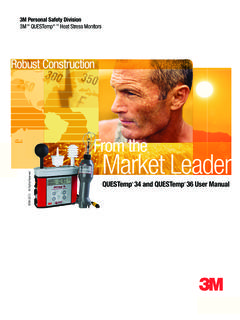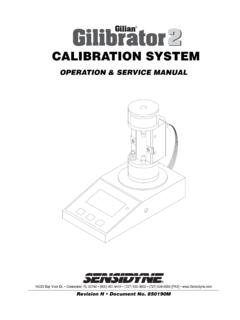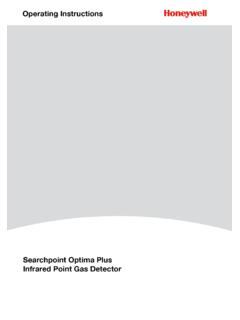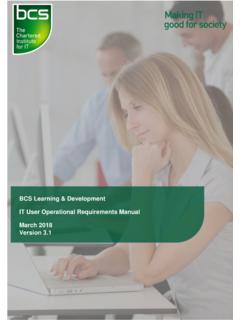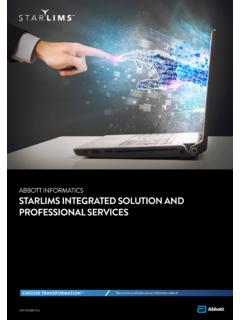Transcription of Defender 500 Series User Manual - RAECO
1 Defender 500 SeriesUser Manual Driving a Higher Standard in Flow MeasurementSM Table of ContentsIntroduction ..2 About Your Your Defender ..3 Getting Started ..3 Bios Optimizer Software ..4 Quick Start ..4 Application Notes ..4 Customizing Your Calibration ..5 Measure ..6 Out of Range! ..6 Reset Function ..6 Annual Maintenance and Calibration ..6 Recertification ..7 Sending Your Defender to Bios ..7 Shipping ..8 Storage ..8 Defender 500 Series Specifications ..9 Limited Warranty .. 0 Accuracy ReliabilityConvenience2 IntroductionCongratulations! You ve chosen the Defender 500 Series primary gas flow calibrator, featuring proven DryCal technology. Both the Defender 510 and Defender 520 models offer you 1% of reading volumetric accuracy within a portable, rugged design engineered for the field calibration of air sampling pumps. Before you get started, we recommend taking a few moments to review this Manual and familiarize yourself with your Defender .
2 If at any time you have questions regarding its operation, please contact Bios through our Web site ( ) or call to speak with one of our knowledgeable customer support representatives. About Your DefenderThe Defender is a true primary standard that provides instant indication of volumetric flow rate, within an accuracy of 1% of reading. Its precision and high-speed operation make it an excellent tool for quickly and accurately setting the flow rate on air sampling pumps, in either suction or pressure Defender 520 model goes a step further and uses integrated temperature and pressure sensors in the flow stream to record the ambient conditions of the calibration process. An ideal three-in-one calibrator, the Defender 520 provides an enhanced audit trail volumetric flow, temperature and pressure without the need for additional Defender is powered by an internal lead-acid battery (included), which does not exhibit memory effect and may be charged continuously, even while the unit is in Defender features an On/Off control button, an LCD display screen and convenient touch pad control.
3 Navigation through the various command screens is controlled by the right, left, up and down arrows on the touch pad. Suction FittingMeasuring CellPressure FittingDisplayData PortCharging JackCalibration LabelReset ButtonAnti-tamper LabelDefenderDefender 520 MRange: 50 5,000 mL/minwith DryCal Technology MEASURE | SETUP3 Your Defender comes with the following: AC Power Adapter/Charger Bios Optimizer Software CD PC Serial Cable Plastic Leak Test Caps (2); save for use during the Leak Test Calibration Certificate ManualA soft-sided carry case or a hard Pelican case is available for purchase from Bios or your Bios Your DefenderGetting StartedAlthough the Defender s battery comes charged from the factory, we recommend fully charging your new battery by connecting the AC power adapter/charger to the Defender s charging jack and then plugging it into a standard wall outlet.
4 Initial charging should take approximately eight initial charging, you may continue to charge your Defender indefinitely by leaving it connected to the power supply. Otherwise, make sure to fully charge your Defender at least once every three months to help maintain battery turn on your Defender , press the On/Off button in the lower right corner of the control panel for one second. To turn it off, press and hold the On/Off button for three seconds. When turned on, your Defender displays a splash screen indicating the product name, model number and flow range. The Defender s integrated battery indicator keeps you apprised of the instrument s battery level. A full charge is indicated by a shaded battery icon. As the battery voltage drops the indicator will empty in 20% increments until an empty battery is through your Defender s menu screens is easy and intuitive.
5 Simply press one of the four arrows on the control panel in the desired direction to toggle between menu options: the right arrow advances you forward, the left moves you backward, up moves you upward and down moves you location within each menu is highlighted in reverse type. A menu item in angle brackets ( , <..>) indicates that multiple options exist for that item. These options will be displayed if that item is selected. To select an item that s highlighted, press ENTER at the center of the navigational display on the control panel. When you re ready, visit SETUP and take some time to explore your Defender s many user -definable settings, such as flow units; single or continuous measurements; choice of display size (520 model only); and date and time settings. Additionally, you can choose the number of measurements in the flow average and the time between measurements, options particularly useful for checking air sampling pump performance over a typical sampling period in order to verify that the pump is operating within the manufacturer s stated specifications over a typical run 520 MRange: 50 5,000 mL/minwith DryCal Technology MEASURE | SETUP Bios Optimizer SoftwareYour Defender comes standard with Bios Optimizer 110 software that enables real time download of calibration data to a PC.
6 Using Bios Optimizer 110 is easy and doesn t require settings changes to your Defender . Once Optimizer is installed, simply connect your Defender s data port to your PC s RS-232 (serial) port using your Defender s RS-232 cable and start taking taking measurements your PC s screen will display real-time calibration data, a running average and a graphical representation of the flow readings. With the Defender 520 model, ambient temperature and pressure conditions are also displayed. Click Start to begin recording and your calibration data is automatically saved to a text file, with the file s location in your PC displayed on the Bios Optimizer 110 home page. The text file data can then be opened by a program such as Excel, where you can customize it as necessary. For the ultimate audit trail, an upgrade to Bios Optimizer 120 is available.
7 Bios Optimizer 120 software provides a comprehensive calibration database, complete with air sampling pump profiles (including pump models and serial numbers), employee information, searchable records and the ability to print personalized calibration certificates for your air sampling pumps. For more information about what the Bios Optimizer 120 upgrade can do for your audit trail, please contact Bios or your Bios you don t have an available serial port, you can purchase our approved PC card serial port adapter. Please note that Bios doesn t recommend or support the use of USB-to serial port adapters due to known support issues with virtual serial to for information regarding any available firmware or Bios Optimizer software StartThe Defender is designed to make the calibration of air sampling pumps easy and quick:1. Connect the pump s tubing to the appropriate Defender port either Suction (gas out) or Pressure (gas in), depending on your application with your filter or sorbent tube between your Defender and the pump.
8 For example, if using an air sampling pump to draw air through a filter or sorbent tube, connect the pump s tubing to your Defender s upper barbed fitting (the Suction port). Or, if filling sample bags for the collection of gases and vapors, attach the pump s tubing to your Defender s lower barbed fitting (the Pressure port).2. The splash screen defaults to MEASURE; press Select Single and press ENTER. A single measurement is initiated. Repeat this process to continue taking Manual measurements one at a time or, switch to Continuous for a continuous uninterrupted stream of Detach the pump s tubing from your Defender when done setting its flow rate. Your sampling pump is now calibrated and ready to begin sampling. Application NotesWhen taking measurements, your Defender displays the actual flow rate generated by the air sampling pump.
9 Individual measurements, the running average of all measurements and the number of measurements in the average are provided simultaneously. Calibrate your pump by increasing or decreasing the pump s flow until the Defender s display indicates your desired flow rate. 5 Customizing Your CalibrationCalibration of air sampling pumps can be customized and automated for your convenience. To customize each option, move between selections using the up and down arrows. When a selection is highlighted, use the right and left arrows to toggle between your choices for that selection. Press CONFIRM to save any changes and return to SETUP, or press EXIT to return to SETUP without saving any the splash screen, choose SETUP to access the following customizable options:Setup Defender 520 M Readings Preferences Units Power Time Diagnostics Date AboutMEASURE READINGS.
10 Choose your preferred number of measurements in the average, from 1 to 100. If you wish to measure in time intervals, set the time between measurements from 1 to 60 minutes. UNITS. View flow measurements in cubic centimeters, milliliters, liters or cubic feet (all units are per minute). In the Defender 520 model, view pressure in mmHg, kPa or PSI and temperature in Celsius or Fahrenheit. TIME. Set the current time in the format you prefer. DATE. Set the month/date/year in the format you prefer. PREFERENCES. Read Default offers a choice of Single, Continuous or Burst measurements; choose the type of flow measurement you will normally use. Once selected, your Defender will always default to this setting when Measure is selected. Default Settings allows you to reset your Defender to the factory defaults. In the Defender 520 model, Magnification controls the amount of data on the display; choose Zoom to view only flow measurements in larger font, or choose Detail to simultaneously view flow measurements, temperature conditions, and pressure conditions in smaller font.