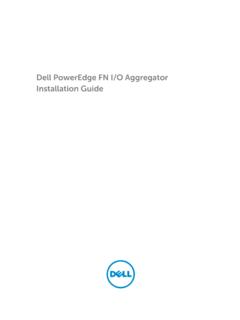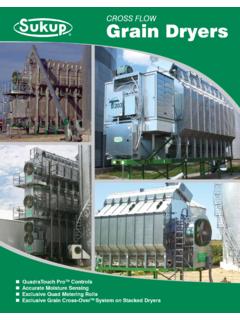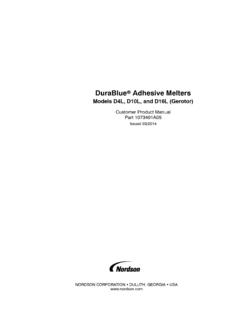Transcription of Dell Force10 S4810 System
1 Dell Force10S4810 SystemQuick start GuideRegulatory Model: S4810 PDell Force10S4810 SystemQuick start GuideRegulatory Model: S4810 PNotes, Cautions, and Warnings NOTE: A NOTE indicates important information that helps you make better use of your computer. CAUTION: A CAUTION indicates potential damage to hardware or loss of data if instructions are not followed. WARNING: A WARNING indicates a potential for property damage, personal injury, or you purchased a Dell n Series computer, any references in this publication to Microsoft Windows operating systems are not in this publication is subject to change without notice. 2011 Dell Inc. All rights of these materials in any manner whatsoever without the written permission of Dell Inc.
2 Is strictly used in this text: Dell , the DELL logo, Dell Precision , OptiPlex , Latitude , PowerEdge , PowerVault , PowerConnect , OpenManage , EqualLogic , KACE , FlexAddress and Vostro are trademarks of Dell Inc. Intel , Pentium , Xeon , Core and Celeron are registered trademarks of Intel Corporation in the and other countries. AMD is a registered trademark and AMD Opteron , AMD Phenom , and AMD Sempron are trademarks of Advanced Micro Devices, Inc. Microsoft , Windows , Windows Server , MS-DOS and Windows Vista are either trademarks or registered trademarks of Microsoft Corporation in the United States and/or other countries. Red Hat Enterprise Linux and Enterprise Linux are registered trademarks of Red Hat, Inc.
3 In the United States and/or other countries. Novell is a registered trademark and SUSE is a trademark of Novell Inc. in the United States and other countries. Oracle is a registered trademark of Oracle Corporation and/or its affiliates. Citrix , Xen , XenServer and XenMotion are either registered trademarks or trademarks of Citrix Systems, Inc. in the United States and/or other countries. VMware , Virtual SMP , vMotion , vCenter , and vSphere are registered trademarks or trademarks of VMWare, Inc. in the United States or other trademarks and trade names may be used in this publication to refer to either the entities claiming the marks and names or their products. Dell Inc. disclaims any proprietary interest in trademarks and trade names other than its Model: S4810P2011 - 9 P/N 0V80HV Rev.
4 A00 About this Guide1 About this GuideThis document is intended as a quick start guide to get new systems up and running and ready for configuration. For complete installation and configuration information, refer to the following documents:DocumentationS4810 Hardware installation and power-up instructionsInstalling the S4810 SystemSoftware configurationFTOS Configuration guide for the S4810 SystemCommand line interfaceFTOS Command Reference for the S4810 SystemLatest updatesFTOS Release Notes for the S4810 System2 About this GuideInstalling the Hardware31 Installing the HardwareThis guide assumes all site preparation has been performed before installing the the S4810 Chassis in a Rack or CabinetTo install the S4810 System , Dell Force10 recommends that you complete the installation procedures in the order presented handle the System and its components with care.
5 Avoid dropping the S4810 chassis or its field replaceable proper ventilation, position the S4810 chassis in an equipment rack (or cabinet) with a minimum of five inches ( cm) of clearance around exhaust vents. The acceptable ambient temperature ranges are listed in the Environmental Parameters section. CAUTION: Always wear an ESD-preventive wrist or heel ground strap when handling the S4810 and its components. As with all electrical devices of this type, take all necessary safety precautions to prevent injury when installing this System . Electrostatic discharge (ESD) damage can occur if components are Mounting BracketsThe S4810 is shipped with mounting brackets (rack ears) and required screws for rack or cabinet installation.
6 The brackets are enclosed in a package with the the brackets and screws out of their the HardwareInstall chassis into 2-post rack or cabinetAttach a Ground CableThe S4810 is shipped with 1 screw for attaching a ground cable to the chassis. The cable itself is not included. Dell Force10 recommends a 6 AWG one-hole lug, #10 hole size, 63" spacing (not included in shipping) to properly ground the chassis. The one-hole lug must be a UL recognized, crimp-type lug. NOTE: The rack installation ears are not suitable for grounding. CAUTION: Grounding conductors must be made of copper. Do not use aluminum the brackets to the sides of the chassis at the PSU end, using four screws for each the bracket so that the ear faces to the PSU and the outside of the Force10 recommends that one person hold the S4810 chassis in place while a second person attaches the brackets to the the bracket "ears" to the rack or cabinet posts, using two screws for each bracket.
7 Ensure the screws are tightened from chassis I/O sideView of chassis PSU sidePower SupplyScrewsScrewsConnect toRack/Cabinet(ears)Connect toPSU0 PSU1 Rack/CabinetPostRack MountingEarsInstalling the Hardware5 NOTE: Coat the one-hole lug with an anti-oxidant compound prior to crimping. Bring any un-plated mating surfaces to a shiny finish, and coat with an anti-oxidant prior to mating. Plated mating surfaces must be clean and free from the SFP+ QSFP+ OpticsThe S4810 has 48 SFP+ optical ports and 4 QSFP+ optical ports. For supported optics, refer to CAUTION: Electrostatic discharge (ESD) damage can occur if components are mishandled. Always wear an ESD-preventive wrist or heel ground strap when handling the S4810 and its components.
8 WARNING: Follow all warning labels when working with optical fibers. Always wear eye protection when working with optical fibers. Never look directly into the end of a terminated or unterminated fiber or connector as it may cause eye the (1) screw from the cable to desired length. Cable length must facilitate the proper operation of fault interrupt circuits. Dell Force10 recommends using the shortest cable route the one-hole lug to the chassis as shown, using the supplied screw with captive internal tooth lock washer. The screw should be torqued to 20 the other end of the ground cable to a suitable ground point. The rack installation ears are not a suitable grounding the optic so it is in the correct position. (The optic has a key that prevents it from being inserted HoleGroundScrew6 Installing the HardwareSplitting QSFP Ports to SFP+ PortsThe S4810 supports splitting a single 40G QSFP port into four 10G SFP+ ports using one of the supported breakout cables (refer to Installing the S4810 System or Release Notes for the S4810 System for a list of supported cables).)
9 You must enter the stack-unit portmode command for the System to recognize the port type change. For example: stack-unit stack-unit port number portmode quad stack-unit: Enter the stack member unit identifier of the stack member to reset. Range: 0-11 number: Enter the port number of the 40G port to be split. Range: 0-31 Important Points Splitting a 40G port into 4x10G port is supported only on a standalone unit. Split ports cannot be used as stack-link to stack an S4810 . Split ports S4810 unit cannot be a part of any stacked System . The unit number with the split ports must be the default (stack-unit 0). This can be verified using the show System brief command. If the unit ID is different than 0, then it must be renumbered to 0 before ports are split, by entering in EXEC mode: stackunit id renumber 0 The quad port must be in a default configuration before it can be split into 4x10G ports.
10 The 40G port is lost in the running-configuration when the port is split, so be sure the port is also removed from other L2/L3 feature configurations. The System must be reloaded after issuing the CLI for the change to take Power and Power Up the SystemSupply power to the S4810 after the chassis is mounted in a rack or the optic into the port until it gently snaps into place. NOTE: Both rows of QSFP+ ports require that the 40G optics be inserted with the tabs facing the Hardware7 Dell Force10 recommends re-inspecting your System prior to powering up. Verify that: The equipment is properly secured to the rack and properly grounded. The equipment rack is properly mounted and grounded. The ambient temperature around the unit (which may be higher than the room temperature) is within the limits specified for the S4810 .