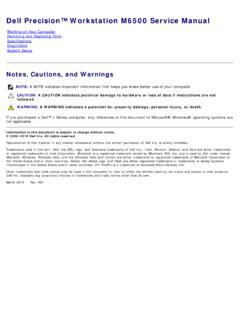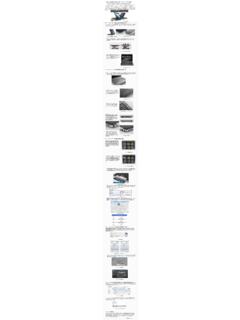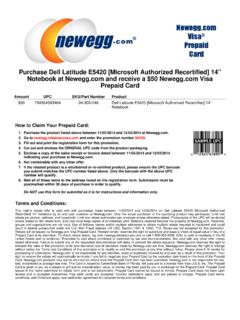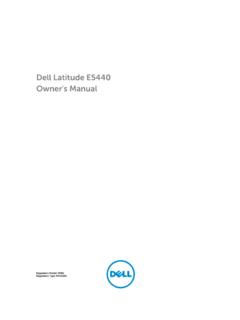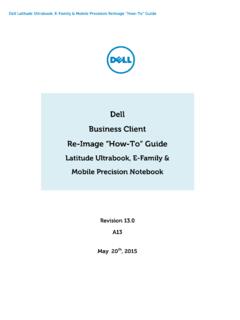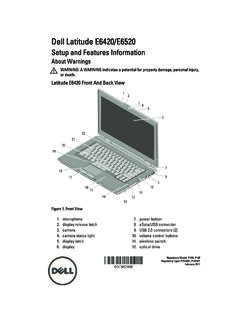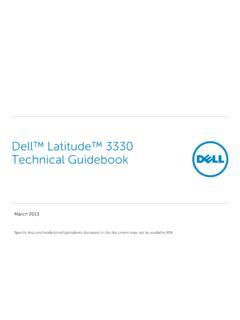Transcription of Dell Latitude E6420 and E6420 ATG Owner's Manual
1 dell Latitude E6420 and E6420 ATG Owner'sManualRegulatory Model P15 GRegulatory Type P15G001, P15G002 Notes, Cautions, and WarningsNOTE: A NOTE indicates important information that helps you make better use of : A CAUTION indicates potential damage to hardware or loss of data ifinstructions are not : A WARNING indicates a potential for property damage, personal injury, in this publication is subject to change without notice. 2011 dell Inc. All rights of these materials in any manner whatsoever without the written permission of dell Inc. isstrictly used in this text: dell , the dell logo, dell Precision , Precision ON ,ExpressCharge , Latitude , Latitude ON , OptiPlex , Vostro , and Wi-Fi Catcher are trademarks of dell Inc. Intel ,Pentium , Xeon , Core , Atom , Centrino , and Celeron are registered trademarks or trademarks of IntelCorporation in the and other countries.
2 AMD is a registered trademark and AMD Opteron ,AMD Phenom , AMD Sempron , AMD Athlon , ATI Radeon , and ATI FirePro are trademarks ofAdvanced Micro Devices, Inc. Microsoft , Windows , MS-DOS , Windows Vista , the Windows Vista startbutton, and Office Outlook are either trademarks or registered trademarks of Microsoft Corporation in theUnited States and/or other countries. Blu-ray Disc is a trademark owned by the Blu-ray Disc Association(BDA) and licensed for use on discs and players. The Bluetooth word mark is a registered trademark andowned by the Bluetooth SIG, Inc. and any use of such mark by dell Inc. is under license. Wi-Fi is aregistered trademark of Wireless Ethernet Compatibility Alliance, trademarks and trade names may be used in this publication to refer to either the entities claiming themarks and names or their products, dell Inc.
3 Disclaims any proprietary interest in trademarks and tradenames other than its 07 Rev. A00 ContentsNotes, Cautions, and Working on Your Working Inside Your Off Your Working Inside Your ATG The ATG The ATG ATG Port the ATG Port The ATG Port Modem Connector the Modem Connector the Modem Connector the the the the Subscriber Identity Module (SIM) the Subscriber Identity Module (SIM) the Subscriber Identity Module (SIM) Secure Digital (SD) the Secure Digital (SD) the Secure Digital (SD) Base the Base the Base Hard the Hard the Hard Optical The Optical the Optical Memory the Memory the Memory Wireless Local Area Network (WLAN) the Wireless Local Area Network (WLAN) the Wireless Local Area Network (WLAN) Wireless Wide Area Network (WWAN) the Wireless Wide Area Network (WWAN)
4 The Wireless Wide Area Network (WWAN) Coin-Cell the Coin-Cell the Coin-Cell Heat The Heat The Heat Bluetooth the Bluetooth the Bluetooth Keyboard the Keyboard the Keyboard the the Modem the Modem the Modem Palm the Palm Rest the Palm Rest Smart Card the Smart the Smart Media The Media the Media ExpressCard the ExpressCard the ExpressCard System Board the System the System the the Modem the Modem the Modem Input/Output the Input/Output (I/O) the Input/Output (I/O) DC-In DC-in DC-In Display the Display the Display Display the Display Hinge the Display Hinge Display the Display the Display Display the Display the Display Display the Display the Display the the System System Setup LED Status Status Contacting on Your Computer1 Before Working Inside Your ComputerUse the following safety guidelines to help protect your computer from potentialdamage and to help to ensure your personal safety.
5 Unless otherwise noted,each procedure included in this document assumes that the followingconditions exist: You have performed the steps in Working on Your Computer. You have read the safety information that shipped with your computer. A component can be replaced or--if purchased separately--installed byperforming the removal procedure in reverse : Before working inside your computer, read the safety information thatshipped with your computer. For additional safety best practices information, seethe Regulatory Compliance Homepage at : Many repairs may only be done by a certified service technician. Youshould only perform troubleshooting and simple repairs as authorized in yourproduct documentation, or as directed by the online or telephone service andsupport team. Damage due to servicing that is not authorized by dell is not coveredby your warranty.
6 Read and follow the safety instructions that came with : To avoid electrostatic discharge, ground yourself by using a wristgrounding strap or by periodically touching an unpainted metal surface, such as aconnector on the back of the : Handle components and cards with care. Do not touch the componentsor contacts on a card. Hold a card by its edges or by its metal mounting a component such as a processor by its edges, not by its : When you disconnect a cable, pull on its connector or on its pull-tab, noton the cable itself. Some cables have connectors with locking tabs; if you aredisconnecting this type of cable, press in on the locking tabs before you disconnectthe cable. As you pull connectors apart, keep them evenly aligned to avoid bendingany connector pins. Also, before you connect a cable, ensure that both connectorsare correctly oriented and : The color of your computer and certain components may appear differentlythan shown in this avoid damaging your computer, perform the following steps before you beginworking inside the that your work surface is flat and clean to prevent the computercover from being off your computer (see Turning Off Your Computer).
7 The computer is connected to a docking device (docked) such as theoptional Media Base or Battery Slice, undock : To disconnect a network cable, first unplug the cable from yourcomputer and then unplug the cable from the network all network cables from the your computer and all attached devices from their the display and turn the computer upside-down on a flat : To avoid damaging the system board, you must remove the main batterybefore you service the the main the computer top-side the the power button to ground the system : To guard against electrical shock, always unplug your computer from theelectrical outlet before opening the : Before touching anything inside your computer, ground yourself bytouching an unpainted metal surface, such as the metal at the back of thecomputer.
8 While you work, periodically touch an unpainted metal surface todissipate static electricity, which could harm internal any installed ExpressCards or Smart Cards from the ToolsThe procedures in this document may require the following tools: Small flat-blade screwdriver10 #0 Phillips screwdriver #1 Phillips screwdriver Small plastic scribe Flash BIOS update program CDTurning Off Your ComputerCAUTION: To avoid losing data, save and close all open files and exit all openprograms before you turn off your down the operating system: In Windows Vista :Click Start , then click the arrow in the lower-right corner of theStart menu as shown below, and then click Shut Down. In Windows XP:Click Start Turn Off Computer Turn Off . The computer turns offafter the operating system shutdown process is that the computer and all attached devices are turned off.
9 If yourcomputer and attached devices did not automatically turn off when youshut down your operating system, press and hold the power button forabout 4 seconds to turn them Working Inside Your ComputerAfter you complete any replacement procedure, ensure you connect anyexternal devices, cards, and cables before turning on your : To avoid damage to the computer, use only the battery designed for thisparticular dell computer. Do not use batteries designed for other dell any external devices, such as a port replicator, battery slice, ormedia base, and replace any cards, such as an any telephone or network cables to your : To connect a network cable, first plug the cable into the network deviceand then plug it into the the your computer and all attached devices to their electrical on your Handle2 Removing The ATG the procedures in Before Working On Your the screws that secure the ATG handle to the the ATG handle out of the The ATG the ATG handle and tighten the screws that secure it to the procedures in After working inside your Port Cover3 Removing the ATG Port the procedures in Before Working On Your the screws on the right ATG Port the right ATG port the screws on the left ATG port the left ATG Port The ATG Port the ATG Port Covers and tighten the screws that secure it to the procedures in After working inside your Connector Plug4 Removing the Modem Connector the procedures
10 In Before Working On Your the open the rubber the pin a pin into the hole and pull the pin upwards to release the the the Modem Connector the modem the pin hole and insert a pin into the hole and pull the pin to lock the rubber the the procedures in After Working Inside Your the the procedures in Before Working On Your in on the ExpressCard to release it from the the ExpressCard out of the the the ExpressCard into its slot until it clicks into the procedures in After working inside your the the procedures in Before Working On Your the battery latches toward the unlock the battery out of the computer and remove the the battery into its slot until it clicks into the procedures in After working inside your Identity Module (SIM)Card7 Removing the Subscriber Identity Module (SIM) the procedures in Before Working On Your the the SIM card into the the SIM card from the the Subscriber Identity Module (SIM) the SIM card into its the the procedures in After Working Inside Your Digital (SD) Card8 Removing the Secure Digital (SD) the procedures in Before Working On Your in on the SD card to release the SD card from the the SD card out of the the Secure Digital (SD) the Secure Digital (SD) card into its slot until it clicks into the procedures in After working inside your Cover9 Removing the Base the procedures in Before Working On Your the ATG Handle (only for E6420 ATG systems).