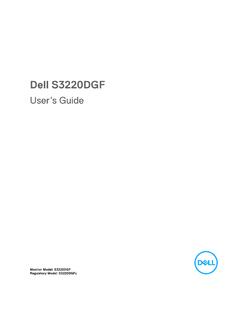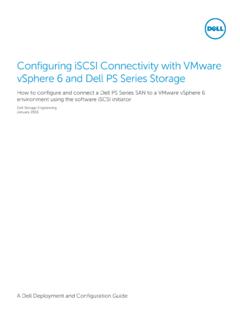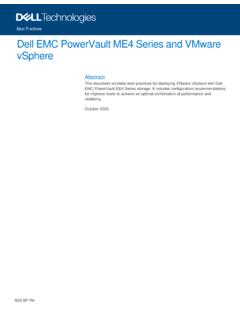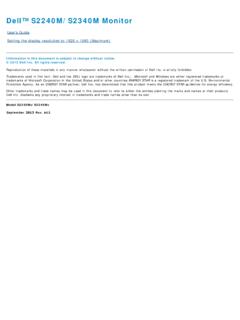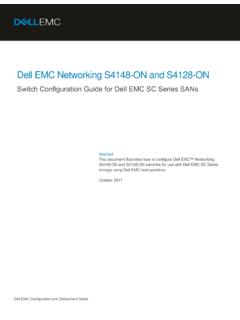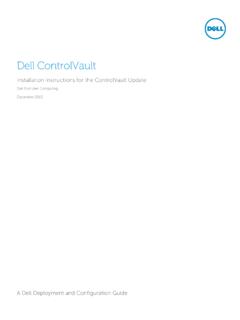Transcription of Dell Networking N20xx and N30xx Series Switch Getting ...
1 dell Networking N20xx and N30xx Series SwitchGetting started GuideRegulatory Model: N2024, N2024P, N2048, N2048P, N3024, N3024P, N3048, N3048P, N3024 FNotes, cautions, and warningsNOTE: A NOTE indicates important information that helps you make better use of your : A CAUTION indicates either potential damage to hardware or loss of data and tells you how to avoid the : A WARNING indicates a potential for property damage, personal injury, or death. 2016 dell Inc. or its subsidiaries. All rights reserved. This product is protected by and international copyright and intellectual property laws. dell and the dell logo are trademarks of dell Inc. in the United States and/or other jurisdictions. All other marks and names mentioned herein may be trademarks of their respective companies. 2016 - 11 Rev. A01 About this GuideThis document is intended as a Getting started guide to get new systems up and running and ready for can use a dell N20xx or N30xx either as a Switch or a port extender for a C9010 Switch .
2 You can use the N20xx or N30xx Series devices as a Switch if you use the dell Networking OS version ( ) or later. If you use a N20xx or N30xx Series device as a port extender for the C9010, install the dell Networking OS version ( ) or later. For converting the Switch , purchase a rapid access node conversion license from dell . For more information about installing the dell Networking OS version ( ) or version ( ) on an N20xx or N30xx system, see the dell Networking OS Conversion guide for the N20xx / N30xx complete installation, configuration, and update information, see the following documents at 1. N20xx / N30xx DocumentationInformationDocumentationSof tware configuration dell Networking Configuration guide for the C9000 Series for dell Networking OS ( ) or later dell Networking N- Series User guide for dell Networking OS ( )Command-line interface dell Networking Command-Line Reference guide for the C9000 Series for dell Networking OS ( ) or later dell Networking CLI Reference guide for dell Networking OS ( )Installing dell Networking OS version ( ) or version ( ) on an N20xx or N30xx systemDell Networking OS Conversion guide for the N20xx / N30xx SeriesLatest updatesDell Networking C9010, C1048P, and N20xx / N30xx Series Release Notes 1 About this Guide3N20xx Series OverviewThe dell N20xx switches are stackable Layer 2-Gigabit Ethernet switches and include the following models.
3 dell N2024 dell N2024P dell N2048 dell N2048P N20xx Series Hardware OverviewThis section contains information about device characteristics and modular hardware configurations for the N20xx Series N20xx nonpower over Ethernet (PoE) models are 1U, rack-mountable switches with the following physical dimensions: x x mm W x D x H x x inches W x D x HAll N20xx PoE models are 1U, rack-mountable switches with the following physical dimensions: x x mm W x D x H x x inches W x D x HOther characteristics:PSU handle length inchesStacking cable length inchesN20xx Series I/O-SideThe following images show the I/O-side of the Switch models in the N20xx Series :Figure 1. N2048 Series with 48 10/100/1000 BASE-T Ports1 Console Port24N20xx Series Overview2 USB Port3 SFP+ Ports448 10/100/1000 BASE-T PortsFigure 2. N2024 Close-up1 Console Port2 USB Port3 Reset Button4 SFP+ PortsThe N20xx I/O-side has status light emitting diodes (LEDs) for overtemperature alarm, internal power, and status on the top row.
4 The status LEDs at the bottom row display the stack master, redundant power supply (RPS) status, and fan alarm 3. N2024P Close-up1 Console Port2 USB Port3 Reset Button4 SFP+ PortsThe N20xxP I/O-side has status LEDs for the overtemperature alarm, internal power, and status on the top row. The status LEDs at the bottom row display the stack master, modular power supply units (MPS) status, and fan alarm Series Overview5 Switch PortsThe N2024/N2024P I/O-side provides 24 Gigabit Ethernet RJ-45 ports of 10/100/1000 BASE-T that support autonegotiation for speed, flow control, and duplex. The N2024/N2024P models support two SFP+ 10G ports. dell -qualified SFP+ transceivers are sold N2048/N2048P I/O-side provides 48 Gigabit Ethernet RJ-45 ports of 10 BASE-T, 100 BASE-TX, 1000 BASE-T that support autonegotiation for speed, flow control, and duplex. The N2048/N2048P support two SFP+ 10G ports. dell -qualified SFP+ transceivers are sold I/O-side Switch ports have the following characteristics: The Switch automatically detects the difference between crossed and straight-through cables on RJ-45 ports and automatically chooses the right configuration to match the other end.
5 SFP ports support dell -qualified transceivers. RJ-45 ports support full-duplex mode 10/100/1000 Mbps speeds on standard Category 5 UTP cable. SFP+ ports support SFP+ transceivers and SFP+ copper twin-ax technology plus SFP transceivers operating at 1G. The N2024P/N2048P I/O-side ports support PoE with power up to W and PoE+ with power up to PortThe console port provides serial communication capabilities, which allows communication using the RS-232 protocol. The serial port provides a direct connection to the Switch and allows access to the command line interface (CLI) from a console terminal connected to the port through the provided serial console port is separately configurable and can run as an asynchronous link from 1,200 bauds to 115,200 dell CLI only supports changing the speed. The defaults are 9600 baud rate, 8 data bits, No Parity, 1 Stop Bit, No Flow PortThe Type-A, female USB port supports a universal serial bus (USB) flash memory drive.
6 The dell Networking Switch can read or write to a flash drive formatted as FAT-32. You can use a USB flash drive to copy Switch configuration files and images between the USB flash drive and the Switch . You can also use the USB flash drive to move and copy configuration files and images from one Switch to other switches in the USB port does not support any other type of USB ButtonThe reset button is accessed through the pinhole and allows you to perform a hard reset on the Switch . To use the reset button, insert an unbent paper clip or similar tool into the pinhole. When the Switch completes the boot process after the reset, it resumes operation with the most recently saved configuration. Any changes made to the running configuration that were not saved to the startup configuration before the reset are and System LEDsThe I/O-side contains LED that indicate the status of port links, power supplies, fans, stacking, and the overall system Series OverviewStack Master LED and Stack Number DisplayWhen a Switch within a stack is the master unit, the stack master LED, which is labeled M, is solid green.
7 If the M LED is off, the stack member is not the master unit. The Stack No. panel displays the unit number for the stack member. If a Switch is not part of a stack (in other words, it is a stack of one Switch ), the M LED is lit, and the unit number Series PSU-SideThe following illustration shows the PSU-side of the N20xx switches:Figure 4. N20xx PSU-Side1 Mini-SAS stacking ports2 Fan Vents3To DC Power Source optional4AC Power ReceptacleThe term mini-SAS refers to the stacking port cable connections. For information about using the mini-SAS ports to connect switches, see the Stacking Multiple N20xx Switches 5. N2048 Mini-SAS Stacking Ports Close-up1 Mini-SAS stacking portsN20xx Series Overview7 Power Supplies - N2024 and N2048N2024 and N2048 switches have an internal 100-watt power supply. The additional redundant power supply provides 180 watts of power and gives full redundancy for the Switch .
8 You can use the dell Networking RPS720 PSUs for Supplies - N2024P and N2048 PDell Networking N2024P and N2048P switches have an internal 1000-watt power supply feeding up to 24 PoE devices at full PoE+ power of 850 W. An extra external power supply provides 1000 watts and gives full power coverage of 1800 W for all 48 PoE devices. You can use the MPS1000 PSUs to power all 48 PoE : PoE power is dynamically allocated. Not all ports require the full PoE+ : Remove the power cable from the power supplies before removing the power supply module itself. Do not connect power before insertion in the SystemTwo fans cool the N20xx Model SummaryTable 2. N20xx Model SummaryMarketing Model NameDescriptionPower Supply UnitRegulatory Model NumberRegulatory Type NumberN202424x1G/2x10G SFP+/2x Stacking100 WE04WE04W001N2024P24x1G/2x10G SFP+/2x Stacking/24x PoE+ Ports1000 WE05WE05W001N204848x1G/2x10G SFP+/2x Stacking100 WE04WE04W002N2048P48x1G/2x10G SFP+/2x Stacking/48x PoE+ Ports1000 WE05WE05W0028N20xx Series OverviewN20xx Series InstallationYou can mount the N20xx Series switches in a standard cm (19 inches) rack or placed on a flat sure that the installation location meets the following site requirements: Power The Switch is installed near an easily accessible 100 240 VAC, 50 60 Hz outlet.
9 Clearance There is adequate front and rear clearance for operator access. Allow clearance for cabling, power connections, and ventilation. Cabling The cabling is routed to avoid sources of electrical noise such as radio transmitters, broadcast amplifiers, power lines, and fluorescent lighting fixtures. Ambient Temperature The ambient Switch operating temperature range is 0 C to 45 C (32 F to 113 F) at a relative humidity of up to 95 percent, : Decrease the maximum temperature by 1 C ( F) per 300 m (985 ft.) above 900 m (2955 ft.). Relative Humidity The operating relative humidity is 8% to 85%, noncondensing, with a maximum humidity gradation of 10% per hour. Topics: Unpacking the N20xx Switch Rack Mounting an N20xx Switch Stacking on N20xx Series SwitchesUnpacking the N20xx SwitchPackage ContentsWhen unpacking each Switch , make sure that the following items are included: One dell Networking Switch One RJ-45 to DB-9 female cable One rack-mount kit ( N20xx ) for rack installation, two mounting brackets, bolts, and cage nuts One set of self-adhesive rubber pads for the free-standing Switch (four pads are included)Unpacking StepsNOTE: Before unpacking the Switch , inspect the container and immediately report any evidence of the container on a clean, flat surface and cut all straps securing the the container or remove the container remove the Switch from the container and place it on a secure and clean all packing the product and accessories for Series Installation9 Rack Mounting an N20xx SwitchWARNING.
10 Read the safety information in the Safety and Regulatory Information and the safety information for other switches that connect to or support the AC power connector is on the PSU-side of the in a RackWARNING: Do not use rack mounting kits to suspend the Switch from under a table or desk, or attach it to a : Disconnect all cables from the Switch before continuing. Remove all self-adhesive pads from the underside of the Switch , if they have been : When mounting multiple switches into a rack, mount the switches from the bottom Align the holes on the right rack-mount bracket with the holes on the right side of the Secure the bracket as in item 3 in Figure 6 to the chassis by tightening the screws as in item 2 in Figure 6 provided with the mount 6. Attaching Mount Brackets to N20xx3 Repeat Steps 1 and 2 to attach the left rack-mount bracket on the Mount the Switch into a cm (19 inch) rack.