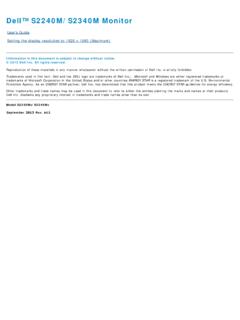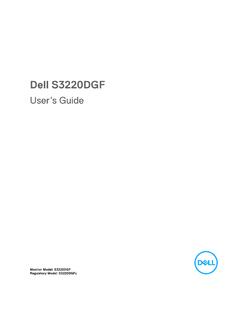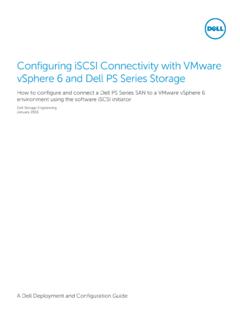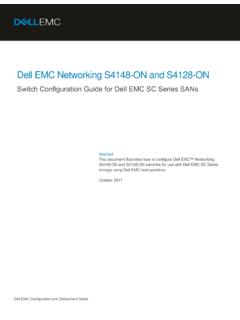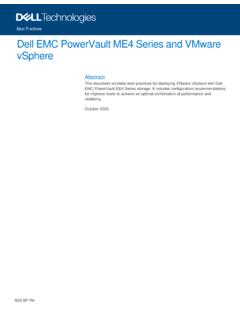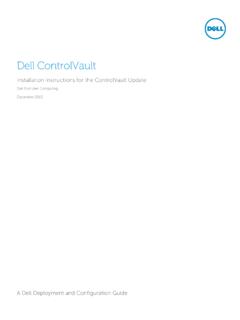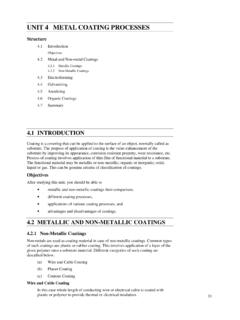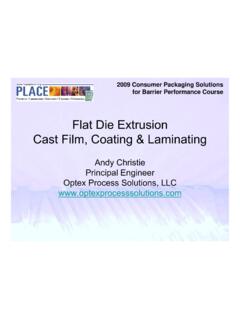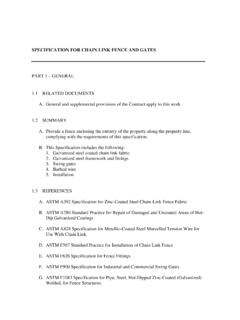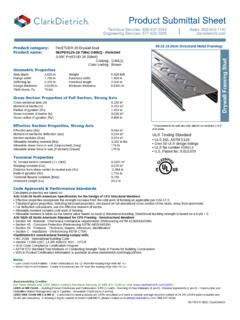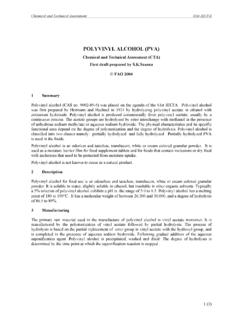Transcription of Dell P2314H Monitor User's Guide
1 User's Guide dell P2314H . Model No.: P2314H . Regulatory model: P2314Ht/P2314Hc NOTE: A NOTE indicates important information that helps you make better use of your computer. Contents CAUTION: A CAUTION indicates potential damage to hardware or loss About Your Monitor .. 6. of data if instructions are not followed. WARNING: A WARNING indicates a potential for property damage, Package Contents .. 6. Product Features .. 8. personal injury, or death. Identifying Parts and Controls .. 9. Front View ..9. Back View .. 10. Side View .. 11. Bottom View.
2 11. Monitor Specifications .. 12. Flat Panel Specifications .. 12. Resolution Specifications .. 12. Video Supported Modes .. 13. Preset Display Modes .. 13. Electrical Specifications .. 13. Physical Characteristics .. 14. Environmental Characteristics .. 14. Power Management Modes .. 15. Pin Assignments .. 16. Plug and Play Capability ..19. 2013-16 dell Inc. All rights reserved. Universal Serial Bus (USB) Interface .. 19. Information in this document is subject to change without notice. LCD Monitor Quality and Pixel Policy .. 20. Reproduction of these materials in any manner whatsoever without the Maintenance Guidelines.
3 21. written permission of dell Inc. is strictly forbidden. Cleaning Your Monitor .. 21. Trademarks used in this text: dell , the dell logo, and Inspiron are Setting Up the Monitor .. 22. trademarks of dell Inc.; Intel , Centrino , Core , and Atom are either Attaching the Stand ..22. trademarks or registered trademarks of Intel Corporation in the and other countries; Microsoft , Windows , and Windows start button logo Connecting Your Monitor ..22. are either trademarks or registered trademarks of Microsoft Corporation Organizing the Cables.
4 24. in the United States and/or other countries; Bluetooth is a registered Attaching the Cable Cover ..25. trademark owned by Bluetooth SIG, Inc. and is used by dell under license; Removing the Stand .. 25. Blu-ray Disc is a trademark owned by the Blu-ray Disc Association (BDA) Wall Mounting (Optional) .. 26. and licensed for use on discs and players; Other trademarks and trade Operating the Monitor .. 27. names may be used in this document to refer to either the entities Power On the Monitor ..27. claiming the marks and names or their products.
5 dell Inc. disclaims any Using the Front Panel Controls ..27. proprietary interest in trademarks and trade names other than its own. Using the On-Screen Display (OSD) Menu .. 30. OSD Warning Messages .. 42. 2016 04 Rev. A09 Setting the Maximum Resolution ..44. 3. Using the Tilt, Swivel, and Vertical Extension .. 44. Tilt, Swivel .. 44. Vertical Extension .. 45. Rotating the Monitor ..45. Adjusting the Rotation Display Settings of Your System ..47. Troubleshooting .. 48. Self-Test .. 48. Built-in Diagnostics .. 49. Common Problems ..50. Product Specific Problems.
6 55. Universal Serial Bus (USB) Specific Problems ..56. Appendix .. 57. WARNING: Safety Instructions .. 57. FCC Notices ( Only) and Other Regulatory Information ..57. Contacting dell .. 57. Setting Up Your Monitor .. 58. Setting the display resolution to 1920 x 1080 (maximum) ..58. dell computer .. 58. Non- dell computer .. 59. Procedures for setting up dual monitors in Windows Vista , Windows . 7, Windows 8, Windows or Windows 10 .. 60. 4 5. About Your Monitor Power Cable (varies by countries). Package Contents Your Monitor ships with the components shown below.
7 Ensure that you have received all the components and contact dell if something is missing. NOTE: Some items may be optional and may not ship with your Monitor . Some features or media may not be available in certain countries. NOTE: To set up with any other stand, please refer to the respective VGA Cable stand setup Guide for setup instructions. Monitor or DisplayPort Cable or USB Upstream Cable Stand (enables the USB ports on the Monitor ). or Drivers and Documentation Media Quick Setup Guide Product and Safety Information Guide Cable Cover 6 About Your Monitor About Your Monitor 7.
8 Product Features Identifying Parts and Controls The dell P2314H flat panel display has an active matrix, thin-film transistor Front View (TFT), liquid crystal display (LCD), and LED backlight. The Monitor features include: cm (23-inch) active area display (Measured diagonally) 1920 x 1080 resolution, plus full-screen support for lower resolutions. Tilt, swivel, vertical extension and rotate adjustment capabilities. Removable pedestal and Video Electronics Standards Association (VESA ) 100 mm mounting holes for flexible mounting solutions. Plug and play capability if supported by your system.
9 On-Screen Display (OSD) adjustments for ease of set-up and screen optimization. Software and documentation media includes an information file (INF), Image color Matching File (ICM), dell Display Manager software applica- tion and product documentation. dell Display Manager included (comes in the CD attached with the Monitor ). Security lock slot. Stand lock. Asset Management Capability. Front View Front panel controls RoHS compliant. BFR/PVC-free (Halogen-free) excluding external cables. Arsenic-Free glass and Mercury Free for Panel only. Label Description Energy Gauge shows the energy level being consumed by the Monitor 1.
10 Function buttons (For more information, see Operating the Monitor ). in real time. TCO Certified Displays. 2. Power On/Off button (with LED indicator). 8 About Your Monitor About Your Monitor 9. Back View Side View Back view Back view with Monitor stand Bottom View Label Description Use 1 VESA mounting holes (100 Wall mount Monitor using VESA- mm x 100 mm - behind compatible wall mount kit (100 mm x attached VESA Cover) 100 mm). 2 Regulatory label Lists the regulatory approvals. 3 Stand release button Release stand from Monitor . 4 Security lock slot Use a security lock to secure the moni- tor.