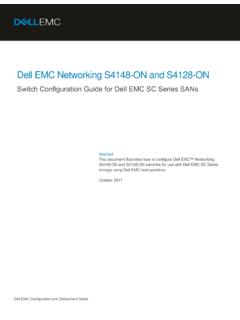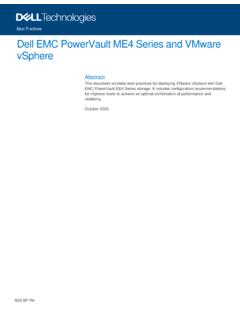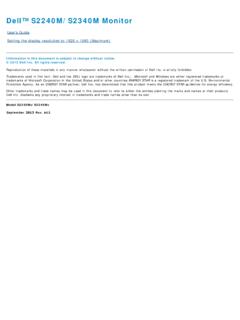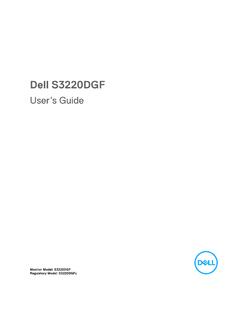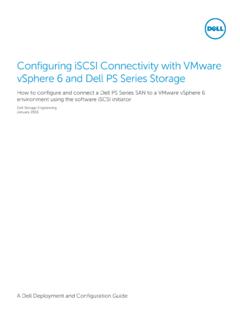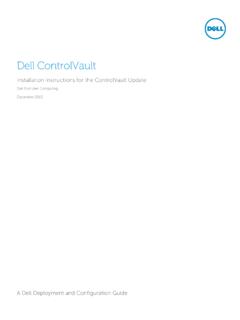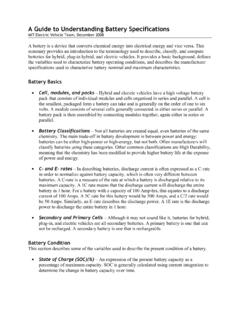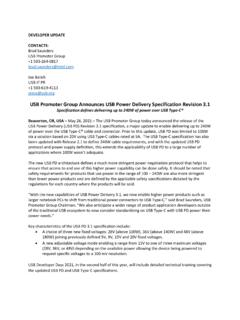Transcription of Dell PW7018LC Notebook Power Bank Plus USB-C 65Wh …
1 Regulatory model: SMP65PH180 dell PW7018LC Notebook Power bank PlusUSB-C 65 WhUser s GuideCopyright 2018 dell Inc. All rights reserved. This product is protected by and international copyright and intellectual property laws. dell and the dell logo are trademarks of dell Inc. in the United States and/or other jurisdictions. All other marks and names mentioned herein may be trademarks of their respective 01 Rev. A00 Notes, Cautions, and WarningsNOTE: A NOTE indicates important information that helps you make better use of your Power : A CAUTION indicates potential damage to hardware or loss of data if instructions are not : A WARNING indicates a potential for property damage, personal injury, or death.
2 3 Before using your deviceSafety instructionsUse the following safety guidelines to protect your device from potential damage and ensure your personal : Follow and save the instructions : Do not expose your device to moisture or hot conditions for an extended period of : Do not use your device in an enclosed environment ( inside a bag or area with poor ventilation).WARNING: Do not disassemble, puncture, drop, or submerge in : If bulging or bubbling develops on the device, discontinue use : This device is not suitable for children 3 years old and ContentsBefore using your device ..3 Safety instructions..3 About your Power bank ..6 Product features.
3 6 What s in the box ..7 Features ..8 Charging your Power bank ..9 Charging your devices ..10 Adapter mode .. 10 Charging your laptop .. 10 Charging your mobile devices .. 11 Battery mode.. 13 Charging your laptop .. 13 Charging your mobile devices .. 14 Cable the battery ..17 Checking battery charge status.. 17 Checking battery health .. 18 Error status.. 18 Troubleshooting ..19 Common symptoms .. 19 .. 20 Physical characteristics .. 20 Interfaces/Ports .. 20 Environmental .. 20 Statutory .. 21 Limited warranty and return policies.. 21 For customers:.. 21 For European, Middle Eastern and African customers: .. 21 For customers.
4 216 About your Power bankAbout your Power bankProduct featuresThe features of the dell Power bank PW7018LC include: PortabilityYou could use your Power bank to charge your dell laptop or mobile devices while for devices compliant with USB battery charging specification: Revision ( )Revision ( )Compact designSmall in size and ideal to be placed in pockets/bags. What s in the box 7 What s in the box 12 Important informationThis dell Notebook Power bank plus is compatible with select dell laptops. For a list of supported laptops, go to and search for dell Power bank . For best performance , it is recommended to ash the BIOS of your laptop to the latest : Before ashing the BIOS, ensure that your laptop is connected to the Power adapter and the laptop battery is fully the BIOS1.
5 Turn on the Go to 3. Enter the Service Tag of your laptop, and click Submit. NOTE: If you do not have the Service Tag, click Detect Product or manually browse for your laptop Click Drivers & Scroll down the page and select BIOS from the Category drop-down list. 6. Select the operating system installed on your Scroll down the page and expand Click Download to download the latest version of the BIOS for your After the download is complete, navigate to the folder where you saved the BIOS update Double-click the BIOS update le icon and follow the instructions on the : Contact dell technical support if you need further technical assistance. 2017 dell PW7018 LCNotebook Power bank plus USB-C 65 WhQuick Start Guide1 Power bank2 Documents8 FeaturesFeatures142351 Power button/Battery-status button/Battery-status lights (5)2 Power input port (from Power adapter)3 USB-A output port4 USB-C output port ( Power out cable to laptop/mobile devices)5 Cable-routing clip Charging your Power bank 9 Charging your Power bankWARNING: To avoid injury and damaging your device, only use the Power adapter of your dell first use, charge the Power bank using the dell Power : It takes approximately 3 hours to fully charge the Power .
6 You can charge your devices through the Power bank while the Power bank is being : The Power adapter is not shipped with the Power Connect one end of the dell Power adapter to the Power input port on the Power Connect the Power adapter of your dell computer to an electrical outlet. The battery-status light flashes white indicating the battery is being charged. Refer to Checking battery charge status section for details. The battery-status lights turn off when the battery is fully charged or when the Power adapter is : For more information on battery-status lights, see Checking battery charge status .10 Charging your devicesCharging your devicesAdapter modeCharging your laptop1 Connect one end of the dell Power adapter to the Power input port on the Power Connect the Power adapter to an electrical Connect the end of the Power -out cable to the Power -adapter port on your : The Power bank can deliver up to 90W Power to the dell laptop when the Power bank is plugged in to a 90W dell Power : You can charge your laptop while the Power bank is plugged in to the dell Power adapter.
7 Charging your devices 11 Charging your mobile devicesUsing the Power bank , you can charge up to two mobile devices simultaneously either using the USB-C output port or the USB-A output using the Power -out cable1 Connect one end of the dell Power adapter to the Power input port on the Power Connect the end of the Power -out cable to the charging port on your mobile Charging your devicesCharging using the USB-A port1 Connect one end of the dell Power adapter to the Power input port on the Power Connect the Power adapter to an electrical Connect one end of the USB cable to the USB port on the Power Connect the other end of the USB cable to the charging port on your mobile.
8 The USB cable is not shipped with the Power bank . Charging your devices 13 Battery modeCharging your laptop1 Connect the end of the Power -out cable to the Power -adapter port on your Press the Power button to start charging your : The battery-status light blinks amber when the Power bank battery is Charging your devicesCharging your mobile devicesCharging using the Power -out cable1 Connect the end of the Power -out cable to the Power -adapter port on your Press the Power button to start charging your : The battery-status light blinks amber when the Power bank battery is low. Charging your devices 15 Charging using the USB cable1 Connect one end of the USB cable to the USB port on the Power Connect the other end of the USB cable to the charging port on your mobile Cable managementCable managementYour Power bank comes with a cable-routing clip attached to help organize the the cable around the Power bank , then press the clip to secure the clip Checking the battery 17 Checking the batteryChecking battery charge statusYou can check the battery-charge status by pressing the Power button.
9 The battery-status lights turn on indicating the battery-charge status of the Power : The battery-status lights remain illuminated for 5 seconds after you release the Power lightLED color & behaviorBattery capacity statusAll 5 battery-status lights are onWhite (solid)81% 99%1st-4th battery-status lights are onWhite (solid)61% 80%1st-3rd battery-status lights are onWhite (solid)41% 60%1st-2nd battery-status lights are onWhite (solid)21% 40%1st battery-status light is onWhite (solid)11% 20% 1st battery-status light is onAmber (solid)1-10% (battery low state)NOTE: All five battery-status lights turn off when the battery is fully Checking the batteryChecking battery healthBattery health is a measurement reflecting the general condition of the battery.
10 It indicates how much battery life remains before the Power bank must be : The units of SOH (State Of Health) are percentage (%) battery s SOH is 100% at the time of manufacture and will deteriorate gradually with and hold the Power button for 5 seconds to turn on the Power bank and check the battery health lightBattery health status5th battery-status light is on81% 100%4th & 5th battery-status lights are on61% 80%3rd~5th battery-status lights are on41% 60%2nd~5th battery-status lights are on21% 40%All 5 battery-status lights are on1% 20%Error statusThe type of error condition table is shown light color & behaviorStatusAll modesOne second flash ON/OFF interchangeably on the 1st battery-status light (amber)