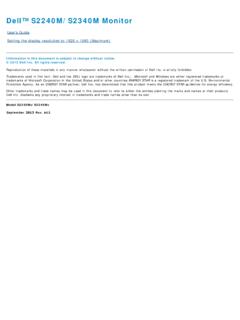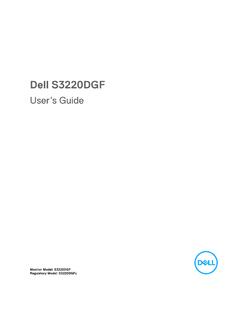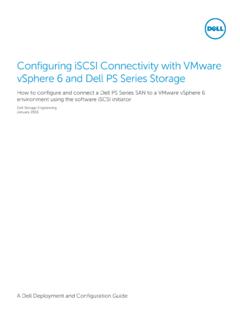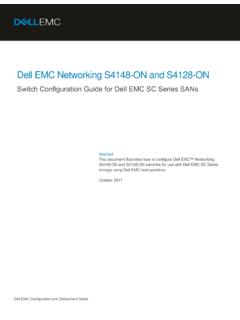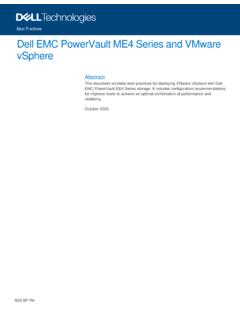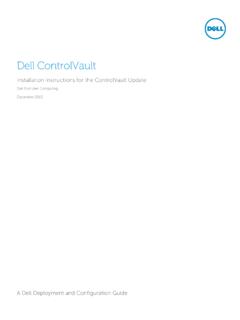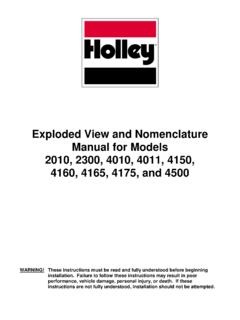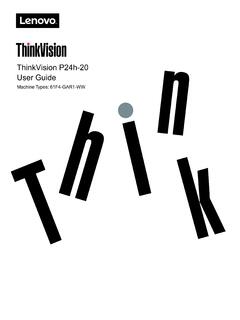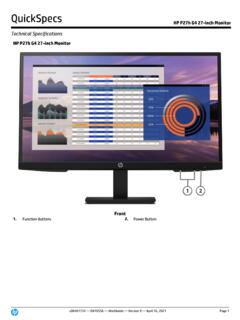Transcription of Dell UltraSharp U2414H User’s Guide
1 User s GuideDell UltraSharp U2414 HModel No.: U2414H Regulatory model: U2414Hb Notes, Cautions, and Warnings NOTE: A NOTE indicates important information that helps you make better use of your computer. CAUTION: A CAUTION indicates potential damage to hardware or loss of data if instructions are not followed. WARNING: A WARNING indicates a potential for property damage, personal injury, or in this document is subject to change without notice. 2013-2019 dell Inc. All rights of these materials in any manner whatsoever without the written permission of dell Inc. is strictly forbidden. Trademarks used in this text: dell and the dell logo are trademarks of dell Inc.
2 ; Microsoft and Windows are either trademarks or registered trademarks of Microsoft. Corporation in the United States and/or other countries, Intel is a registered trademark of Intel Corporation in the and other countries; and ATI is a trademark of Advanced Micro Devices, Inc. ENERGY STAR is a registered trademark of the Environmental Protection Agency. As an ENERGY STAR partner, dell Inc. has determined that this product meets the ENERGY STAR guidelines for energy trademarks and trade names may be used in this document to refer to either the entities claiming the marks and names or their products. dell Inc.
3 Disclaims any proprietary interest in trademarks and trade names other than its - 04 Rev. A07 Contents | 3 Contents1 About Your Monitor.. 5 Package Contents.. 5 Product Features.. 6 Identifying Parts and Controls .. 7 Monitor Specifications .. 10 Plug and Play Capability .. 19 Universal Serial Bus (USB) Interface .. 20 LCD Monitor Quality and Pixel Policy .. 21 Maintenance Guidelines.. 222 Setting Up the Monitor .. 23 Attaching the Stand.. 23 Connecting Your Monitor.. 23 Organizing Your Cables .. 29 Attaching the Cable Cover .. 30 Removing the Monitor Stand.. 30 Removing the Cable Cover.
4 31 Wall Mounting (Optional) .. 313 Operating the Monitor .. 33 Power On the Monitor.. 33 Using the Front Panel Controls .. 33 Using the On-Screen Display (OSD) Menu.. 35 Setting the Maximum Resolution.. 49 Using the Tilt, swivel , and Vertical Extension .. 50 Adjusting the Rotation Display Settings of Your System .. 554 Troubleshooting.. 57 Self-Test.. 57 Built-in Diagnostics.. 58 Common Problems.. 59 Product Specific Problems .. 61 Universal Serial Bus (USB) Specific Problems.. 624 | ContentsMobile High-Definition Link (MHL) Specific Problems .. 625 Appendix.. 63 FCC Notices ( Only) and Other Regulatory Information.
5 63 Contacting dell .. 63 Setting Up Your Monitor .. 64 About Your Monitor | 51 About Your MonitorPackage ContentsYour monitor ships with the components shown below. Ensure that you have received all the components and Contacting dell if something is : Some items may be optional and may not ship with your monitor. Some features or media may not be available in certain : To set up with any other stand, please refer to the respective stand setup Guide for setup instructions. Monitor Stand Cable Cover Power Cable (Varies by Country)6 | About Your MonitorProduct FeaturesThe dell U2414H flat panel display has an active matrix, Thin-Film Transistor (TFT), Liquid Crystal Display (LCD) and LED backlight.
6 The monitor features include: U2414H : cm ( ) viewable area display (measured diagonally). 1920 x 1080 resolution, plus full-screen support for lower resolutions. Wide viewing angle to allow viewing from a sitting or standing position, or while moving from side-to-side. Tilt, swivel , vertical extension and rotate adjustment capabilities. Ultra-thin bezel minimizes the bezel gap in multi-monitor usage, enabling easier set up with an elegant viewing experience. Removable stand and Video Electronics Standards Association (VESA ) 100 mm mounting holes for flexible mounting solutions. Extensive all digital connectivity with DisplayPort, mini DisplayPort, HDMI (MHL), USB helps future proof your monitor.
7 Plug and play capability if supported by your system. Color gamut of 96% sRGB (CIE1931) with an average Delta E of <4. On-Screen Display (OSD) adjustments for ease of set-up and screen optimization. Energy Saver feature for Energy Star compliance. Security lock slot. Stand lock. DP Cable (Mini-DP to DP) USB Upstream Cable (Enables the USB Ports on the Monitor) Quick Setup Guide Factory Calibration Report Safety, Environmental, and Regulatory InformationAbout Your Monitor | 7 Capability to switch from wide aspect to standard aspect ratio while maintaining the image quality. U2414H monitor is BFR/PVC-free (Halogen-free) excluding external cables.
8 TCO-Certified Displays. Meets NFPA 99 leakage current requirements. Arsenic-Free glass and Mercury-Free for the panel only. High Dynamic Contrast Ratio (2,000,000:1). W standby power when in the sleep mode. Energy Gauge shows the energy level being consumed by the monitor in real Parts and ControlsFront ViewFront panel controlsLabelDescription1 Function buttons (For more information, see Operating the Monitor)2 Power On/Off button (with LED indicator)8 | About Your MonitorBack ViewBack View with monitor standLabelDescriptionUse1 VESA mounting holes (100 mm x 100 mm - behind attached VESA Cover)Wall mount monitor using VESA-compatible wall mount kit (100 mm x 100 mm).
9 2 Regulatory labelLists the regulatory release buttonReleases stand from lock slotSecures monitor with security lock (security lock not included). 5 Barcode serial number labelRefer to this label if you need to contact dell for technical downstream portConnects your USB device. You can only use this connector after you have connected the USB cable to the computer and USB upstream connector on the management slotUses to organize cables by placing them through the Your Monitor | 9 Side ViewBottom ViewBottom view without monitor standLabelDescriptionUse1AC power cord connectorConnect the power Soundbar mounting slotsAttach the optional dell Soundbar.
10 (Concealed below removable plastic sheets)3DP in connectorConnect your computer with DP DisplayPort in connectorConnect your computer with Mini-DP to DP out (MST) connectorDisplayPort output for MST (Multi-Stream Transport) capable monitor. DP monitor can only be connected as the last monitor in the MST chain. To enable MST, refer to instruction on section "Connecting the monitor for DP Multi-Stream Transport (MST) function".10 | About Your Monitor* Headphone usage is not supported for the audio line out SpecificationsFlat Panel Specifications6 HDMI (MHL) port connectorConnect your MHL devices with MHL outConnect your speakers*.