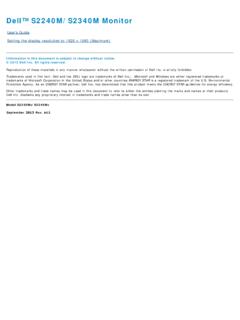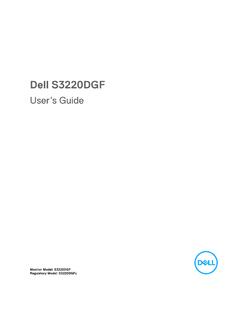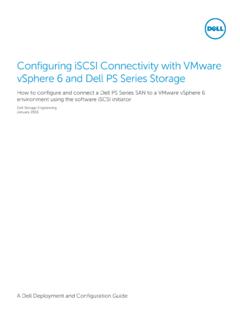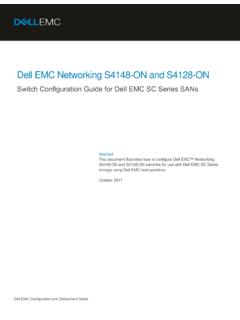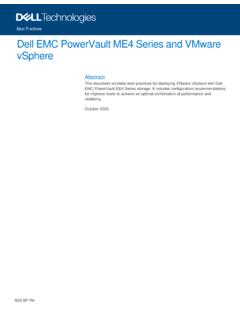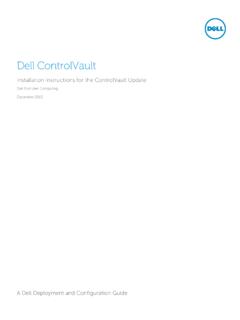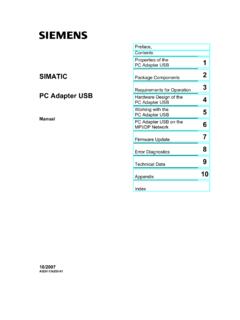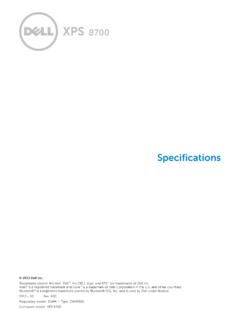Transcription of Dell USB-C Mobile Adapter DA310 User’s Guide
1 dell 7-in-1 USB-C Multiport Adapter DA310 User s GuideRegulatory Model: DA310z / DA310uNotes, cautions, and warningsNOTE: A NOTE indicates important information that helps you make better use of your : A CAUTION indicates either potential damage to hardware or loss of data and tells you how to avoid the : A WARNING indicates a potential for property damage, personal injury, or death. 2022 dell Inc. or its subsidiaries. All rights reserved. dell , EMC, and other trademarks are trademarks of dell Inc. or its subsidiaries. Other trademarks may be trademarks of their respective A01 ContentsWhat s in the box 4 Features 5 Front view 5 Back view 5 Using your DA310 Multiport Adapter 6 Troubleshooting 11 Specifications 13 Statutory information 14 Warranty 14 Getting Help
2 15 Contacting dell 154 What s in the box1 dell 7-in-1 USB-C Multiport Adapter : DA31012 Documents2 Quick Start Guide5 Features1 USB Gen 2 (10 Gbps) USB-C port3 USB-C cableFront viewBack view12 Ethernet port5 HDMI port7 DisplayPort6 VGA port4 USB Gen 2 (10 Gbps) USB-A ports2345676 Using your DA310 Multiport adapter1. Using your fingertips, hold the bottom section of the With the USB-C cable facing you, turn the top section to release the USB-C Connect the USB-C cable of your DA310 to the Thunderbolt port (15W) or USB-C (DisplayPort Alt Mode, 15W or ) port on your PC. The image below shows the DA310 connected to several peripherals without an external power : DA310 can support only one display at any given Power Delivery Pass-Through4 Display out (Choose 1)USB-CDual USB-AUSB-C / Dual USB-A15 W15 W15 W / 7 5 W7 5 W84.
3 The DA310 supports power delivery pass-through up to 90W when connected to the Thunderbolt or USB-C (Display Port Alt Mode) port of your PC. Power can be supplied by the USB-C power Adapter or USB-C monitor with power delivery capability that supports charging feature. The following two images show DA310 connected to an external power source via USB-C power Adapter or USB-C : DA310 can support only one display at any given Power Delivery Pass-Through Via USB-C Power AdapterWith Power Delivery Pass-Through Via USB-C Monitor3 Display out (Choose 1)USB-CUSB-CDual USB-ADual USB-ADual USB-ADual USB-AUSB-C Power Adapter95. The DA310 display ports and ethernet port support power FRS (Fast Role Swap).(a) If DA310 is connected to a PC and a USB-C power Adapter , and the user chooses to disconnect the USB-C power Adapter from the DA310 , it will switch the power source from the USB-C power Adapter to the PC instantly without affecting the functionality of the display ports and ethernet port.
4 (b) If DA310 is connected to a PC and a USB-C monitor with power delivery, and the user chooses to disconnect the USB-C monitor from the DA310 , it will switch the power source from the USB-C monitor to the PC instantly without affecting the functionality of ethernet : Display and ethernet ports on the DA310 support FRS (Fast roleswap). The USB ports do not support : FRS is functional on the DA310 only if the PC connected to it supports : USB-C plug must connect the PC with UL, IEC certification. With Power Delivery Pass-Through Via USB-C Power AdapterWith Power Delivery Pass-Through Via USB-C Monitor3 Display Out (Choose 1) Supports FRSDual USB-ADoes Not Support FRSDual USB-ADoes Not Support FRSDual USB-ADual USB-AUSB-CUSB-CUSB-C Power AdapterEthernet Port Supports FRSE thernet Port Supports FRS106. The DA310 displayNOTE: The DA310 supports only one display at a timeVideo portConnect an external display or a portConnect an Ethernet (RJ45) cable from a router or a broadband modem for network or internet peripherals such as keyboards, mice and external storage andUSB-A portsMFDP USB-CDual USB-A10 GbpsUSB-C10 Gbps4K4 KFHD4K11 TroubleshootingProblemPossible solutionsThe DA310 does not work with the USB-A port on the PCThe DA310 is only compatible with the USB-C port on the PC, Thunderbolt port or USB-C (DisplayPort Alt Mode) displays are not workingThe DA310 supports only single display out.
5 You can only connect one display to the HDMI port, DisplayPort, the VGA port, or USB-C port at a to read and write to an external SSD/HDD and optical (CD/DVD/Blu-ray) drive when connected to the DA310 Some external SSD/HDD/ODD devices require higher power that what the DA310 can supply. When DA310 connects to USB-C port of your PC and without power delivery pass-through charging, it is recommended that you connect external SSD/HDD/ODD to the PC directly. When DA310 connects to 15W Thunderbolt or USB-C port of your PC and without power delivery pass-through charging, it is recommended that you connect only 1 external SSD/HDD/ODD drive to DA310 . Additional devices can be connected to the PC directly. When DA310 connects to your PC with power delivery charging pass-through ( USB-C power Adapter or USB-C monitor with power delivery capability), it is recommended that you connect only one external SSD/HDD/ODD to DA310 . Additional devices can be connected to the PC Surge message pops up when connecting a peripheral to the DA310 The peripheral connected to the DA310 needs more power.
6 Disconnect other peripherals connected to the DA310 . For peripherals that require higher power, it is recommended to connect the peripheral to the PC address pass-through, Wake-On-LAN and PXE boot not working on DA310 The DA310 supports MAC address pass-through, Wake-On-LAN and PXE boot only if your system's BIOS supports it. If your PC s BIOS does not support MAC address pass-through, Wake-On-LAN and PXE boot, the DA310 will be unable to support these on monitor is lower than 4K 60Hz when connected to the HDMI, DP port of DA310 Check and ensure the monitor is capable to support 4K 60Hz 4K resolution at 60 Hz is supported on PCs that supports DisplayPort or above (HBR3) with a monitor that is capable of 4K resolution at 60 Hz. On PCs that support below DisplayPort , the maximum resolution supported is 4K at 30 HzPXE boot in UEFI/Legacy mode is not workingPXE boot support depends on the BIOS of your PC. For more information, check the documentation for your solutionsVideo / Audio performance issues Check and update PC BIOS, graphic driver and audio driver for the latest version.
7 Check and update PC Thunderbolt firmware and driver to the latest video on the monitor connected to the DA310 Check the video cables and ensure they are connected correctly. Disconnect the peripheral from the DA310 , wait for 10 seconds, then connect the on the attached monitor is distorted or pixelated Check the video cables and ensure they are connected correctly. Check and update the video resolution under Control Panel > All Control Panel Items > Display > Screen on the attached monitor is not displayed in extended modeChange the setting under Control Panel > All Control Panel Items > Display > Screen modes by pressing the Windows Key + DA310 is not charging your PC or is charging your PC slowly. You may also see a yellow triangle with an exclamation mark on the battery status icon. The DA310 supports max 90W power delivery pass-through. The DA310 reserves 15W, so your system gets 15W less power from the power source.
8 You may observe a slow charging message/icon because of this. It is recommended to connect the power Adapter to the PC directly. Alternatively, you may choose to connect a higher power rated USB-C power Adapter to with USB-C power connectedPower delivery to PC(Pass-through via DA310 )130 Watts90 Watts90 Watts75 Watts65 Watts50 Watts45 Watts30 Watts< 45 WattsNo power charging Your PC may charge slower or not charge depending on the power requirement or load of your your system s BIOS and DA310 firmware Please update your system s BIOS, graphics and drivers from: Please update you DA310 FW from: Need to connect the DA310 to your PC before update Display Manager (DDM) is not workingCheck/Update system BIOS / Graphic driver and install dell Display Manager (DDM) Monitor application. inputDownstream data portsDownstream video out ports and resolutions supportedRecommended system requirements Supported operating systemOperating temperatureUSB-C Two USB Gen 2 (10 Gbps) USB-A ports One USB Gen 2 (10 Gbps) USB-C port One Gigabit Ethernet RJ45 portSingle video out from one of the four ports: One DisplayPort port (3840 x 2160 max)/60 Hz One HDMI port (3840 x 2160 max)/60 Hz One VGA port (1920x1080 max)/60 Hz One MFDP* USB-C port (3840 x 2160 max)/30 Hz*Multi-function DisplayPort (MFDP) : Integrated DisplayPort video, power delivery and USB Gen 2 data connectivity via one USB-C port.
9 Windows10 64 bits Mac OS .6 Chrome OS Ubuntu RHEL 8 Product working at maximum ambienttemperature of 35 : 4K resolution at 60 Hz is supported on PCs that have DisplayPort or above with a display that is capable of 4K resolution at 60 Hz. On PCs that support below DisplayPort , the maximum resolution supported is 4K at 30 : The difference between DA310z & DA310u is only the manufacturer. Manufacturer for DA310z: BizLink (Kunshan) Co., Ltd. Manufacturer for DA310u: Luxshare Precision Industry Co., : The DA310 is backward compatible with USB Gen 1 & Gen 2, and : DA310 downstream USB ports powerDA310 power sourcePC (Without Power Delivery pass-through) USB-C power Adapter or USB-C monitor (With Power Delivery) PC15W PCDA310 downstream USB ports total power (USB gang mode)3 Watts9 Watts9 WattsDA310 downstream USB ports connection recommendationKeyboards/Mice/USB flash drive onlyKeyboards/Mice/USB flash drive + one external HDD/SSD/ODDK eyboards/Mice/USB flash drive + one external HDD/SSD/ODD14 Statutory informationWarrantyLimited warranty and return policies dell -branded products carry a 3-year limited hardware warranty.
10 If purchased together with a dell system, it will follow the system customers: This purchase and your use of this product are subject to dell s end user agreement, which you can find at This document contains a binding arbitration European, Middle Eastern and African customers: dell -branded products that are sold and used are subject to applicable national consumer legal rights, the terms of any retailer sale agreement that you have entered into (which will apply between you and the retailer) and dell s end user contract may also provide an additional hardware warranty full details of the dell end user contract and warranty terms can be found by going to , selecting your country from the list at the bottom of the home page and then clicking the terms and conditions link for the end user terms or the support link for the warranty customers: dell -branded products that are sold and used are subject to applicable national consumer legal rights, the terms of any retailer sale agreement that you have entered into (which will apply between you and the retailer) and dell s warranty terms.