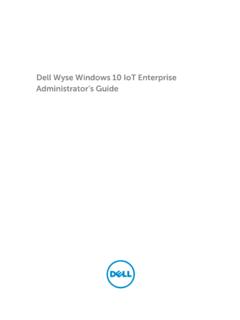Transcription of Dell Wyse ThinLinux
1 dell wyse ThinLinux Version Release Notes dell wyse ThinLinux Release Notes 2 Contents Release Type and Definition .. 4 Version .. 4 Release Date .. 4 New Features .. 5 BIOS and BIOS Utility .. 6 New Enhanced UI .. 7 User, Session, Login and Administration .. 8 System Settings App .. 9 Connections and VDI .. 10 Import and Export Configurations .. 13 Citrix Desktop Appliance mode (Power on to Power off VDI Theme) .. 13 Thin Client Management .. 14 and SCEP .. 16 INI Files and INI settings support .. 17 Network and Wireless modules .. 17 Add-ons Management .. 17 Imaging solutions .. 18 Display Settings and Quad Display (GFX) .. 19 Custom GNOME .. 21 Firefox Web Browser .. 22 System 22 OEM Branding.
2 23 Factory Reset .. 23 Security .. 23 Language Support .. 23 Logs and Tools .. 24 Energy star .. 24 INI Parameters .. 25 RPMs list .. 25 dell wyse ThinLinux Release Notes 3 Support Information .. 26 Supported Platforms .. 26 Part Number Information .. 27 Tested Peripherals .. 28 USB Storage Devices .. 28 Printers .. 28 Monitors .. 28 Monitors supported for GFX (Quad Display) .. 29 Keyboards .. 29 Mouse .. 30 Web Cameras .. 30 Smart cards and Readers .. 30 USB Headsets .. 31 Testing Environment .. 32 Known Issues .. 33 dell wyse ThinLinux Release Notes 4 Release Type and Definition ThinLinux is the newest dell wyse thin client operating system. Derived from an Enterprise-grade system Linux, ThinLinux supplies our thin client customers with a robust and flexible network-edge Operating System (OS); while still maintaining the security and manageability wyse customers have come to expect from dell wyse clients.
3 In addition to adding full, industry-standard RPM package updating; ThinLinux is the start showcase for dell s new Clarity GUI Workspace Environment. This clear and intuitive workspace will become standard across all of dell s Thin Client and management application interfaces over the next several quarters. The end result will be a simple and easy-to-navigate GUI experience that scales from a single edge device up to management of thousands of dell devices all within the same user-interaction workspace. In total, dell wyse ThinLinux delivers secure, intuitive and efficient operation to simplify and improve how our customers work. Version Release Date July, 2016 dell wyse ThinLinux Release Notes 5 New Features Traditional dell wyse Linux thin clients used Squash file system based on earlier constraints and past use cases.
4 Presently, with focus on ease of use, ease of deployment and user friendly design, ThinLinux uses a persisted EXT4 file system. To simplify the user management paradigm, ThinLinux does not support 3 built-in users. A single user, that is, the thinuser, is used as the default user instead of admin, thinuser, and guest users. There is no INI user support. Administration mode is provided for the system administrator to switch from user mode to admin mode to perform administration tasks such as add/remove connections, or setup specific device settings. This single user system has auto-login by default for the thinuser. In case of manual login or AD or Domain login being required, GDM login can be enabled through local GUI or INI settings by disabling the Autologin.
5 BIOS and BIOS Utility New Enhanced UI User, Session, Login and Administration System Settings App Connections and VDI (Citrix, VMware and RDP) Import/Export Configuration Citrix Desktop Appliance mode Management and SCEP INI Files and INI settings support Network and Wireless modules Add-ons Management Imaging solutions Display Settings and Quad Display Custom GNOME Firefox Web Browser System Information OEM Branding Factory Reset Security Language Support Logs and Tools Energy star dell wyse ThinLinux Release Notes 6 BIOS and BIOS Utility BIOS Settings ThinLinux shares hardware platforms with other dell wyse thin clients. The standard BIOS features and boot options are common to all platforms with the following boot options: Boot from Hard Disk boot from the internal SSD storage or eMMC storage.
6 Boot from USB boot from USB storage from any of the USB ports (this option is disabled by default). Boot from PXE boot from network through PXE. BIOS Utility and BIOS Upgrades The BIOS Utility is used to extract the BIOS (along with its entire configuration) from the thin client. The extracted BIOS can be further distributed for the purpose of BIOS password change or for simply upgrading the BIOS itself to a newer version. ThinLinux provides a terminal command, which will enable the user to extract the BIOS. Limitations In normal case, the RPM s version and release number must be higher than the current installed version and release for the installation to be successful, unless allow downgrade is explicitly enabled.
7 BIOS installation fails (BIOS flashing will not happen), if the destination device s platform does not match that of the RPM s. dell wyse ThinLinux Release Notes 7 New Enhanced UI ThinLinux is designed to provide a superior and intuitive user experience to dell wyse customers. Another focus of ThinLinux is to change the traditional desktop and desktop icon look and feel and replace them with more elegant app icons. A refreshed new User interface has been developed for ThinLinux . However, some applets (For example, Network, Printers and Universal Access) still uses Gnome control center applet linked to System Settings App. As part of new Desktop UI, ThinLinux desktop has two screens, Application Overview screen and Desktop View screen.
8 Application Overview screen This is the default ThinLinux screen that is displayed after you log in to the thin client (without auto-start of any connections or application). This screen has the following UI elements. Search box User can search for applications by typing the application name in the Search text box Firefox Opens the Firefox Web Browser. System Settings XTerm Available only in admin mode. Desktop View Screen This is the desktop view for running applications. The desktop automatically switches to the Desktop view mode, when you log in to any application by clicking the icon. The system remains in this desktop view as long as there is at least one open window. When all the windows are closed, the system automatically switches back to the Application Overview screen.
9 dell wyse ThinLinux Release Notes 8 User, Session, Login and Administration ThinLinux supports single built-in user - thinuser (regular user). ThinLinux does not support INI user. There is no admin user. The administration tasks are accomplished by switching to the Admin Mode. Thinuser Single built-in user The thinuser is the only build-in standard/regular user created as group member of users (default password is thinuser). The thinuser has no administrative privileges. By default, session is automatically logged in as thinuser. AD/Domain/PNAgent Users ThinLinux supports AD/Domain and PNAgent users. Such users are not part of the TC built-in users and are authenticated by AD/Domain or Citrix Server.
10 Such pass-through user login is done by the GDM/PAM modules. To enable such login, administrator must first disable the auto-login option. Auto-Login by Default Default system behavior is to perform auto-login as thinuser. Since there is no login prompt, the logout option is not available when auto-login is enabled. But the logout option is displayed when the user switches to admin mode from Settings App. Optional Login GDM When a manual login is needed (auto-login disabled), GDM is provided with the following functions: Allow thinuser or AD/PN users to login. No guest or Root user login. INI support to enable or disable auto-login. Ability to enter the required Domain on the GDM window.