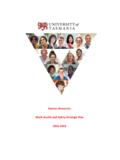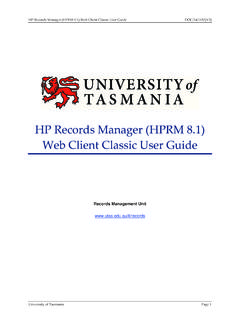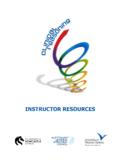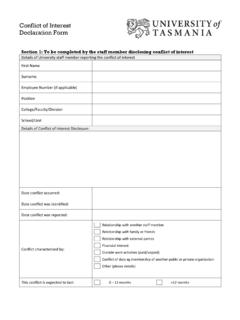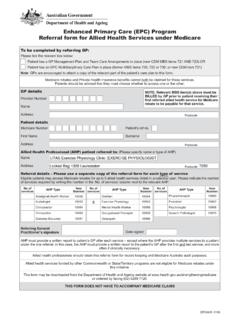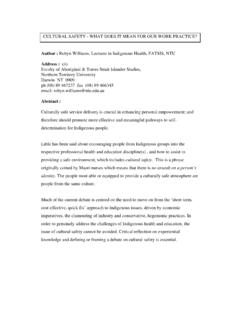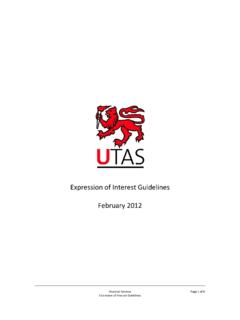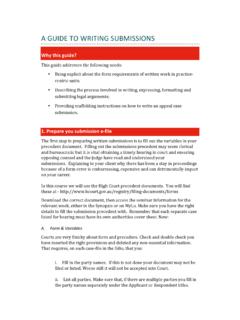Transcription of Dialog 4422 En - University of Tasmania
1 Dialog 4422 IP Office IP Telephone for MX-ONE and MD110. User Guide Cover Page Graphic Place the graphic directly on the page, do not care about putting it in the text flow. Select Graphics > Properties and make the following settings: Width: 15,4 cm (Important!). Height: 11,2 cm (May be smaller). Top: 5,3 cm (Important!). Left: -0,3 cm (Important!). This text should then be hidden. EN/LZT 103 71 R8A. Aastra Telecom Sweden AB 2009. All rights reserved. Table of Contents Table of Contents Welcome .. 4. Important User Information .. 6. Description .. 7. Start the Phone Log On/Off .. 20. Incoming Calls .. 29. Outgoing Calls .. 34. Call List .. 44. During Calls .. 46. Call Forwarding .. 52. Absence Information (optional) .. 62. Messages .. 64. Group Features .. 69. Other Useful Features .. 71. Settings .. 77. Accessories .. 90. Add Microsoft Outlook Contacts .. 95.
2 Web Server .. 97. Installation .. 105. Troubleshooting .. 113. Glossary .. 114. Index .. 115. Dialog 4422 IP Office 3. Welcome Welcome Welcome to the user guide for the Dialog 4422 IP Office IP. telephone that conforms to the standard. This guide describes the available features of the telephone when it is connected to MX-ONE or MD110. The functions and features available with this telephone are designed for easy use in all different telephone handling situations. The user guide describes the functions and features of the Dialog 4422 IP Office as it is programmed at delivery from the factory. There may be some differences in the way your phone is programmed. Please consult your system administrator if you need further Note: The Dialog 4422 IP Office exists in two versions, version 1 and version 2. Underneath the telephone, version 1 is marked DBC 422 01 and version 2 is marked DBC 422.
3 02. Check to see which version you are using. Some markets use differing codes for some features. In this guide they are described using the most common code. The latest version of the user guide can be downloaded from: 4 Dialog 4422 IP Office Welcome Copyright All rights reserved. No parts of this publication may be reproduced, stored in retrieval systems, or transmitted in any form or by any means, electronic, mechanical, photocopying, recording or otherwise, without prior written permission of the publisher except in accordance with the following terms. When this publication is made available on Aastra media, Aastra gives its consent to downloading and printing copies of the content provided in this file only for private use and not for redistribution. No parts of this publication may be subject to alteration, modification or commercial use. Aastra will not be liable for any damages arising from use of an illegal modified or altered publication.
4 Aastra is a registered trademark of Aastra Technologies Limited. All other trademarks mentioned herein are the property of their respective owners. Warranty AASTRA MAKES NO WARRANTY OF ANY KIND WITH REGARD. TO THIS MATERIAL, INCLUDING, BUT NOT LIMITED TO, THE. IMPLIED WARRANTIES OF MERCHANTABILITY AND FITNESS. FOR A PARTICULAR PURPOSE. Aastra shall not be liable for errors contained herein nor for incidental or consequential damages in connection with the furnishing, performance or use of this material. Declaration of conformity Hereby, Aastra Telecom Sweden AB, SE-126 37 H gersten, declares that this telephone is in conformity with the essential requirements and other relevant provisions of the R&TTE. directive 1999/5/EC. Details to be found at: Dialog 4422 IP Office 5. Important User Information Important User Information Safety instructions Save these instructions.
5 Read these safety instructions before use! Note: When using your telephone or connected equipment, the following basic safety precautions should always be followed to reduce risk of fire, electrical shock and other personal injury. Follow instructions in the equipment's user guide or other documentation. Always install equipment in a location and environment for which it is designed. For mains powered telephones: Only operate with the mains power voltage indicated. If you are uncertain of the type of power supplied to the building, consult property management or your local power company. For mains powered telephones: Avoid placing the telephone's power cable where it can be exposed to mechanical pressure as this may damage the cable. If the power supply cord or plug is damaged, disconnect the product and contact qualified service personnel. Headsets used with this equipment must comply with EN/IEC 60950-1.
6 And for Australia AS/NZS Do not make any changes or modifications to equipment without seeking approval from the party responsible for compliance. Unauthorized changes or modifications could void the user's authority to operate the equipment. Do not use the telephone to report a gas leak in the vicinity of the leak. Do not spill liquid of any kind on the product or use the equipment near water, for example, near a bathtub, washbowl, and kitchen sink, in a wet basement or near a swimming pool. Do not insert any object into equipment slots that is not part of the product or auxiliary product. Do not disassemble the product. Contact a qualified service agency when service or repair work is required. Do not use a telephone (other than cordless type) during an electrical storm. Disposal of the product Your product should not be placed in municipal waste. Please check local regulations for disposal of electronic products.
7 6 Dialog 4422 IP Office Description Description 19. 1. Dialog 4422 IP Office 7 Conference Settings 2. 8 Transfer Follow me 3. Inquiry Message 4. 9 Line 2 Free on 2nd 5. Line 1 Call List 6. 21. DEF. ABC. GHI JKL MNO. 16. PQRS TUV WXYZ. 17 15. 10 11. 12 14. 20. 13. 18. Dialog 4422 IP Office 7. Description 1 Display See section Display information on page 14. 2 Settings Used to enter or leave setting mode. See sections Settings on page 77 and Menu structure (Settings) on page 19. This feature is mandatory and is programmed to this position by default. Keys 3-8 Preprogrammed keys / Function keys / Monitoring keys The keys are programmed with the specified default features (see below). The features can be moved to any other programmable function key by the system administrator. The features can also be removed from the keys (by your system administrator). In this case you can program frequently used features and phone numbers on the keys.
8 The keys can also be used as Monitoring keys or for assigning the features Callback, Call Pick up, Call Waiting and Intrusion. See sections Programming of function keys on page 78 and Key Monitoring on page 74. 3 Follow-me Indicates an activated Follow-me. Also used to deactivate Follow- me. See section Call Forwarding on page 52. 4 Message Message indication key. When the key lamp is on, press the key to retrieve the message. See section Messages on page 64. 5 Free on 2nd Allow a second call to be received when you already have an active call. See section Answer a second call during an ongoing call on page 31. 6 Call List Used to access the list of outgoing and incoming calls. When the key lamp is flashing, there are unanswered incoming calls. See sections Redial calls from the Call List on page 38 and Call List . on page 44. 7 Conference Establish a conference.
9 See section Conference on page 50. 8 Transfer Transfer calls. See section Transfer on page 50. 8 Dialog 4422 IP Office Description 9 Triple Access Line Handle calls. Line 1 and Line 2 are available both for incoming and outgoing calls. Inquiry can only be used for outgoing calls. 10 Mute a) Switch the microphone on or off during a call. See section Mute on page 47. b) Switch off the ring signal in idle mode or when ringing. See sections Mute ring signal on page 87 and Silent Ringing on page 87. 11 Volume control keys / Navigation keys a) Adjust the volume. See section Settings on page 77. b) Navigate in setting mode. See section Settings on page 77. c) Navigate the Call List. See section Redial calls from the Call List on page 38. For a description on how to use the Navigation keys, see section Hidden key functions on page 11. 12 Speaker key / Select key / Log on key The Speaker key is used for handsfree connection.
10 By pressing and holding it down for 4 seconds, the loudspeaker preset mode is activated. a) Activate Monitor Preset. See section Headset Preset on page 93. b) Used as select key in setting mode. See section Settings on page 77. c) Log on to the system. See section Start the Phone Log On/. Off on page 20. For a description on how to use the Select key and Log on key, see section Hidden key functions on page 11. 13 Headset key Handle headset calls and activate Headset Preset. See section Headset (optional) on page 91. 14 Clear key / Exit key / Log off key a) Disconnect calls or exit a feature. Can always be pressed instead of replacing the handset. b) Exit setting mode. See section Settings on page 77. c) Log off from the system. See section Start the Phone Log On/. Off on page 20. For a description on how to use the Exit key and Log off key, see section Hidden key functions on page 11.