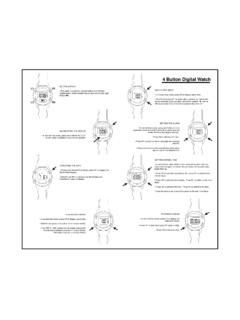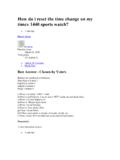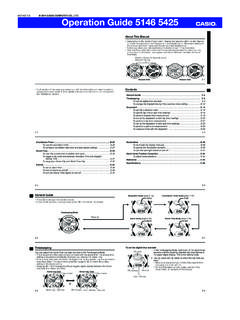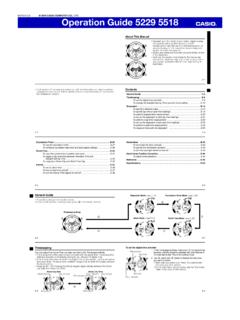Transcription of Digital Adapter Easy Installation Guide - Rogers
1 Digital AdapterEasy Installation GuideImportant! Rogers will soon phase out the analog versions of select channels included in your TV service. In order to keep your complete channel line-up, a Digital Adapter is required for every TV without a Digital Terminal or this Digital Adapter as soon as possible to maintain your complete TV your Rogers Digital Adapter is as easy as A - B - : Connect The Digital Adapter To Your TVB: Authorize The Digital AdapterC: Program Your Rogers Remote And Additional OptionsAConnect The Digital Adapter To Your TVConnect the power cord to the back of the Digital Adapter and to the wall outlet. The front power light will begin to fl ash : To ensure the Digital Adapter remains : To ensure the Digital Adapter remains authorized and updated, keep theauthorized and updated, keep thepower cord and coax cablepower cord and coax cableconnected at all at all your TV on and set it to Channel view programming from your Digital Adapter , To view programming from your Digital Adapter , your TV must be set to your TV must be set to Channel 03 Channel your TV to Channel 03 by using the Change your TV to Channel 03 by using the channel buttons on your buttons on your the end of the coax cable coming from your wall to the CABLE IN port of the Digital Adapter .
2 Ensure the switch on the back of the Digital Adapter is set to CH : Be sure to securely fi nger tighten all cable connections.: Be sure to securely fi nger tighten all cable the coax cable that currently runs from your wall outlet to the back of your TV. Disconnect the cable from the back of your Wall OutletFrom Wall OutletPOWERDTA50 Included in the Install Kit: Digital Adapter Remote Control w/ 2 AA Batteries Coax Cable Power CordConnect one end of the provided coax cable to the TO TV port of the Digital : Be sure to securely fi nger tighten all cable connections.: Be sure to securely fi nger tighten all cable Rogers to authorize the Digital Call 1 800 530 40341 800 530 4034 to have to havethe Digital Adapter Digital Adapter will be asked for theYou will be asked for thephone number associatedphone number associatedwith your your the Digital Adapter isWhen the Digital Adapter isauthorized, the green light onauthorized, the green light onthe front will be on front will be on the other end of the provided coax cable to the coax port on the back of your Wall OutletFrom Wall OutletBAuthorize The Digital AdapterCProgram Your Rogers Remote And Additional OptionsIn addition to operating the Digital Adapter , the Rogers remote is capable of controlling basic commands on your TV.
3 To enable these features, the Rogers remote must be programmed for your particular TV make and the Rogers remote for your Turn your TV Press and hold SET key for 3 Press 9 - 1 - Point the remote towards your TV and press and hold the Power button Continue to hold the Power button down until your TV turns off. The remote will cycle through all possible codes until a match is : You may need to hold the Power button for a few minutes before fi nding a Once the TV turns off, release the Power button to lock the Confi rm the correct code was locked by pressing the POWER button to turn on your Rogers remote is now set to turn your TV on and off as well as adjust the volume. The remote that came with your TV can now be put if this did not work?
4 Your remote also came with a small user Guide that contains specifi c instructions for programming other TVs. Consult the user Guide for further :The Power button is for turning on or off the TV only. The Digital Adapter remains on at all LANG button is for accessing the SAP (Second Audio Program) of certain Rogers remote has to be programmed for your TV before these buttons can be A VCR And Digital Adapter To Your TVTroubleshootingIf the remote control does not work: Make sure the batteries are inserted correctly. Make sure your remote can see the front of the Digital the light on the front of the Digital Adapter is not illuminated: Make sure the power cord is attached to the Digital Adapter and plugged into a live electrical there is no picture on the TV and the light on the Digital Adapter is blinking: Wait a few minutes.
5 If the light is still blinking, call our Self Serve Line at 1 800 530 4034 to have the Digital Adapter reauthorized or for more troubleshooting : You will be asked for the phone number associated with your there is no picture on the TV and the light on the Digital Adapter is solid: Make sure your TV and the Digital Adapter are both set to the same channel (either 3 or 4). Try switching your TV and the Digital Adapter to the other channel (3 or 4). If you re also connected to a VCR, make sure the VCR is turned on and set to channel 3 (or 4 if you changed the setting on the Digital Adapter to CH 4). Make sure the Digital Adapter is connected directly to the cable outlet in your wall. Make sure all the cables are fi rmly the audio is in a language you don t prefer: You may have accidently changed it to an alternate language option.
6 Press the LANG button on your remote control one or two common problems can be fi xed by rebooting the Digital Adapter . To reboot the Adapter :1. Unplug the power cord and wait 10 Plug the power cord back in and wait 10 Press the POWER button on your Rogers Ensure your TV is on and is set to channel 3 (or 4 if you changed the setting on the Digital Adapter to CH 4).DTV easy Installation Guide - ON DTA50 02/12 2012 Rogers Communications Partnership. Part Number 4043330 Rev DAdditional InformationOnline SupportVisit us for additional Digital TV us technical Self-Serve:Call us at 1 800 530 4034 and follow the speak to a Live Agent:Call us at 1 888 Rogers 1 (1 888 764 3771). The order in which you connect your VCR to your TV is very important, below is the recommended connection additional cables that may be required are sold separately at Rogers Plus AdapterInOutDVD Playeror Game Console(Optional)MLLP101902 POWERINPUTCH +CH -CableOutCableInCableOutCableInWith this connection you can: Watch TV programming and VCR videos on your TV.
7 Record the show you are watching on the Digital Adapter to your on your VCR and set it to channel 3 to record the program currently viewed or future scheduled :This hookup will not allow you to record one program on your VCR while watching another.++After installing your Digital Adapter and receiving your channels in Digital quality you may notice some changes:CLOSED CAPTIONING: Depending on the make and model of your TV, you may have to use your TV remote to enable the Closed Captioning CHANNELS: Since your new Digital Adapter converts the Digital -quality picture and sound into an analog signal your TV can view, there may be a slight delay when changing channels. When changing channels rapidly, you will notice the current channel pause as the channel number changes in the bottom right-hand corner of your screen.
8 When you have reached the desired channel, the channel number will remain-on screen RECORDINGS: There will be changes to the way you program a VCR for recording. For details, please refer to the instructions in the section above.