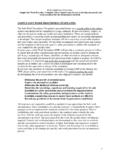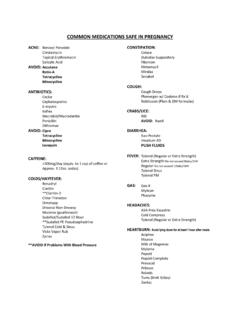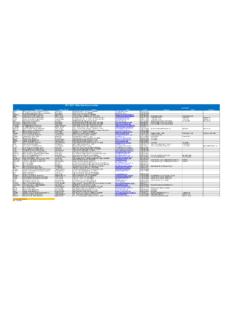Transcription of Digital Sprite 2 - Safe N Secure | Security System
1 Digital Sprite 2 Network GuideDedicated Micros 2006 DS2 Network GuideWhilst every attempt is made to ensure these manuals are accurate and current, Dedicated Micros reserve the right to alter or modify the specification of the machine described herein without Configuration ..3 Simple Configuration ..5 Advanced Configuration ..21 Reviewing the Unit Logs ..92 Appendix B .ini Files ..99 Appendix C Port Assignment on the unit ..111 Appendix D Unit Serial and Network Cables ..112 Appendix F SMS Message G - Advanced Configuration via OSD ..117 Additional Information ..127 Dedicated Micros 2006 DS2 Network GuideNetwork ConfigurationThis manual is designed to help with the advanced configuration of the unit using the on-board web assist with the configuration of the unit, sections are constructed as tutorials and will illustrate how to perform common requirements.
2 Use the tutorials that will provide the required functionality and follow the step by step instructions. In some of the sections the web interface and the OSD menus will be displayed. These are the more advanced network settings where configuration via the web pages is more manual will be divided into:Simple Configuration required to get the unit up and runningAdvanced Configuration project specific requirementsSoftware No (019) ( )Note: The unit should be configured in line with the main configuration steps detailed in the Setup Guide and therefore the cameras inputs have been enabled and the standard record rate has been Page IconsEach of the unit configuration web pages has the following buttons.
3 Reset to Defaults This will return the associated page to factory Help This will display the Help pages for the associated configuration page. This is a good starting point if you are having problems or do not understand the configuration Settings This will save a changes that has been made to the configuration page - remember to save the : Selecting a new page before saving the changes will result in any changes being lost!Reset This is displayed on configuration pages that require a unit reset to initiate a : Always save the settings before resetting the How Section will show the Tab and Function name to allow easy location of the correct configuration Micros 2006 DS2 Network GuideAccessing the Configuration Web PagesThe unit is configured using on the on-board web pages.
4 To access these:Note: The unit should already have been configured with an IP address (via the serial port or the OSD menus) and connected to an Ethernet Launch Internet Explorer (or Netscape Navigator).2. Type the IP address of the unit into the address The Main Menu page will be Select Configuration Options. The unit will prompt for a username and password. The default settings are dm and web : The user name and password are case sensitive; they should be changed from the default username and password and kept safe . Mislaid usernames and passwords could result in the unit being returned to Dedicated Micros for MenuThe unit Main Menu allows the Operator access to:Live viewing of any of the connected web pages for the which include the software applications and the product pages that demonstrate how viewing applications can be designed for varying System Micros 2006 DS2 Network GuideSimple ConfigurationHow to Configure Global ParametersThere are some parameters that can be set that will affect the overall System .
5 Video standard for the video inputs, browser format for the web interface, language that the menus will be displayed in and the DST (daylight saving time) configure global parameters:1. Select Home -> Main Select the video standard from the drop down list; this will be the standard for all the video inputs on the : It is necessary to carry out a System reset if the video format is changed before saving the settings. This allows the unit to activate the Select the date format from the drop down The unit web pages can be viewed in two formats; ActiveX (default) or Java, select the relevant option from the drop down The web configuration pages for the unit can be displayed in a selection of languages, select the language which is most appropriate to your installation from the drop down : Ensure the PC being used for the configuration is set to the correct time zone and that DST is enabled before Select the DST for region where the unit is installed from the drop down If the settings are incorrect reset the unit by selecting the reset If the unit time is to be synchronised to the PC that is being used to configure the System then select sync unit time from PC.
6 Note this only synchronises the time when the button is selected this will not maintain synchronisation Remember to save the configuration by selecting Save Settings!Function DescriptionVideo Standard This displays the setting for all the video inputs on the Format It is possible to identify the format in which the date will be displayed; the default setting is Day Day, Month Month, Year Settings The browser interface on the unit supports Active X or Java, select the most appropriate for the application from the drop down list. All users connecting to the System will be presented with the selected Micros 2006 DS2 Network GuideLanguage The unit web configuration pages can be displayed in the language that is most suitable to the country of installation.
7 The currently languages supported include; English, Spanish, French, Czech, Italian, Russian, Dutch, Portuguese, German, Turkish, Croatian, Danish, Finnish, Norwegian, Hungarian, Swedish, Polish, Arabic, ChineseDST (Daylight Saving Time) This reflects the local time zone for the area where the unit is This will reset the Unit time from PC The unit can be synchronised with the PC that is being used to configure the unit. If the PC is synchronised with the network clock then this time will be reflected in the unit. The synchronisation is not persistent and will only synchronise the unit and the PC at the time the button is to Enable System FeaturesThere are a number of features supported on the unit that can be enabled or disabled depending on your System these features are enabled, the relevant configuration web pages will be displayed; if these are disabled then these pages will be enable the System features1.
8 Select the System -> Advanced By default the Live options are enabled, to enable the other features tick the box next to the Remember to select Save Settings! 4. You will now need to select Reload Webpages for the relevant configuration pages for the enabled features to be Some of the features require a System reset select the Reset button to reset the unit and re-load the web Micros 2006 DS2 Network GuideSection Feature DescriptionHome Register Note: Configuration and registration of the unit is carried out at the factory, therefore this screen is for fault diagnostics only and it is recommended that the page is not enabled unless advised by Dedicated Micros Technical IP Cameras This feature will enable IP Cameras.
9 Note: This feature is only available in software version (001) and above Text in image It is possible to integrate the unit into an application where receipt of specific text can be used to trigger an alarm. This will enable the configuration page to be included in the Cameras Alarm image protection It is possible to configure the unit to protect images within parameters set by the operator (time and date, etc). This will enable the configuration page to be included in the Alarms/VMD tab. Database configuration The database can be set to have a maximum number of entries to ensure efficient management of the information. This will enable the configuration page to be included in the Alarms/VMD tab.
10 Alarm/VMD reporting It is possible for the unit to send information to a remote monitoring station under certain conditions (camera fail, etc). This will enable the configuration page to be included in the Alarms/VMD tab. Advanced Alarm Features It is possible to enable advanced alarm features on the unit. When enabled the advanced features are added to the Alarm Setup pages with the Alarms/VMD tab. 485 Expansion Bus The unit can support additional DM 485 devices which are connected to the 485 Bus connector on the unit. This option must be enabled for these devices to be identified by the unitNetwork Automatic FTP download The unit can be configured to automatically download information using FTP, This will enable the configuration page to be included in the Network tab.