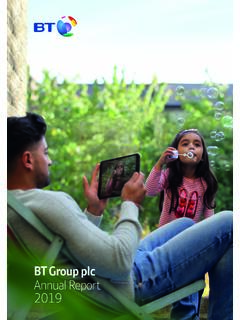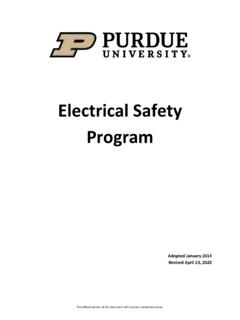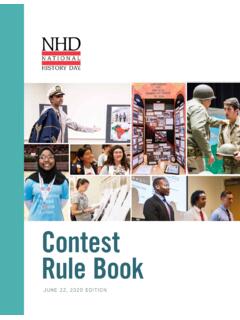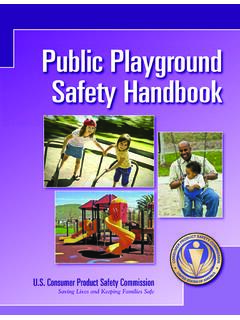Transcription of Digital Voice Adapter - BT
1 1 Digital Voice AdapterUser guide2On your hubPress the button (it s half way up, on the left-hand side).On your AdapterWithin 1 minute of pressing the Hub press and hold the button for 6 seconds (it s on the right-hand side).The light on the front of the Adapter will flash quickly during registration. Once registration is complete, the light will show solid s set up your Digital Voice Adapter 1 Link the Digital Voice Adapter with your hubFor ease of linking, plug your Digital Voice Adapter into a power socket close to where your BT Hub is. (So you can reach both buttons easily).
2 Once its linked, you can then move it to wherever you want your home phone to you changed your base PIN on your Hub from the default 0000, you will need to change it back temporarily, before you link your Digital Voice Adapter to your Hub. See how to access the BT Smart Hub Manager on page things firstYour Digital Voice Adapter is designed to work with the latest BT Hub. It gives you the freedom to keep using your existing home phones when your service moves over to Digital sure you set up your new hub first and keep it powered on, so that you can always use your home phones.
3 You can set up your Adapter when you have a steady blue light on the front of your you have any problems setting up your Adapter , give it 5 minutes and then try again. It could be that your hub is updating and needs to finish that help onlineGet help setting things up at DeviceWPSPAIRTipOnce registered to your Smart Hub, your Digital Voice Adapter will remember its link, even if you unplug it and move it elsewhere around your don t need to use a main power socket, you can also plug the Digital Voice Adapter into an extension 2 Connect a home phonePlug your home phone s existing telephone line cord into the socket on the top of the Digital Voice phone will now have the same dial tone as when it was plugged into your old wall socket.
4 Making emergency callsYou won t be able to call 999 (or any other numbers) from phones connected to your hub or Digital Voice Adapter if there s a power cut, or a problem with your broadband. So make sure you ve got another way to call for help in an your Digital Voice Adapter light means1 On initial plug in flashes seconds on, 2 seconds off2 During registration flashes quickly seconds on, seconds off 3 Once registered stays solid green4 During a call flashes slowly 1 second on, 1 second off5 Once registered, if there s a connection problem with your broadband flashes seconds on and 2 seconds Digital Voice devices You can register a maximum of 5 Digital Voice devices (that includes Digital Voice Handsets or Digital Voice Adapters) to your new Hub at one Hub 2 ManagerHomeManager?
5 PhoneContactsThis is a quick overview of your BT Smart Hub s phone number:01234567890?Stauts:Service ready?Last service registration:10/10/2020 12:42pm?Handset registration:Start RegistrationBackReset Base SettingsDeregisterPhone number: 012345676890 Status RegisteredHandsetsAdapter 1 Smart Hub 2 ManagerHomeStatusWirelessMy devicesHelpHub lightcontrolBroadbandperformance testRestart theSmart HubSmart DetupAdvanced settingsPhone: 01234567890 Broadband connection GHz status: Off5 GHz status: OffEthernet: 23 Wireless GHZ: 0 5 GHz: 0 USB: 0 WizardsFAQ sUser guideStatus: OnBrightness: 100%Schedule: Off?
6 How to access the BT Smart Hub ManagerIf you need to de-register the Adapter from your hubFrom time to time you might find that you need to remove your Adapter from your hub. If you don t have any Digital Voice Handsets registered, you can do this from the Smart Hub a new web browser on any device connected to your hub and type in the address bar. This will open the Hub Phone on the left-hand side to open the page shown scroll down to the Adapter that you want to de-register, click Deregister and follow the you have a Digital Voice Handset registered to your hub, you can deregister the Adapter by using the Handset From the menu, go to Settings and press Select.
7 Then scroll down to Registration and press Scroll down to Deregister and press Scroll to the Adapter you want to deregister and press some help?Phone doesn t ring anymore?If your home phone is more than 10 years old, there s a chance that it might be incompatible with the Digital Voice Adapter . Call 0800 800 150.*Go to s the quickest and easiest way to get help, all day, every with us online at re here to help seven days a week between 7am and us on 0800 800 150*Any time between 8am and 9pm (Mon Fri), and 8am to 8pm (Sat Sun).Make sure that you are next to your home phone and new hub if you help from other usersJoin the conversation in the BT Community Forum at * Calls to our helpdesk made from the UK mainland and mobile networks are free.
8 International call costs safety and care instructions. Keep for future Digital Voice Adapter from BT is manufactured to comply with European safety standards. Please read the following instructions carefully before installing and using and location For indoor use only in the UK. Position all parts away from heat and sun (eg away from radiators, window sills or other electrical equipment that can get hot). Keep area ventilated (eg don t put in cupboards or back of sofas) and don t block any vents with objects or thick carpets. Keep device and cables out of young children s reach.
9 Electronic devices hate liquids; don t place devices and power adapters in damp areas or near sources of water or splashes. Product may cause scratches or marks if placed on fragile surfaces (eg veneered wood or delicate fabrics); place on a mat if needed. Don t use near flammable substances or in a flammable atmosphere ( warehouse or garage). Designed for use at room temperatures between 0 C and 40 C. Care and maintenance Treat all parts with care; no shock or vibration, and don t pull or twist any cables. Regularly check your product for damage to ensure small parts aren t exposed.
10 Dust with a soft dry cloth; no water or check that objects don t cover any parts or any vents which could cause overheating. When not in use, store in a dry place and away from extreme heat or cold. Warnings If your device appears damaged, stop using it immediately. Switch off your electrical socket if it s safe to do so and contact our helpdesk. See terms in the Guarantee section below. Don t try to open your device. There are no serviceable parts and you risk an electrical shock. This device has been evaluated for and shown to be compliant with European Guidelines when installed and operated with a minimum distance of 20cm between the unit and your body.