Transcription of Directions for use - Above-It-All
1 VELUX, DK-2970 H 451452-1205 GGL INTEGRA / GGU INTEGRA KMX 100 KMX 200 KLR 100 Read Directions for use carefully before operatingDirections for use 32 Important information 4-5 Getting startedInitial set-up 6-7 Function guide 8-9 OperationLocating and operating a product 10-12- One window 10- More than one window 11-12 Choosing positions and luminous intensity 13 Menu functionsMenu guide 14 Navigating in the menus 15 Changing language 16 Definition of Room, Group and Zone 17 Creating a Room 18-19 Editing a Room 20-21 Creating a Group 22-23 Naming 24-25 Program keys P1 and P2 26-29- Recording a Program P1/P2 26-27- Activating and interrupting a Program P1/P2 28-29 Timer 30-31 Access code 32 Keypad lock 33 Rearranging order 34-35 Display light 36 Clearing remote control settings 37 Extending the system with VELUX andio-homecontrol productsRegistering a new product 38-39 Using additional remote controls 40-43- Copying to a remote control not yet in operation 40-41- Copying to a remote control in operation 42-43 Registering products from other types of control units 44-45 Copying products to other types of control units 46-47 Security key 48-49 Resetting the system 50-51
2 InstallationHolder for remote control 52-53 Rain sensor 54 Blinds, roller shutters etc 55 Specifics of the windowManual operation 56-57 Maintenance 58-59 Further informationDisplay symbols 60 Glossary 61-62 ContentsCongratulations on your new VELUX productIn order to make the best use of it please read these instructions on operation and keep instructions for future reference and hand them over to any new Before operating ensure that the window with electrical products can be and is operated without risk of damage to property or injury to people or animals. For personal safety, never have your hand or body out of the win-dow without switching off the power.
3 Children must not be allowed to play with the window and its electrical products, and the remote control should be kept out of reach of children. If repair or adjustment work is needed, disconnect from mains supply and ensure that it cannot be reconnected unintentionally. The plug on the mains cable is for indoor use only. It is recommended to place a remote control in the room where the window and its electrical products have been If the rain sensor gets wet, the window operator automatically closes the window; however, the ventilation flap remains open. To prevent the window from closing because of very fine/weak rain, fog or dew, the rain sensor is equipped with a heating ele-ment to keep the surface dry. If the window has been opened manually, the window operator will not be activated via the rain sensor. From fully open, it will take up to one minute before the window is completely closed. Therefore, in case of sudden rain, water may enter the room before the window is closed.
4 In case of snow and/or ice, the operation of the window may be informationProduct This product has been designed for use with genuine VELUX products. Connection to other products may cause damage or malfunction. The product is compatible with products with the io-homecontrol logo. Electrical products must be disposed of in conformity with nation-al regulations for electronic waste and not with usual household waste. Used batteries have to be disposed of in conformity with the rele-vant environmental regulations. Expected battery lifetime: Approx. 1 year. The packaging can be disposed of with usual household waste. Radio frequency band: 868 MHz. Noise level: Max 70 dB(A).Maintenance and service Disconnect from mains supply before carrying out any mainten-ance (including cleaning of pane) or service work to the window and products connected to it and ensure that it cannot be recon-nected unintentionally during this time. If mains cable is damaged, it must be replaced by qualified per-sonnel in accordance with national regulations.
5 Spare parts are available through VELUX. Please provide informa-tion from data plates. If you have any technical questions, please contact provides advanced and secure radio technology that is easy to labelled products communicate with each other, improving comfort,security and energy 1 WindowHouseLocateP1P2P1P223 Ready------------- AUTO SET-UP --------------InfoP1P2 Connect product to mains supply and press Ready within 10 minutes45786 Enter--- LANGUAGE ---DanskEnglishFran aisDeutsch1------------- AUTO SET-UP --------------------------- AUTO SET-UP --------------Initial set-upChoose language:Press to highlight your "Enter" to confirm your on mains power to the window(s) with elec-trical : Prepare other io-homecontrol products for registration in accordance with the instructions provided with the product in "Ready" to start automatic registration of each registration is running. Please display shows "Completed" when all prod-ucts have been registered.
6 If the display shows "Failed", refer to the instructions in section Resetting the display shows a registered product. Operation can new product is placed in House as initial set-up must be completed within10 minutes so please read items 1-8 before ! In case of one remote control only, all products must be registered in this remote case of more than one remote control, all products must be registered in one of the remote controls. Then the informa-tion must be copied from this remote control to the other remote controls, see section Using additional 10 minutes of inserting the batteries, you must choose your language and prepare auto-matic registration of relevant electrical products in the remote control. If this time limit is exceeded, you must start the initial set-up has been completed, all windows with electrical products connected will appear in the mains power to the window(s) with electri-cal products to be registered is switched off the battery cover as shown.
7 Insert the three batteries supplied (type AA, volt) into the remote control. Replace 1 WindowHouseLocateP1P2P2 MenuNo. 1 WindowHouseLocateFunction guide The following describes the functions of the remote display tells you which product is being operated, which menu function is being used etc. The bottom line of the display states the function of the two selection : Your display may look different depending on the last product , navigation and program keysKeys for operating the product chosenThe main function of the keys for every-day use is shown on the next page. More advanced functions are shown in greater detail later in the keys- for activating the menu and confirming the cho-sen menu function. The current function of the key is stated directly above in the for locating the Room, the Group, the Zone or the product to be operated. The current function of the key is stated directly above in the keys- for scrolling up and down in the product or menu keys- for activating a pre-set operating sequence by pressing just one for operating the product OPEN/UP/ON or CLOSE/DOWN/OFFS hort key pressure: Product will travel to maximum top or bottom key pressure: Product will travel to one of the pre-set section Choosing positions and luminous and status key STOPS hort key pressure: The product in operation key pressure: All products in operation key pressure when a product not in oper-ation has been chosen: Status of product is dis-played.
8 1011 MenuNo. 2 WindowHouseLocateMenuNo. 1 WindowHouseLocateMenuNo. 1 BlindHouseLocateP1P2P1P2132 More than one windowWith one electrical productThree windows are equipped with window opera-tors example shows how to locate and operate window No. to find window No. to start than one window with more electrical products: see next be able to operate a product (eg a blind ), you first have to locate the product in question in the examples show the easiest way to find the product you want to operate, and have been divided into two groups: one window or more than one windowWith one electrical productThe window is equipped with a window oper-ator only and therefore you do not have to locate the product to start more electrical productsThe window is equipped with a window oper-ator, a roller shutter, a blind and frame example shows how to locate and operate the to find " blind ".Press to start and operating a product 1213 MenuNo. 2 Roller shutterHouseLocateP1P250% down123 Run to positionEnterBackMenuNo.
9 1 WindowHouseLocateNo. 1No. 2No. 3 Enter------------- HOUSE -------------BackP1P2P1P21234 WindowRoller shutterBlindLights------------- blind -------------231A product or a Group of products can be set to travel to a certain position. The example shows how to set a roller shutter to run 50% the product in question, see section Locating and operating a chosen is example shows roller shutter No. and hold key and watch the black spot corresponds to the roller shutter running 10% down. Five black spots thus corres-pond to it running 50% down. Release key and the roller shutter will travel to the position : A short key pressure will make the roller shutter travel to maximum top or bottom or a Group of lights can be operated on the same principle. The percentages correspond to luminous intensity. Short key pressure: The lights are switched on or off Venetian blind can be operated in two ways. It can be drawn up and down, as described for the roller shutter, and its slats can be tilted.
10 To tilt the slats of the Venetian blind , choose Tilt with the navigation keys when the product has been obtain ventilation via the ventilation flap with-out opening the window, release key when Ventilation is positions and luminous intensityMore than one windowWith more electrical productsThree windows are each equipped with a window operator, a roller shutter, a blind and frame example shows how to locate and operate blind No. "Locate".Displays the list of product types in to highlight " blind ".Press "Enter".Press to highlight blind "No. 3".Press "Enter".Press to start and operating a product 1514 MenuNo. 1 WindowHouseLocateEnter--- Menu ---BackKeypad lockTimerSettingsEnter--- Settings ---BackSet-up of HouseUser settingsSystem settings Enter--- System settings ---BackRegister productCopy systemSecurity keyConfigureEnter--- Set-up of House ---BackRoomGroupRearrange orderRename ClearEnter--- User settings ---BackLanguagePrograms P1/P2 Display lightAccess codeMenuNo.
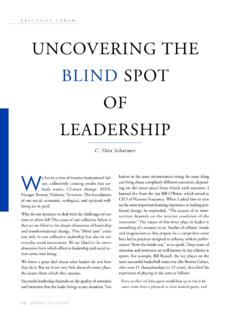
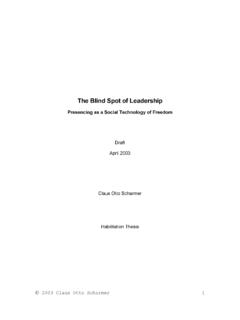
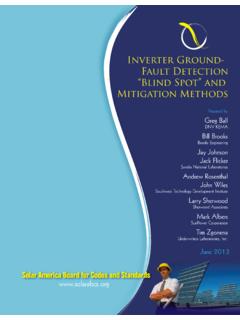
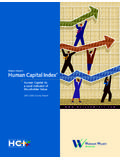

![What lasers can make you blind [Kompatibilitetsläge]](/cache/preview/0/0/e/3/0/f/3/f/thumb-00e30f3f80c9b0c2f7f7474838342a28.jpg)
