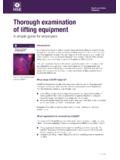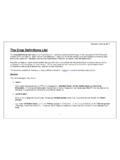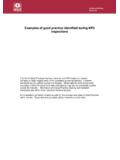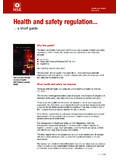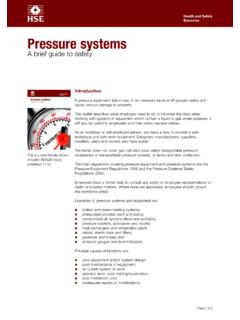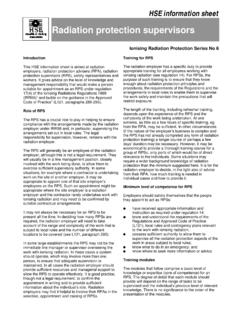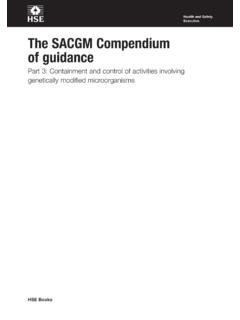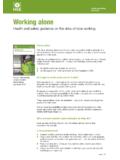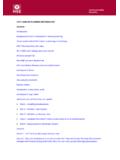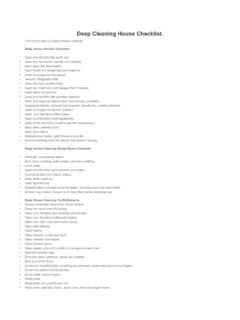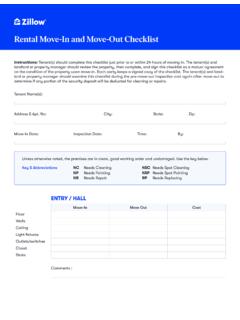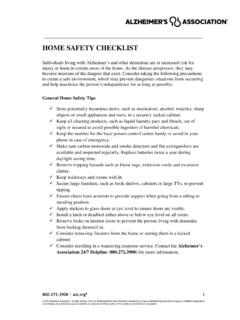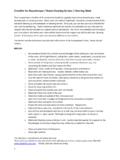Transcription of Display screen equipment (DSE) workstation checklist
1 Health and Safety ExecutivePage 1 of 10 Display screen equipment (DSE) workstation checklistThis is a web-friendly version of Display screen equipment (DSE) workstation checklist published 05/13 workstation location and number (if applicable): .. User: .. checklist completed by: .. Assessment checked by: .. Any further action needed: Yes/No Follow-up action completed on: .. The following checklist can be used to help you complete a risk assessment and comply with the Schedule to the Health and Safety ( Display screen equipment ) Regulations 1992 as amended by the Health and Safety (Miscellaneous Amendments) Regulations questions and Things to consider in the checklist cover the requirements of the Schedule.
2 If you can answer Yes in the second column against all the questions, having taken account of the Things to consider , you are complying. You will not be able to address some of the questions and Things to consider , eg on reflections on the screen , or the user s comfort, until the workstation has been installed. These will be covered in the risk assessment you do once the workstation is through the checklist , ticking either the Yes or No column against each risk factor: Yes answers require no further action. No answers will require investigation and/or remedial action by the workstation assessor.
3 They should record their decisions in the Action to take column. Assessors should check later that actions have been taken and have resolved the problem. Remember, the checklist only covers the workstation and work environment. You also need to make sure that risks from other aspects of the work are avoided, eg by giving users health and safety training, and providing for breaks or changes of activity. For more advice on these see Working with Display screen equipment (DSE): A brief guide. Health and Safety ExecutiveDisplay screen equipment (DSE) workstation checklist Page 2 of 10 Risk factorsTick answerThings to considerAction to takeYesNo1 KeyboardsIs the keyboard separate from the screen ?
4 This is a requirement, unless the task makes it impracticable (eg where there is a need to use a portable).Does the keyboard tilt?Tilt need not be built it possible to find a comfortable keying position?Try pushing the Display screen further back to create more room for the keyboard, hands and of thick, raised keyboards may need a wrist rest. Does the user have good keyboard technique?Training can be used to prevent: hands bent up at the wrist; hitting the keys too hard; overstretching the the characters clear and readable?Keyboards should be kept clean.
5 If characters still can t be read, the keyboard may need modifying or a keyboard with a matt finish to reduce glare and/or reflection. Health and Safety ExecutiveDisplay screen equipment (DSE) workstation checklist Page 3 of 10 Risk factorsTick answerThings to considerAction to takeYesNo2 Mouse, trackball etcIs the device suitable for the tasks it is used for? If the user is having problems, try a different device. The mouse and trackball are general-purpose devices suitable for many tasks, and available in a variety of shapes and sizes. Alternative devices such as touch screens may be better for some tasks (but can be worse for others).
6 Is the device positioned close to the user? Most devices are best placed as close as possible, eg right beside the may be needed to: prevent arm overreaching; encourage users not to leave their hand on the device when it is not being used; encourage a relaxed arm and straight there support for the device user s wrist and forearm? Support can be gained from, for example, the desk surface or arm of a chair. If not, a separate supporting device may user should be able to find a comfortable working position with the the device work smoothly at a speed that suits the user?
7 See if cleaning is required (eg of mouse ball and rollers).Check the work surface is suitable. A mouse mat may be the user easily adjust software settings for speed and accuracy of pointer?Users may need training in how to adjust device and Safety ExecutiveDisplay screen equipment (DSE) workstation checklist Page 4 of 10 Risk factorsTick answerThings to considerAction to takeYesNo3 Display screens Are the characters clear and readable?Make sure the screen is clean and cleaning materials are that the text and background colours work well together. Is the text size comfortable to read?
8 Software settings may need adjusting to change text size. Is the image stable, ie free of flicker and jitter?Try using different screen colours to reduce flicker, eg darker background and lighter there are still problems, get the set-up checked, eg by the equipment the screen s specification suitable for its intended use?For example, intensive graphic work or work requiring fine attention to small details may require large Display screens. Are the brightness and/or contrast adjustable?Separate adjustment controls are not essential, provided the user can read the screen easily at all the screen swivel and tilt?
9 Swivel and tilt need not be built in; you can add a swivel and tilt , you may need to replace the screen if: swivel/tilt is absent or unsatisfactory; work is intensive; and/or the user has problems getting the screen to a comfortable position. Health and safetyHealth and safetyHealth and Safety ExecutiveDisplay screen equipment (DSE) workstation checklist Page 5 of 10 Risk factorsTick answerThings to considerAction to takeYesNoIs the screen free from glare and reflections?Use a mirror placed in front of the screen to check where reflections are coming might need to move the screen or even the desk and/or shield the screen from the source of the that use dark characters on a light background are less prone to glare and adjustable window coverings provided and in adequate condition?
10 Check that blinds work. Blinds with vertical slats can be more suitable than horizontal these measures do not work, consider anti-glare screen filters as a last rssort and seek specialist SoftwareIs the software suitable for the task?Software should help the user carry out the task, minimise stress and be users have had appropriate training in using the should respond quickly and clearly to user input, with adequate feedback, such as clear help and Safety ExecutiveDisplay screen equipment (DSE) workstation checklist Page 6 of 10 Risk factorsTick answerThings to considerAction to takeYesNo5 FurnitureIs the work surface large enough for all the necessary equipment , papers etc?