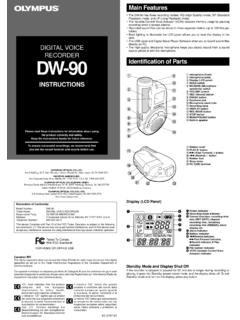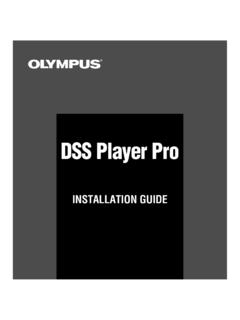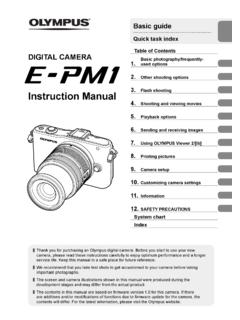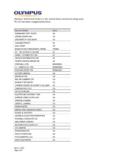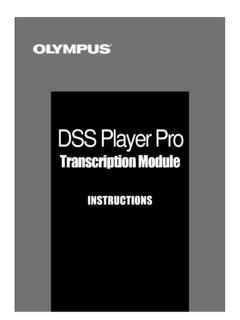Transcription of DM-620 Firmware Update - Olympus Corporation …
1 For Windows and Macintosh (Dec. 2011) DM-620 Firmware Update Olympus has released updated Firmware for the DM-620 digital recorder. After updating the Firmware , the following enhancements will become available: Purpose ---------------------------------------- ---------------------------------------- ------------ The DM-620 can take advantage of the direct-recording function in the Olympus Sonority and Olympus DSS Player Pro software. Direct recording is the process of recording audio files directly to a computer instead of to the recorder's internal memory or to a memory card in the recorder.
2 Each application provides instructions for using its direct-recording function in its online help file, which is accessible from its Help menu. To check the Firmware version of the DM-620 , do the following: How can I check the recorder s Firmware version? 1. Turn the recorder on, and press the [MENU] button. 2. Use the [+] or [+] button to scroll to the Setup menu. This menu s icon is a wrench. 3. Press [FFWD] or [OK] button to highlight the options in the Setup menu. 4. Use the [+] or [+] button to scroll to the System Info option, and then press the [FFWD] or [OK] button.
3 The current Firmware version will be displayed on the line labeled Main. 5. Press the [F2] button to exit the menu. Read the following precautions before starting to Update the recorder Firmware . General precautions This program is only for use with the Olympus DM-620 digital recorder. Always back up any important recordings on the recorder to an external storage site before updating the recorder s Firmware . For example, transfer the files to your computer. Never turn off power to the recorder or computer while the Firmware Update program is running.
4 Never disconnect the USB cable while the Firmware Update program is running. If the connection is broken or loses power, a malfunction may occur. This may result in damage to the recorder or recordings. Olympus recommends using the optional AC power adapter (A514) when performing the Firmware Update to prevent power failure due to a low or dead battery. The recorder cannot be returned to its original Firmware after updating. Firmware Installation Instructions System Requirements: Your computer must meet the minimum requirements as indicated in the DM-620 s instructions manual.
5 Check the manual for details. Before you Start: Close all running applications on your PC or Mac. Make sure you connect the recorder directly to the computer. DO NOT USE A USB HUB OR DOCKING STATION. 1. Save the compressed folder to a known location on your computer ( Desktop). Once the folder is saved, extract the appropriate file for your operating system. a. Windows version: ( MB) b. Mac version: ( MB) 2. Connect the DM-620 to your computer. 3. Always back up important files to your computer before updating the recorder s Firmware .
6 4. Exit all currently running applications before starting the Update . 5. Double click on the extracted file to begin the Update . The program will automatically identify the recorder and display a Start window. This window shows the current version of the recorder and also the version of the new software to which the Firmware will be updated. 6. Click the Start button to install the Update . 7. When the Update has completed, click Finish. 8. Safely remove the DM-620 from your computer using the procedure recommended for your computer s operating system.
7 A. Windows version: Use the Safely Remove Hardware function. b. Mac version: Drag the icon of the recorder over the Eject icon. 9. Check the Firmware version to ensure the Update was successful.