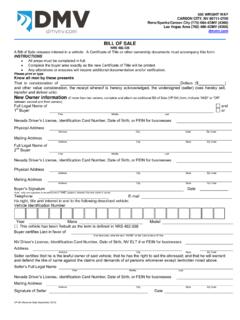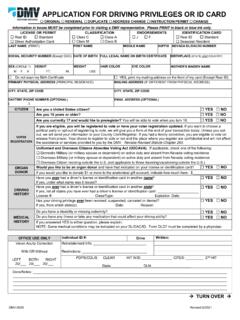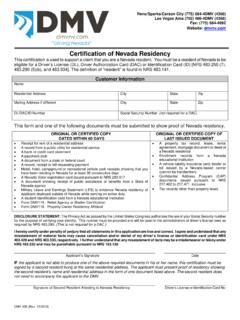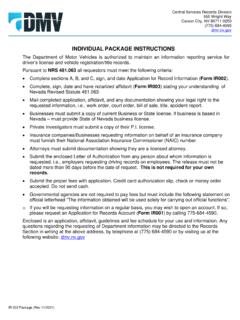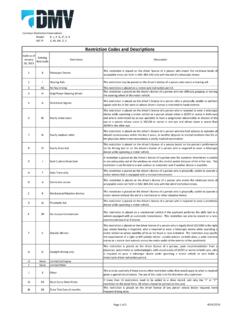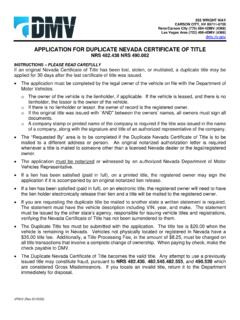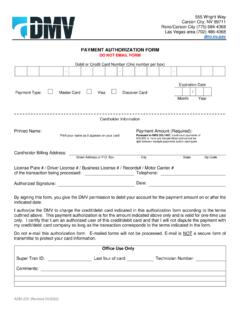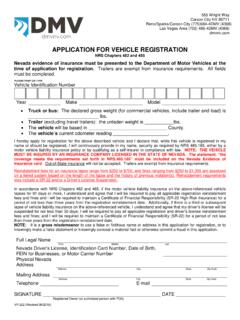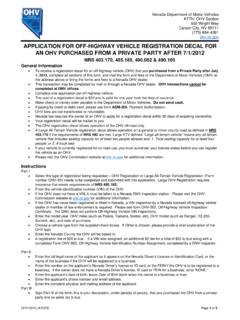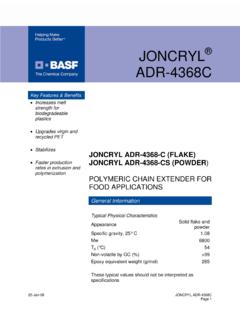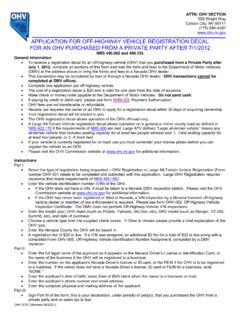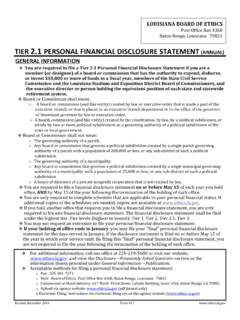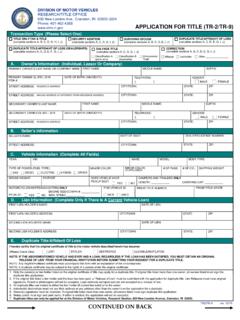Transcription of DMV EDRS Quick Entry Guide
1 555 Wright Way Carson City, Nevada 89711-0900 Telephone (775) 684-4368 EDRS Entry Quick Reference Revision Date September 2015 Page 1 of 2 Web site location for the Motor Vehicle Industry Portal (MVIP): Link: Motor Vehicle Industry Portal (MVIP) Website address: For detailed information please refer to the EDRS Dealer Manual located at: When completing an EDRS do not complete a DRS out of your DRS book. A DRS control number will be assigned when the EDRS is completed; you do not enter a DRS number. MVIP Log In 1. Log into the MVIP using your business license number and the access code from your renewal notice. 2. From the main page select the Electronic DRS link (located on the far left under the picture of the house). Vehicle and Sale Information Screen 1.
2 Enter the VIN for the vehicle and select ADD. 2. The DRS number will be assigned when the EDRS is completed. (field is currently blank). 3. The DRS Issuance Date is the date the EDRS is entered (the field is pre-populated). 4. The majority of VINs will be decoded and the vehicle information will be displayed. A. Verify the decoded information and correct anything that is incorrect. B. If the VIN is not decoded enter the vehicle information. 5. Select the county the vehicle will be based in. 6. Enter the vehicle MSRP; if an amount is displayed do not change the amount. 7. Enter the full sale price of the vehicle. 8. Select if taxes were collected (Yes or No). 9. Select the transaction type (Sale, Lease or Lease Buyout). 10. Select if the vehicle is New or Used. 11. Select if the vehicle was rebuilt (Yes or No).
3 12. Enter the odometer reading (if the vehicle is exempt this field is disabled). 13. Select the odometer type (Actual Miles, Exceeds Mech. Limits, Exempt Weight or Not Actual Miles). 14. Enter the placard number. 15. The placard expiration date is calculated 30 days after the sale date #16 (no Entry is required for this field). 16. Enter the date of transaction (sale date). 17. Enter your internal stock number or leave the field blank. 18. Select Next. 555 Wright Way Carson City, Nevada 89711-0900 Telephone (775) 684-4368 EDRS Entry Quick Reference Revision Date September 2015 Page 2 of 2 Owner Information Screen 1. Enter owner information A. Select the owner type (Individual, Business or NV ELT Lienholder) 1. Individual Owner a) Select the ID Type (ID Card, NV DLN or No NV DL).
4 B) Enter the ID Number (if No NV DL is selected the field is left blank). c) Enter the owner s name in the appropriate field. d) Select an Owner Name Code (Lessee, Lessor, Lienholder, Registered Owner, or Transfer On Death). e) Select an Owner Combination (the most common are or , and or none . If the vehicle is a lease enter lessee or lessor to match the name code. For a lienholder select none). f) Select if the physical address is the same as the mailing. g) Enter the address(es) of the owner. h) Select Save. 2. Business Owner a) Enter the business name. b) Enter business FEIN (if you do not have the FEIN the field is left blank). c) Select an Owner Name Code (Lessee, Lessor, Lienholder, Registered Owner, or Transfer On Death). d) Select an Owner Combination (the most common are or , and or none.
5 If the vehicle is a lease enter lessee or lessor to match the name code. For a lienholder select none). e) Select if the physical address is the same as the mailing. f) Enter the address(es) of the owner. g) Select Save. 3. ELT Lienholder a) Enter the business name. b) Enter the NV ELT number. c) Owner Name Code is defaulted to Lienholder. d) Owner Combination is defaulted to None. e) Select if the physical address is the same as the mailing. f) Enter the address(es) of the owner. g) Select Save. 2. To add additional owners and/or enter a lienholder. A. Select Add B. Complete steps , or above to add additional owner type. C. Enter all of the owners associated with the vehicle sale. The lienholder will be added by selecting Lienholder as the Name Code and the Owner Combination of None.
6 3. Select Finish to complete the EDRS. A. A PDF document will open that displays the EDRS. You may have to minimize the EDRS screen to see the PDF. B. When you select to print the EDRS the default is to print three (3) copies.