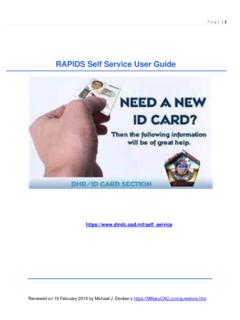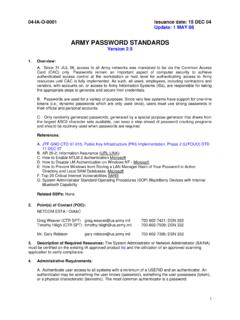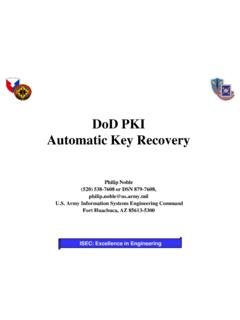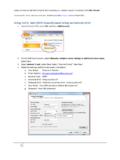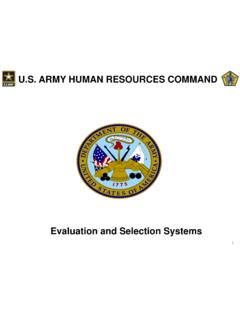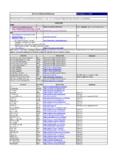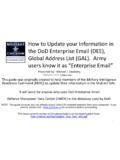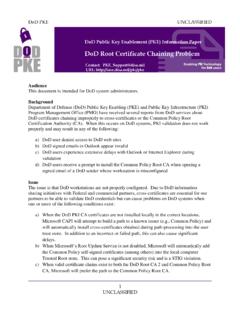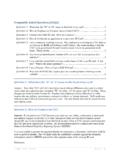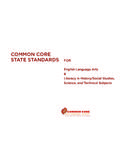Transcription of DoD PKI Automatic Key Recovery - Common Access Card
1 DoD PKI. Automatic Key Recovery (520) 538-8133, DSN 312-879-8133, or 866-738-3222, Fort Huachuca, AZ 85613-5300. 14 March 2017. Mike Danberry last reviewed on 12 January 2018. The most current version of this guide can be downloaded from: ISEC: Excellence in Engineering The Problem: A problem in the past with the DoD PKI infrastructure was the inability to recover Common Access card (CAC) private encryption keys and certificates that were either expired or revoked. This becomes necessary when a CAC is lost and its certificates are revoked or when a CAC and the certificates it contains expires and is surrendered to DEERS / RAPIDS site before the user's encrypted emails / files have been decrypted.
2 An Auto Key Recovery capability has been fielded by DISA to permit holders of new CACs to retrieve encryption keys / certificates from previous cards to permit decryption of old email and files. NOTE: In April 2014, DISA removed the Certificate Recovery website white listing, . changing the site to ONLY be available from the UnClassified Government network. Home users will need to follow instructions on slide 21 for Army users & 22 for all other military branches to get your previous CAC certificates. See slide 24 for another idea if you have Access to a Government computer Army Materiel Command | Communications-Electronics Command 2.
3 The Solution: Steps to Recover CAC. Private Email Encryption Keys The following slides provide steps to recover private encryption keys [escrowed by DISA] from your previously held CACs Army Materiel Command | Communications-Electronics Command 3. URLs for Key Recovery The links listed below are ONLY accessible from the Government UnClassified network, They will NOT work from a personal computer at home TLS , , & must be checked on your Government computer in Internet Explorer, Tools, Internet Options, Advanced (tab). Some Government computer users may have to use Firefox, as their commands have blocked the ability to check TLS , , & NOTE: Some people have had better success using Firefox or Chrome or SIPR users: Note: The links shown above ARE case sensitive If the keys fail in the links, follow instructions on slide 21 for Army users & 23 for all other military branches.
4 Army Materiel Command | Communications-Electronics Command 4. Choose Your Identity Certificate When prompted to identify yourself, Highlight your Identification Certificate. Select it, then click OK. Note: Do NOT choose the EMAIL or PIV certificates Army Materiel Command | Communications-Electronics Command 5. Warning Banner Read the warning statement, then click I Accept Army Materiel Command | Communications-Electronics Command 6. Key Selection Look for the dates that correspond with your previous CAC(s). They may not be listed in order. Only recover previous certificates.
5 There is no need to recover your current CAC. certificate Browse the list and locate the key you want / need to recover. Once located, click the Recover button. Army Materiel Command | Communications-Electronics Command 7. Acknowledgement Select OK. Army Materiel Command | Communications-Electronics Command 8. One-time Password Click the DOWNLOAD (button), you'll use the one-time password to Access / install your recovered certificate Army Materiel Command | Communications-Electronics Command 9. Installing the Certificate Select OK. People following slide 24, select Save, then after you get home continue with this guide by clicking Open Army Materiel Command | Communications-Electronics Command 10.
6 Installing the Certificate (Cont'd). Click Next Army Materiel Command | Communications-Electronics Command 11. Installing the Certificate (Cont'd). Click Next Army Materiel Command | Communications-Electronics Command 12. Installing the Certificate (Cont'd). Enter the Password shown on the download link web page, leave the blocks unchecked, click Next Army Materiel Command | Communications-Electronics Command 13. Installing the Certificate (Cont'd). Leave Automatically select the certificate store based on the type of certificate selected, click Next Army Materiel Command | Communications-Electronics Command 14.
7 Installing the Certificate (Cont'd). Click Finish Army Materiel Command | Communications-Electronics Command 15. Installing the Certificate (Cont'd). Click OK. Army Materiel Command | Communications-Electronics Command 16. Installing the Certificate (Cont'd). Click OK. Army Materiel Command | Communications-Electronics Command 17. Verifying the Download Verify the successful download of your recovered certificate by: Launching Internet Explorer, selecting Tools from the menu, Internet Options, Content (tab), Certificates (button). Army Materiel Command | Communications-Electronics Command 18.
8 Verifying the Download (Cont'd). Select the Personal (tab) to see a list of your currently registered certificates, including the recovered key certificate(s). Army Materiel Command | Communications-Electronics Command 19. Verifying the Download (Cont'd). Double-click the certificate to view the specifics of your recovered key (or other current keys). Army Materiel Command | Communications-Electronics Command 20. Success Close the open window, you may now use the recovered key to Access your encrypted email. Last Step: If you saved the recovered certificate to your computer instead of directly installing it, you need to delete the.
9 P12 file. This is a security vulnerability and could be detected in a scan. Disregard if you did not save the certificate to your computer If the Recovery failed, Army users, contact the Key Recovery Agent by sending a digitally signed email from your DoD Enterprise Email account to: requesting Recovery of your private email encryption key Send your digitally signed email requesting Recovery of old PKI encryption certificates and provide the following (you'll get this information from the page shown on slide 8): 1. Your name and 10 digit DoDID [on back of your CAC] (ex.)
10 2. The CA certificate (ex. CA-32). 3. The serial number (ex. 0x12fA3). 4. Provide exact reason why you are recovering your certificate(s). 5. The certificates you need recovered Army Materiel Command | Communications-Electronics Command 21. Other Services Navy Key Recovery Agent Email: Phone: 800-304-4636. DSN 312-588-4286. USMC RA Operations Helpdesk Email: Phone: 703-432-0394. Air Force PKI Help Desk Phone: 210-925-2521. Email: (this site is accessible from .mil networks only). Additional Air Force PKI support is available from the Air Force PKI help desk: DISA PKI Help Desk Oklahoma City, OK Support: E-Mail: Phone: 844-347-2457, Options: 1, 5, 4.