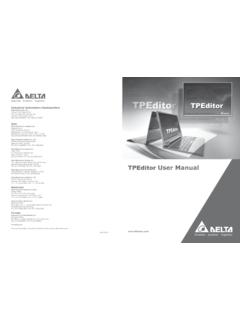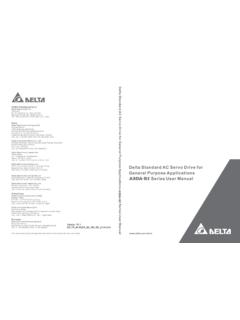Transcription of DOP eRemote User Manual - Welcome to Delta …
1 Industrial Automation Headquarters Delta Electronics, Inc. Taoyuan Technology Center , Xinglong Rd., Taoyuan City, Taoyuan County 33068, Taiwan TEL: 886-3-362-6301 / FAX: 886-3-371-6301. Asia Delta Electronics (Jiangsu) Ltd. Wujiang Plant 3. 1688 Jiangxing East Road, Wujiang Economic Development Zone Wujiang City, Jiang Su Province, 215200. TEL: 86-512-6340-3008 / FAX: 86-769-6340-7290. Delta Greentech (China) Co., Ltd. 238 Min-Xia Road, Pudong District, ShangHai, 201209. TEL: 86-21-58635678 / FAX: 86-21-58630003. Delta Electronics (Japan), Inc. Tokyo Office 2-1-14 Minato-ku Shibadaimon, Tokyo 105-0012, Japan TEL: 81-3-5733-1111 / FAX: 81-3-5733-1211. Delta Electronics (Korea), Inc. 1511, Byucksan Digital Valley 6-cha, Gasan-dong, Geumcheon-gu, Seoul, Korea, 153-704. DOP eRemote user Manual TEL: 82-2-515-5303 / FAX: 82-2-515-5302.
2 Delta Electronics Int'l (S) Pte Ltd. 4 Kaki Bukit Ave 1, #05-05, Singapore 417939. TEL: 65-6747-5155 / FAX: 65-6744-9228. Delta Electronics (India) Pvt. Ltd. Plot No 43 Sector 35, HSIIDC. Gurgaon, PIN 122001, Haryana, India TEL : 91-124-4874900 / FAX : 91-124-4874945. Americas Delta Products Corporation (USA). Raleigh Office Box 12173,5101 Davis Drive, Research Triangle Park, NC 27709, TEL: 1-919-767-3800 / FAX: 1-919-767-8080. Delta Greentech (Brasil) Sao Paulo Office Rua Itapeva, 26 - 3 andar Edificio Itapeva One-Bela Vista 01332-000-S o Paulo-SP-Brazil TEL: 55 11 3568-3855 / FAX: 55 11 3568-3865. Europe Deltronics (The Netherlands) Eindhoven Office De Witbogt 20, 5652 AG Eindhoven, The Netherlands TEL: 31-40-2592850 / FAX: 31-40-2592851. *We reserve the right to change the information in this Manual without prior notice.
3 2014-07-10. Table of Contents Chapter 1 Introduction .. 1-1. eRemote Remote Control Software .. 1-1. Supported Models .. 1-2. System Requirement .. 1-2. Chapter 2 Software Installation .. 2-1. eRemote Setup .. 2-1. Software Installation .. 2-1. Chapter 3 Working with eRemote .. 3-1. Update 3-1. Start eRemote .. 3-2. Connection .. 3-3. Menu Reference .. 3-6. Connection .. 3-6. Zoom .. 3-6. Tool .. 3-7. Help .. 3-8. Appendix A Testing Example .. A-1. Networking A-1. Create Testing Example .. A-4. Appendix B Upload / Download via B-1. Environment Settings .. B-1. Communicate Settings .. B-3. Compile and Upload / Download All Data .. B-8. Revision July, 2014 i Table of Contents About this Manual . user Information Be sure to store this Manual in a safe place. Due to constantly growing product range, technical improvement and alteration or changed texts, figures and diagrams, we reserve the right of this Manual contained information change without prior notice.
4 Coping or reproducing any part of this Manual , without written consent of Delta Electronics Inc. is prohibited. Technical Support and Service Welcome to contact us or visit our web site ( ). if you need any technical support, service and information, or, if you have any question in using the product. We are looking forward to serve you needs and willing to offer our best support and service to you. Reach us by the following ways. ASIA JAPAN. Delta ELECTRONICS, INC. Delta ELECTRONICS (JAPAN) INC. TAOYUAN Plant/ Sales Office/. 31-1, SHIEN PAN ROAD, KUEI SAN Delta SHIBADAIMON BLDG. INDUSTRIAL ZONE TAOYUAN 333, TAIWAN 2-1-14 SHIBADAIMON, MINATO-KU, TEL: 886-3-362-6301 TOKYO, 105-0012, JAPAN. FAX: 886-3-362-7267 TEL: 81-3-5733-1111. FAX: 81-3-5733-1211. NORTH/SOUTH AMERICA EUROPE. Delta PRODUCTS CORPORATION DELTRONICS (NETHERLANDS) Sales Office/ Sales Office/.
5 BOX 12173 DE WITBOGT 15, 5652 AG EINDHOVEN, 5101 DAVIS DRIVE, THE NETHERLANDS. RESEARCH TRIANGLE PARK, NC 27709, TEL: 31-40-259-2860. FAX: 31-40-259-2851. TEL: 1-919-767-3813. FAX: 1-919-767-3969. ii Revision July, 2014. Chapter 1 Introduction eRemote Remote Control Software eRemote is a PC software used to help the customers view and check the same screen shown on HMI at the production site, and control the manufacturing process via Ethernet. No matter where you are, remote controlling is not an arduous task at all. Revision July, 2014 1-1. Chapter 1 Introduction Supported Models The supported models for eRemote Remote Control Software are listed in the table below. Series Model Name Remark DOP-AE57 BSTD. DOP-AE57 GSTD DOP series Extension Ethernet Module, DOP-EXLNHJ1AE is DOP-AE Series DOP-AE57 CSTD required when using eRemote with DOP-AE series HMI.
6 DOP-AE80 THTD1 product. DOP-AE10 THTD1. DOP-B03E211. DOP-B07E415. DOP-B Series DOP-B07E515. DOP-B08E515. DOP-B10E615. System Requirement Below are the system requirements to comply with the operating environment of eRemote : Hardware / Software System Requirement CPU Pentium 4, 2 GHz or greater is recommended Memory 1GB and above is recommended Hard Disk Capacity: 50MB and above Monitor Support resolution: 1024 768 or higher full-color display. Printer Printer compatible with Windows 2000 & Windows XP. Operation System Windows 2000/WindowsXP/Windows Vista/Windows7. 1-2 Revision July, 2014. Chapter 2 Software Installation eRemote Setup In this chapter, it will introduce general functions of eRemote with Windows. The users can use it to design what they want. Detail information for each function will be discussed in the following chapters.
7 Software Installation To start the eRemote setup, please refer to the following steps: Step 1. Please start-up your computer to Windows 2000/WindowsXP system. Revision July, 2014 2-1. Chapter 2 Software Installation Step 2. Execute from Windows taskbar by clicking Start > Run . After pressing OK, the system will setup automatically and the following dialog box will appear for selecting the desired display language. Step 3. After pressing OK, the system will setup automatically and the users will get the following dialog box to choose destination location. 2-2 Revision July, 2014. Chapter 2 Software Installation To select the default directory C: \Program Files\ Delta Industrial Automation\DOP eRemote , click Next> for the next step. Setup will install in the directory indicated in the Destination Directory box at the bottom of the dialog box.
8 To select a directory other than the default directory, click Browse. A list of available directories appears. Highlight the desired directory for the Delta eRemote and click OK, then Next> for the next step. If necessary, click < Back button to take you back through Setup dialog boxes one by one. Step 4. After pressing Next, the following dialog box will appear and ask the users to select the installation software, DOP eRemote . Then click Install button to start DOP eRemote installation. Revision July, 2014 2-3. Chapter 2 Software Installation Step 5. The system will start DOP eRemote Installation. Step 6. DOP eRemote has been installed successfully. Press Close to finish the installation. 2-4 Revision July, 2014. Chapter 3 Working with eRemote Before using eRemote , the users need to update HMI firmware. Please ensure to read the following instructions fully so that the users could understand how to update HMI firmware correctly.
9 Update Firmware Remember to update the firmware before using eRemote . To select this function, click Start >. Programs > Delta Industrial Automation > HMI > DOP eRemote > Update Firmware Tool. After clicking Update Firmware Tool, the following dialog box will appear for the users to select the communication interface (the default setting is USB driver). Press Update button to update HMI firmware automatically. Revision July, 2014 3-1. Chapter 3 Working with eRemote Start eRemote To start eRemote , click Start > Programs > Delta Industrial Automation > HMI > DOP. eRemote > eRemote . 3-2 Revision July, 2014. Chapter 3 Working with eRemote Connection After starting eRemote , click Connection > New from menu bar to create a new connection. The following IP Address Setup dialog box will appear, and the system will search and show all of the connecting HMIs via Etherent automatically.
10 Select the desired HMI and press OK. button. Revision July, 2014 3-3. Chapter 3 Working with eRemote user could type domain name to connect with eRemote . 3-4 Revision July, 2014. Chapter 3 Working with eRemote Before connection, the password is required. Please enter the correct password and press OK. button. After entering the correct password, the system will start the connection automatically. After the connection is successfully established, the users can monitor and control HMI screens on the computer screen. Revision July, 2014 3-5. Chapter 3 Working with eRemote Menu Reference eRemote provide three options function menu for Connection, Zoom, Tool and Help. And, also provide user to select icon to execute New Connection , Close Connection Zoom In Zoom Out Full Screen . Help . Connection Function Create Remote Control Connection New Create a new connection Close Close the current connection Select the display language.