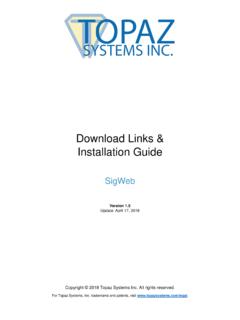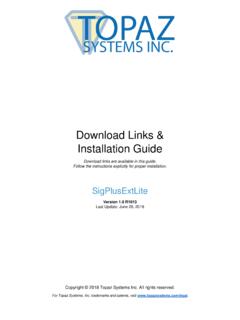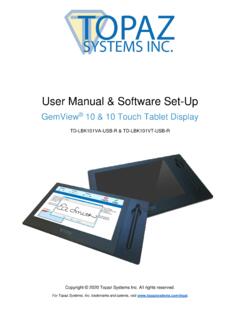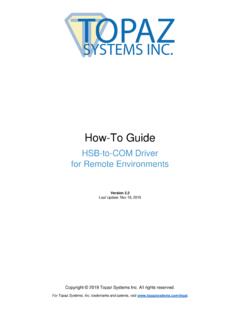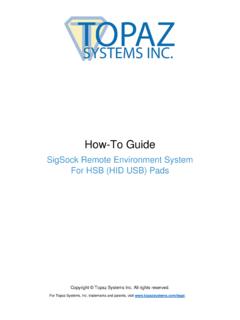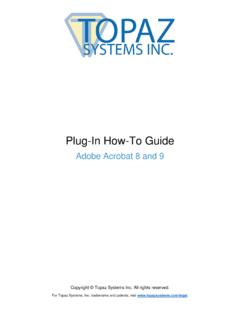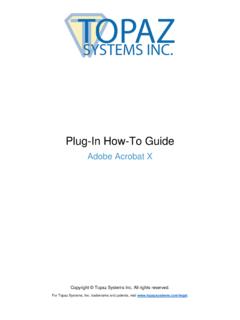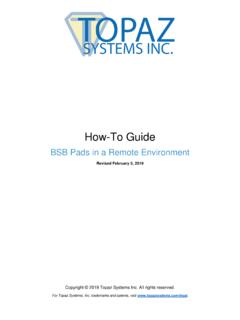Transcription of Download Links & Installation Guide - Topaz Systems
1 Copyright 2018 Topaz Systems Inc. All rights reserved. For Topaz Systems , Inc. trademarks and patents, visit Download Links & Installation Guide Download Links are available in this Guide . Follow the instructions explicitly for proper Installation . sigplusextlite Version R1013 Last Update: June 29, 2018 2 Back to Top Topaz sigplusextlite user Installation Guide Table of Contents Introduction .. 3 Operating Systems Supported .. 3 Installation Steps .. 3 Chrome ..3 Install sigplusextlite .. 3 Install the Topaz sigplusextlite Chrome Extension .. 4 Run the Sample Web Page .. 4 Firefox ..5 Install sigplusextlite .
2 5 Run the Sample Web Page .. 6 Opera ..7 Install sigplusextlite .. 7 Install the Topaz sigplusextlite Opera Extension .. 7 Run the Sample Web Page .. 9 Microsoft Edge .. 10 Install sigplusextlite .. 10 Install sigplusextlite Edge Certificate and Package .. 11 Run the Sample Web Page .. 11 3 Back to Top Topaz sigplusextlite user Installation Guide Introduction With sigplusextlite , you can capture handwritten signatures securely in Chrome, Firefox, Opera, and Edge browsers using Topaz signature pads. This document provides instructions on installing Topaz sigplusextlite . Operating Systems Supported Topaz sigplusextlite can be used with web pages running in the latest versions of Chrome, Firefox, and Opera browsers installed on Windows 7 32-bit operating Systems .
3 The Topaz sigplusextlite Edge Extension can also be integrated into web pages running in the Edge browser installed on PCs running the Windows 10 operating system. For 64-bit Windows operating Systems running the 64-bit Chrome browser, sigplusextlite should be run as a 32-bit application. Installation Steps Chrome Using sigplusextlite in Chrome requires two steps. First, sigplusextlite must be installed. Then, the sigplusextlite extension must be installed from the Chrome webstore. Install sigplusextlite Look on the back of your signature pad, and find the model number ( , T-LBK460-HSB-R). Then, select the correct option below: 1. If your signature pad model number ends in -B-R , -HSB-R , or -BHSB-R , Download and save sigplusextlite to your computer s desktop from the following link: Right-click on the installer, and choose Run as Administrator.
4 Then, follow the steps in the installer. 2. If your signature pad model number ends in -BSB-R or -BBSB-R , Download and save sigplusextlite to your computer s desktop from the following link: Right-click on the installer, and choose Run as Administrator . Then, follow the steps in the installer. 4 Back to Top Topaz sigplusextlite user Installation Guide Install the Topaz sigplusextlite Chrome Extension 1. Start the Chrome Browser. 2. Go to the Topaz sigplusextlite Background Extension page by navigating to the URL: 3. In the opened page, click the + ADD TO CHROME button displayed on the top right of the page. 4. Click on the Add extension button in the confirmation dialog that appears.
5 Run the Sample Web Page After the sigplusextlite software is installed and the signature pad is connected to the PC, launch Chrome and navigate to the following page: Click on the Sign button, and the signing window will appear. Sign on your signature pad. To accept the signature, click the green checkmark icon. To clear the signing window and re-sign, click the red X. To cancel, click the red circle with the X. 5 Back to Top Topaz sigplusextlite user Installation Guide Firefox Using sigplusextlite in Firefox requires two steps. First, sigplusextlite must be installed. Then, the sigplusextlite extension must be set up for Firefox. Install sigplusextlite Remove any previous version of the sigplusextlite Firefox extension from the Firefox Add-ons manager page, Extension section.
6 Look on the back of your signature pad, and find the model number ( , T-LBK460-HSB-R). Then, select the correct option below: 1. If your signature pad model number ends in -B-R , -HSB-R , or -BHSB-R , Download and save sigplusextlite to your computer s desktop from the following link: Make sure all the instances of Firefox are closed and then right-click the installer, and choose Run as Administrator . Then, follow the steps in the installer. 2. If your signature pad model number ends in -BSB-R or -BBSB-R , Download and save sigplusextlite to your computer s desktop from the following link: Make sure all the instances of Firefox are closed and then right-click the installer, and choose Run as Administrator.
7 Then, follow the steps in the installer. 3. Start the Firefox browser to complete the Installation of the Firefox Extension. The browser prompts the user to allow the extension Installation . Check the Allow this Installation option and click the Continue button to complete the Installation . 6 Back to Top Topaz sigplusextlite user Installation Guide Note: Step 3 on the previous page has to be performed for all the Windows log-in accounts by logging into Windows and starting the Firefox browser. In some cases, the Firefox browser may not show the prompt mentioned in step 3 on the previous page; in those cases the extension has to be manually enabled from the Firefox Add-ons manager page by typing in about:addons in the address bar, then going to the Extensions section, and clicking the Enable button next to Topaz sigplusextlite Extension.
8 Finally, restart your browser. Run the Sample Web Page After the sigplusextlite software is installed and the signature pad is connected to the PC, launch Firefox and navigate to the following page: Click the Sign button, and the signing window will appear. Sign on your signature pad. To accept the signature, click the green checkmark icon. To clear the signing window and re-sign, click the red X. To cancel, click the red circle with the X. 7 Back to Top Topaz sigplusextlite user Installation Guide Opera Using sigplusextlite in Opera requires two steps. First, sigplusextlite must be installed. Then, the sigplusextlite extension must be set up for Opera.
9 Opera supports Installation of Chrome Extensions, and sigplusextlite leverages the Chrome Extension to capture signatures. Install sigplusextlite Look on the back of your signature pad, and find the model number ( , T-LBK460-HSB-R). Then, select the correct option below: 1. If your signature pad model number ends in -B-R , -HSB-R , or -BHSB-R , Download and save sigplusextlite to your computer s desktop from the following link: Right-click the installer, and choose Run as Administrator . Then, follow the steps in the installer. 2. If your signature pad model number ends in -BSB-R or -BBSB-R , Download and save sigplusextlite to your computer s desktop from the following link: Right-click the installer, and choose Run as Administrator.
10 Then, follow the steps in the installer. Install the Topaz sigplusextlite Opera Extension 1. Start the Opera Browser. 2. Go to the Opera Add-ons page and install the Download Chrome Extension Add-on by navigating to the URL: 8 Back to Top Topaz sigplusextlite user Installation Guide 3. In the opened page, click the + Add to Opera button displayed on the top right of the page. After Installation , to view the installed extension, type Ctrl+Shift+E. 4. Go to the Topaz sigplusextlite Background Extension page on the Chrome web store by navigating to the URL: 5. In the opened page, click on the + ADD TO OPERA button displayed on the top right of the page.