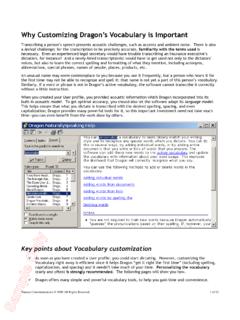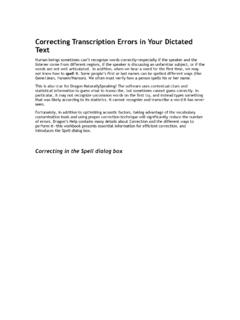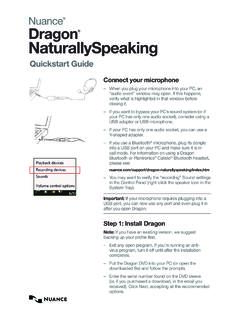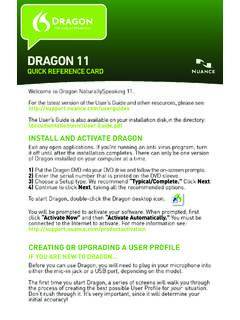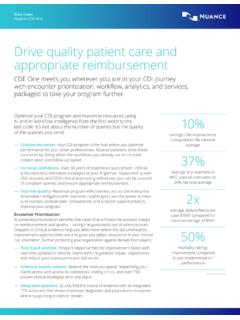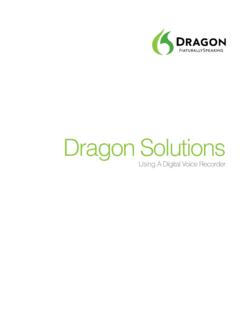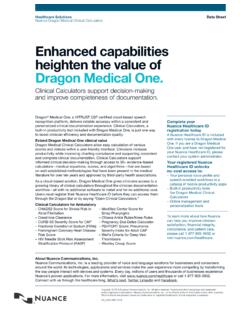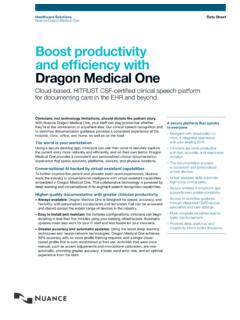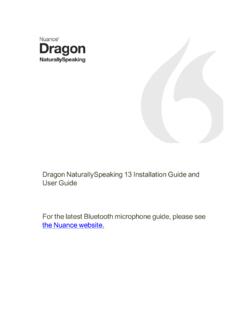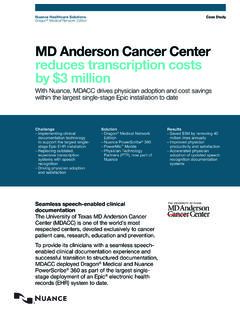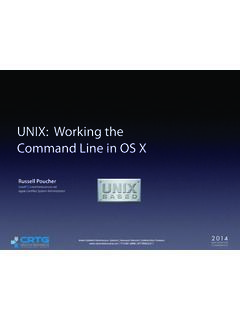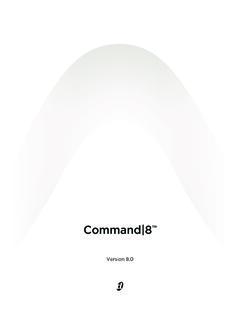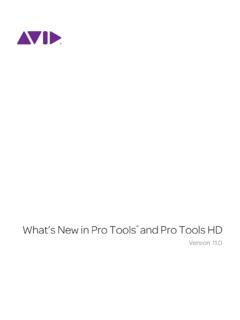Transcription of Dragon Professional Group Cheat Sheet - Nuance
1 Dragon speech recognitionNuance Dragon Professional GroupCommand Cheat sheetControl the microphoneGo to sleep | Stop listening Wake up Microphone offGet helpGive me helpWhat can I say Show navigation commands Show correction commands Show formatting commands Show punctuation commands Open HelpSearch the computerSearch the computer documents e-mail with the web( Dragon Web Extensions must be enabled in Internet Explorer or Chrome )Go to Address Bar, Press alt dClick Go, Press EnterRefresh page, Press F5 Open new tab, Press control tFind on this page, Press control fclick <link name>click linkclick text field or click edit boxclick [radio] buttonclick checkboxclick imageclick list box then show choices If more than one match: choose <n> or hide numbers or cancelSelect text Select allSelect <xyz>Select next <n> wordsSelect <start> through <end>Select previous paragraphSelect documentUnselect thatCorrect Dragon s errors Correct <xyz>Correct thatEdit text Resume with <xyz>Delete lineDelete last <n> wordsScratch that <n> timesBackspace <n>Undo thatCut thatPaste thatQuote thatShow Dictation BoxSpell out Spell thatSpell <cap b a hyphen 5>Spell <Charlie alpha papa>Switch to Spell modeMove the insertion pointInsert before <xyz>Go backGo to top | bottomMove down <n> linesGo to end of lineMove left <n> charactersPage up | downAdd lines and spaces New lineNew paragraphPress EnterPress Tab keyTab <n> timesMove in a list Move down <n>Go to bottom | topPress EnterPress right arrowFormatBullet
2 Selection, Unbullet thatUnderline <xyz>, Capitalize <xyz>Make this uppercaseAll caps on | offWork with windowsSwitch to <window name> Minimize windowShow Desktop Restore windowsList all windows List windows for <program>Start and close items(see the options for Start menu and Desktop) Click Start Start DragonPadStart <item name>Start Microsoft WordStart Internet ExplorerOpen Control Panel Close window, Press alt F4 Move the mouseMove mouse upMove mouse rightMove mouse down slowerStop Position the mouse MouseGridMouseGrid windowMouseGrid <1 to 9> <1 to 9>CancelClick the mouseMouse clickMouse double clickMouse right clickDrag the mouse Drag mouse down fasterMouse drag lower right very fastMouse drag up very fastPrinciples To click a button or other interface item, say its name preceded by click (see the Commands tab of the Options dialog).
3 Pause before and after commands but not within Cheat sheetDragon speech recognitionNuance Dragon Professional GroupCommand typeSample WordingWhat happensSearch the Web (default search engine) Search the Web for post offices in Boston. Your default Web browser displays the results of the default search engine for the given specific Web sites Search eBay for notebooks. Your default Web browser displays the results of searching eBay for the given keyword(s). Dragon supports this feature for many Web sites, including the , Amazon, eBay, MSN, Twitter, WikipediaOpen the top Web site from Google s I m feeling lucky for given keyword(s) Open top site for writing business plans. Your default Web browser opens and displays Google s top-ranked page for the given keyword(s).
4 Search the Web with a specific search engine Search Google for 53 divided by 12. Your default Web browser opens and displays search results for the given keywords. Dragon supports this feature for the following search engines:AOL, Bing, Google, Yahoo!Search the Web for a specific type of information Search video for JFK inaugural address. Your default Web browser opens and displays the results of a search for the given keywords in your default search engine s video category. Valid categories are: Search (news | events) Search (products | shops) Search (maps | places) Search (video | movies) Search (images | pictures | photos) Cheat sheetAbout Nuance Communications, Communications is reinventing the relationship between people and technology. Through its voice and language offerings, the company is creating a more human conversation with the many devices, electronics, apps and services around us.
5 Every day, millions of people and thousands of businesses experience Nuance through intelligent systems that can listen, understand, learn and adapt to your life and your work. For more information, please visit 2017 Nuance Communications, Inc. All rights reserved. Nuance , the Nuance logo, and Dragon are trademarks and/or registered trademarks of Nuance Communications, Inc., and/or its subsidiaries in the United States and/or other countries. All other trademarks are properties of their respective 2017 Dragon speech recognitionNuance Dragon Professional GroupIf you would like ** Delete the specified text or a range of text. Delete <text> Delete from <text> to <text> ** Cut the specified text or a range of text. Cut <text> Cut from <text> to <text> ** Copy the specified text or a range of text.
6 Copy <text> Copy from <text> to <text> Note: Similar commands exist for bold, italicize, underline and capitalize. Add quotes or brackets. Quote that Empty Quotes Bracket that Empty Brackets**Can be disabled on the Commands tab of the Options dialog.