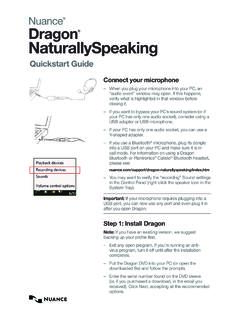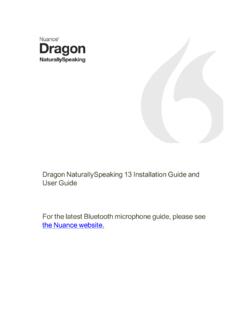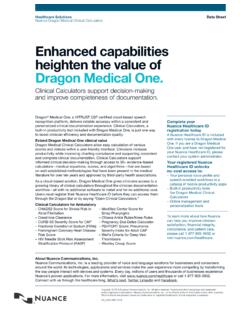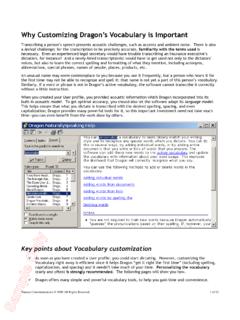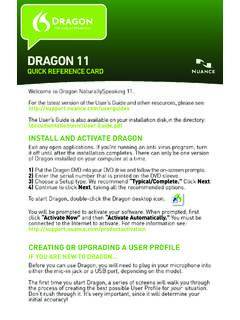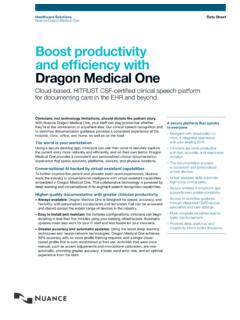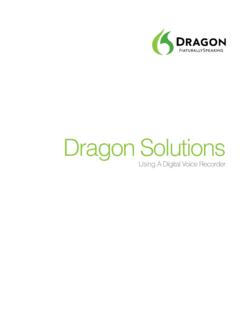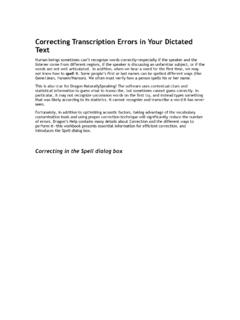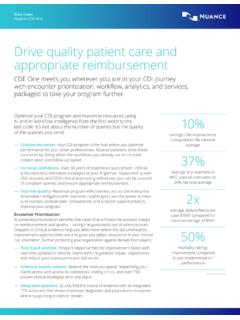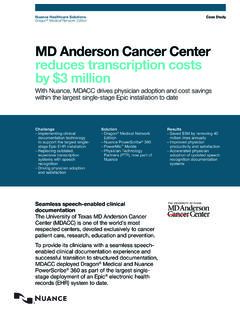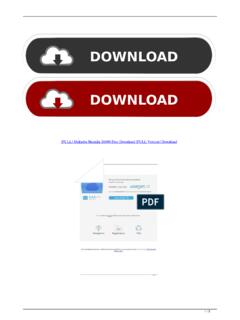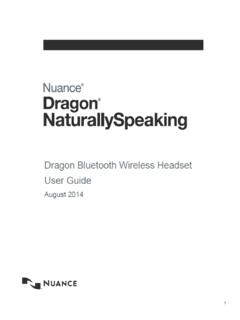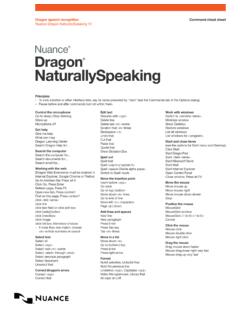Transcription of Dragon Professional Workbook - Nuance Communications
1 WorkbookGuideDragon speech recognitionProfessional solutionFor v15 of:Copyright 2016 Nuance Communications , Inc. All rights reserved iii Version 15 End-User Workbook (August 2016, revision 0) Unless indicated otherwise, the material in this Workbook applies to all editions of Dragon , and the screenshots are from the Professional Individual edition. This Workbook assumes that Dragon 15 is now installed on your PC. For details on how to install, including installing over a previous version, please see the Installation Guide on the Nuance website. The Quick Card includes important notes about installing as well as punctuation, numeric data, and commands. The online Knowledge Base contains the latest information written by Technical Support, the latest printable documents, as well as details on recorders and other hardware tested with Dragon . The Nuance website ( , , , and ) offers many other resources including videos and Customer Service information.
2 It also lists Value-Added Resellers who provide support, training and customization services in person or remotely. These partners can address your environment, equipment, and goals; this is particularly efficient for busy people, for people new to computers, for children, and in case of issues with hearing, vision, mobility or dyslexia. No part of this document may be reproduced in any form or by any means, electronic or mechanical, including photocopying, recording, or by any information storage and retrieval systems, without the express written consent of Nuance Communications , Inc. Nuance , the Nuance logos, the Dragon logos, Dragon NaturallySpeaking, NaturallySpeaking, DragonBar and Select-and-Say are trademarks or registered trademarks of Nuance Communications , Inc. or its affiliates in the United States and/or other countries. All other company names and product names referenced herein are the trademarks of their respective owners.
3 Copyright 2016 Nuance Communications , Inc. All rights reserved iv Goals and Prerequisites Dragon is software for Windows computers that lets you speak naturally to perform actions such as creating or editing documents, using e-mail, finding online maps, news, images, and more. By reducing keyboard and mouse usage, you can gain productivity AND avoid physical strain (on wrists, shoulders, neck, ) Speaking to your PC may feel strange at first. Be patient with yourself! This Workbook aims to efficiently present what an end-user should know: most importantly, how to type by voice efficiently. This includes: Dictating anything: punctuation marks, prices, dates, URLs, phone or plate numbers, abbreviations, acronyms, Roman numerals, etc. Personalizing the Vocabulary with custom words and phrases, pronunciations, capitalization properties and more, so that Dragon can transcribe exactly what you want, even if what you said could be written in different ways.
4 Correcting Dragon s errors so that it can learn from them. Formatting, editing, and revising text, whether or not it was created by voice. Creating custom commands to insert boilerplate text and/or graphics. In addition, you can learn how to command your computer by voice, which includes: Saying commands to use the Web and e-mail, search your computer, open programs, click menus and buttons, close or minimize windows, switch between windows, etc. Voice-pressing a key (or key combination) on your keyboard. To perform the exercises in this Workbook , you should have basic familiarity with: Using Microsoft Windows to start or exit applications, open or save files, copy or move items, browse to folders, cut and paste, etc. Word-processing concepts such as bullets, font size and style, bolding, italicizing, and right-aligning. Efficiency and hands-free usage We strongly recommend going through this Workbook in order.
5 When a lesson directs you to click an item (button, ), feel free to instead use your voice, or keyboard shortcuts (underlined letters, Tab, ). If hands-free usage is important to you, start by reading the lesson Controlling the Operating System and Applications and see the Help about MouseGrid and commands for moving, clicking, and dragging the mouse. IMPORTANT: Starting the Microphone Check or the Interactive Tutorial automatically turns off Dragon s microphone, which means a manual action is then needed to resume using Dragon . If this is a concern for you, we recommend having a helper with you when you create or upgrade a profile, use the Interactive Tutorial, or use the Microphone Check. Copyright 2016 Nuance Communications , Inc. All rights reserved v Table of Contents Goals and Prerequisites .. iv Efficiency and hands-free usage .. iv Table of Contents .. v Getting Started and Creating a Positioning and connecting your microphone.
6 1 Upgrading one or more profiles .. 2 Creating your profile or adding an audio source .. 3 About spoken recordings as source .. 4 Adding and managing sources .. 4 Important options .. 5 Learning More and Getting Help ..8 The Accuracy Center .. 8 The Help .. 8 The What Can I Say command .. 8 The Interactive Tutorial .. 9 The printable guides .. 9 Why Personalizing the Vocabulary is Essential .. 11 Customizing the Vocabulary Using the Vocabulary Editor .. 12 Adding vocabulary entries .. 12 The importance of spoken forms .. 14 Deleting words and modifying word properties .. 15 Importing Lists of Vocabulary Entries .. 18 Customizing the Vocabulary from Existing Documents .. 20 Customizing the Vocabulary from Your E-Mail .. 23 Starting to Dictate: Controlling the Microphone .. 26 The DragonBar and the microphone icon .. 26 Microphone commands and sleep state .. 28 The importance of hot keys, including Microphone On/Off.
7 28 Starting to Dictate: Your First Dictation .. 30 Dictating text and punctuation marks .. 30 New line and new paragraph .. 30 The Results Display and its options .. 31 Copyright 2016 Nuance Communications , Inc. All rights reserved vi Dictating Prices, Units, Dates, Times, .. 33 Automatic text formatting during normal dictation .. 33 Numbers 35 Spell Mode .. 35 The Spell Command: characters within Normal Mode .. 35 Correcting Dragon s Errors in Your Dictated Text .. 37 Handling multiple matches in your text .. 37 The Correction Menu: the default interface .. 38 Correcting in the Spelling Window .. 38 Using playback to aid correction .. 41 Smart Format 42 Editing Text by Voice .. 44 Navigation and selection .. 44 Handling multiple matches in text .. 45 Direct editing: Bold | Underline | Capitalize | Copy | Delete | .. 45 Full Text Control, unknown text fields and the Dictation Box .. 46 Replacing and inserting.
8 48 Formatting Text by Voice .. 51 The "X that" convention .. 51 The "Format That" commands .. 52 Controlling the Operating System and Applications .. 55 Searching the computer .. 55 Controlling programs and windows .. 55 Resizing and switching .. 56 Clicking menus, buttons and other controls .. 57 Natural Language Commands and the Command Browser .. 58 Voice-pressing keys .. 58 Using Dragon with the Internet .. 62 The Web shortcuts .. 62 Social Media .. 63 The browser extensions .. 63 Navigating to and within a Web page (Internet Explorer) .. 64 Accessing a specific item on a Web page .. 64 Using Dragon for E-mail .. 66 Copyright 2016 Nuance Communications , Inc. All rights reserved vii Shortcut commands .. 66 Commands for your installed email program .. 66 Web-based email and the Dragon 67 The Office Ribbon and Microsoft Word .. 69 The Ribbon interface .. 69 The File tab .. 69 Read Mode .. 69 Discovering commands.
9 69 Voice Notations in Word documents .. 70 Dictating and editing in Microsoft Excel .. 71 Boosting Productivity with Custom Commands .. 74 Creating boilerplate commands .. 74 Cloning commands and adding variables .. 76 Boilerplate commands with fields .. 76 Managing custom commands .. 77 Finding commands: the Keyword Filter .. 78 Performing Audio Checks and Training .. 80 The Microphone Check .. 80 Acoustic training in isolation .. 80 Using Multiple Vocabularies .. 82 Opening a Vocabulary .. 84 Acoustic and Language Model Optimization .. 85 Launching the Acoustic and/or Language Model Optimization .. 85 Scheduling Optimization and User Experience Collection .. 86 Renaming, Deleting, Copying or Transferring a Profile .. 88 Practice Exercise: Creating a Memo by Voice .. 90 Index .. 91 Copyright 2016 Nuance Communications , Inc. All rights reserved 1 Getting Started and Creating a Profile Dragon is speaker-dependent.
10 It relies on information specific to you, including what words and phrases you use often, how you sound, what audio device you use, and what settings you have; it stores this in a set of files referred to collectively as your user profile or just profile. Each person who uses Dragon must have his or her own profile. Your profile is important; the more personalized it is, the better your experience will be. To have the best start, it s worth creating your profile carefully or upgrading it from a previous version of Dragon . This lesson will cover creating or upgrading a profile. But first, let s address what Dragon needs in order to get good audio input from you. Positioning and connecting your microphone If using a headset, adjust it so that it feels stable and comfortable; it shouldn t press your temple or glasses. The microphone s listening side must face the side of your mouth, not the front. It mustn t touch hair or catch breathing sounds.