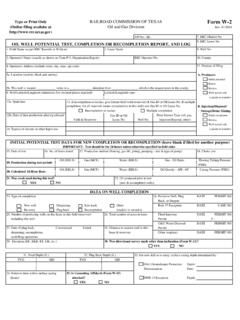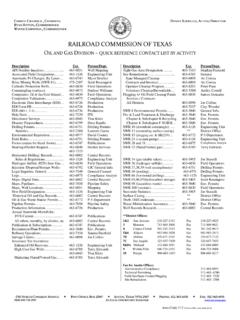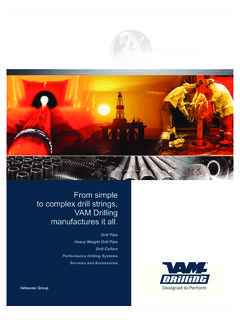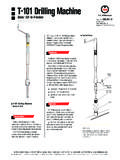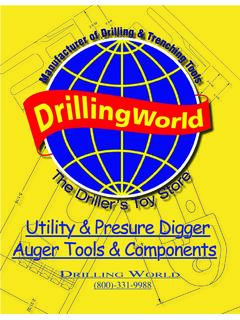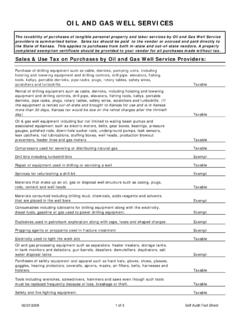Transcription of Drilling Permits (W-1)
1 Drilling Permits (W-1) Online Filing User Guide railroad commission of texas Information Technology services Division February 2017 Contents Contents .. 3 ABOUT THE ONLINE Drilling Permits SYSTEM .. 1 Filing .. 1 Fees .. 1 Searches ( Drilling permit Query) .. 2 System Log 2 Online Filing Features .. 3 Main Menu 4 Summary permit Application Header Information .. 4 Tabs .. 5 Message Area .. 5 permit Application Status .. 6 Existing W-1 Statuses .. 6 Drilling permit Query Statuses .. 7 Drilling permit FILING PROCEDURES .. 8 Filing for a New Drilling permit (New Drill) .. 9 W-1: General Information Page .. 9 Field List Page .. 15 Field Details .. 18 Basic Details .. 18 Wellbore Profile .. 22 Off-lease Penetration Point Resolution .. 24 Statewide 26 Statewide Rule Exceptions Resolutions .. 28 Exceptions Page.
2 31 SWR 37 Lease Line Exception .. 33 SWR 37 Between Well Exception .. 35 SWR 37 Interior Lease Line Exception .. 37 SWR 38 Exception .. 39 SWR 38(d)(3) Exception .. 42 SWR 39 Exception .. 44 Attachments 45 Comments Page .. 49 Review Page .. 50 Payment .. 52 Filing (Recompletion, Reclass, Field Transfer, or Re-enter) .. 54 Recompletion Permits .. 56 Re-entry Permits .. 57 Field Transfer Permits .. 57 Reclass Permits .. 57 Amend Approved permit (W-1) .. 58 When the Amendment Process is not an Option .. 59 Copy Existing W-1 .. 61 Reapply for Expired permit .. 63 When the Reapplication Process is not an Option .. 65 Existing W-1s .. 66 RRC Approval Process .. 68 QUERIES .. 69 Drilling permit Query .. 69 Field Query .. 71 Search by County, Field Number, or Docket Number .. 71 Search by Field Name .. 73 Getting Help .. 76 Appendix A: Form W-1 Instructions-Application for permit to Drill, Recomplete or Re-Enter 77 Appendix B: Frequently Asked Questions.
3 83 Appendix C: Requirements for Participation .. 94 Appendix D: General Procedures for Electronic Filing .. 96 Appendix E: Geological and Engineering Data Required for SWR 38 Administrative Exceptions .. 97 Drilling Permits (W-1) Page 1 User Guide Version | February 2017 ABOUT THE ONLINE Drilling Permits SYSTEM Filing The RRC Online Drilling Permits System allows operators and third party filers to file for new or amended Drilling Permits if the required Security Administrator Designation (SAD) paperwork is on file with the commission . This online system also allows you to copy an existing permit to minimize the data entry required. You must have the original permit 's status number or permit number. You can also amend a Drilling permit that has already been approved by entering the permit number or status number of the permit . To confirm that an amendment is required, please contact the RRC Well Compliance section.
4 If you are not sure of the permit number, you can use the online Drilling permit Query (see Section ) to find it. When you amend an existing permit , you must attach any attachments supporting the amended application. New fees apply to the amended filing. Be sure that amending an existing permit is the correct action to take. If the well has been completed under another permit , a new Recompletion permit may be the correct filing. To file a recompletion permit , use the New W-1 option, selecting Recompletion for the purpose of filing. If you are not sure of the purpose of filing, contact the RRC Well Compliance section. Remember, if the application is set up with an incorrect purpose of filing and submitted, you may lose all of your fees, and you will need to resubmit the application correctly. Fees The system calculates fees based on the total vertical Drilling depth. There are also other fees that can be applied to the permit application: permit applications with exceptions to Statewide Rules require an additional $ fee.
5 An additional $ fee is required for permit applications that require expedited handling. All fees are subject to the surcharge rate as approved in SWR 78. To learn more about fees and surcharge rates, see the Oil & Gas Fee Payment and Surcharges table on the RRC public website. permit applications submitted without the required payment of fees will not be processed. All fees are nonrefundable and nontransferable. Drilling Permits (W-1) Page 2 User Guide Version | February 2017 Searches ( Drilling permit Query) The online system also has a query function. You can search for permit applications that have been approved or those in the process of being approved. You can also search for Permits that were withdrawn, dismissed, denied, as well as other status conditions. You can search for a permit or permit application by permit number, depth, date, county, district, filing purpose, and other permit attributes.
6 NOTE: This query retrieves more up-to-date information than the public Drilling permit (W-1) Query available from the RRC public website. The public query is only updated on a nightly basis. System Log In To access the Drilling Permits (W-1) online system, you must log in to the RRC Online System. 1. Enter your User ID that was assigned by your company s designated Security Administrator. 2. Enter your Password. Drilling Permits (W-1) Page 3 User Guide Version | February 2017 3. Click the Submit button. The system displays the RRC Online System Welcome page. IMPORTANT: If you cannot log into the RRC Online System (the Welcome page does not display), it may be due to a delinquent P-5 filing or other enforcement action. Please contact the RRC P-5 section for more information. If you do not see an RRC Online System application, it may be that your company s security administrator did not give you rights or they may need to update your company s Security Administrator Designation (SAD) form with the commission to include rights to the applications needed.
7 4. Select the Drilling Permits (W-1) option from the Welcome page s menu. The system displays the Drilling Permits Main Menu. Online Filing Features Each online page contains common elements: Main Menu selection Summary permit application header information Navigation tabs Message area permit application filing status These elements are described in the following sections. Drilling Permits (W-1) Page 4 User Guide Version | February 2017 Main Menu Selection The Main Menu includes links to the pages that allow you to apply for a Drilling permit , amend a Drilling permit , query Permits , and query fields. Read the Important News section to learn the latest important news for filers. Summary permit Application Header Information The first page to be completed in the online Drilling permit application process is the General Information page. After this page is completed and saved, a header displays at the top of the page containing operator name and number, tracking number, the status of the permit , date created, lease name, well number, district, county, purpose of filing, and wellbore profile.
8 This header also displays on all subsequent pages completed after the General Information is saved. Drilling Permits (W-1) Page 5 User Guide Version | February 2017 Tabs The tabs at the top of each page provide navigation to the other pages required for the Drilling permit application process. Each of the update pages has a Save button. Certain tabs are not made available until specific pages have been completed and saved. When you begin a new permit application on the General Information page, that tab is the only one available. After you save that page, the Field List, Attachment, Comments, and Review tabs are displayed. More tabs are revealed as pages are completed and saved. The image below shows all of the tabs in the permit application. Click a tab to open the corresponding page. Message Area When you click the Save button on a page to save the data you have entered, error messages may display at the top identifying any data entry errors or missing items.
9 A Save Successful message means that the data that was entered was saved by the system. There still may be missing data, however. If this symbol appears next to an item on the page, it means that information is incomplete or invalid. Enter the missing data and/or correct data and click the Save button again. When you access some pages, the message area may contain information about what is required to complete that particular page. For instance, using the information already saved for the permit application, the system determines what attachments are required for that particular permit and lists them in the message area of the Attachments page. Drilling Permits (W-1) Page 6 User Guide Version | February 2017 permit Application Status From the time you create your W-1 application in the online system until it is error-free and submitted, it has a status of Work In Progress.
10 When you submit the W-1 application, the status changes to Pending Approval. After the application proceeds through the approval process without error, it has a status of Approved. Your W-1 application can remain a Work In Progress for 30 days. In most cases, if the application is not completed and submitted within 30 days, it is removed from the Work In Progress list. It is deleted and no longer available. If you, however, have attempted to make a payment, it remains in the Work In Progress list until you submit the permit application. NOTE: If you have attempted to make a payment and it was unsuccessful or you were successfully charged, but the application remains in your Work In Progress list, please contact the RRC Drilling Permits section. Be prepared to provide the tracking number located in the application header. Existing W-1 Statuses The following table describes the possible statuses for your Existing W-1 permit applications in the online system.