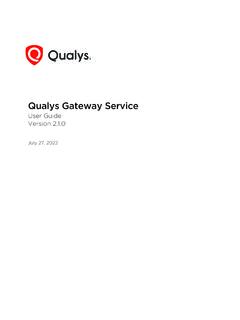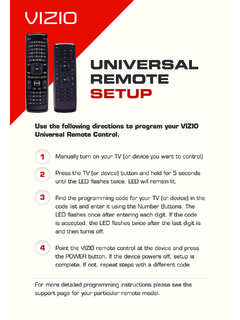Transcription of DS3678 Quick Start Guide (en)
1 DS3678 Quick Start GuideDigital Scanner2DS3678 Quick Start GuideZebra reserves the right to make changes to any product to improve reliability, function, or does not assume any product liability arising out of, or in connection with, the application or use of any product, circuit, or application described herein. No license is granted, either expressly or by implication, estoppel, or otherwise under any patent right or patent, covering or relating to any combination, system, apparatus, machine, material, method, or process in which Zebra products might be used.
2 An implied license exists only for equipment, circuits, and subsystems contained in Zebra the complete Zebra hardware product warranty statement, go to: Australia OnlyFor Australia Only. This warranty is given by Zebra Technologies Asia Pacific Pte. Ltd., 71 Robinson Road, #05-02/03, Singapore 068895, Singapore. Our goods come with guarantees that cannot be excluded under the Australia Consumer Law. You are entitled to a replacement or refund for a major failure and compensation for any other reasonably foreseeable loss or damage.
3 You are also entitled to have the goods repaired or replaced if the goods fail to be of acceptable quality and the failure does not amount to a major Technologies Corporation Australia s limited warranty above is in addition to any rights and remedies you may have under the Australian Consumer Law. If you have any queries, please call Zebra Technologies Corporation at +65 6858 0722. You may also visit our website: for the most updated warranty InformationIf you have a problem using the equipment, contact your facility s Technical or Systems Support.
4 If there is a problem with the equipment, they will contact the Zebra Global Customer Support Center at: For the latest version of this Guide go to: Quick Start Guide 3 IntroductionThe DS3678 cordless digital scanner combines excellent scanning performance and advanced ergonomics to provide the best value in a lightweight laser scanner, ensuring comfort and ease of use for extended periods of Insertion/RemovalBeeper LEDsTriggerScan WindowBattery LEDR adio LEDB attery LatchUnlockLock4DS3678 Quick Start GuideCradle Cable ConnectionCradle Port Latch(Under Latch)Page ButtonLEDs (two)
5 DS3678 Quick Start Guide 5 Host Interface Connections and SetupUSBScan one of the bar codes belowThe interface cable automatically detects the host interface type and uses the default setting. If the default (*) does not meet your requirements, scan another host bar code below.*USB KEYBOARD (HID)USB CDC HOST6DS3678 Quick Start GuideUSB (continued)IBM TABLE TOP USBIBM HAND-HELD USBSNAPI WITHOUT IMAGINGSNAPI WITH IMAGINGUSB OPOS HAND-HELDSSI OVER USB CDCSIMPLE COM PORT EMULATIONDS3678 Quick Start Guide 7RS-232 Scan one of the bar codes belowThe interface automatically detects the host interface type and uses the default setting.
6 If the default (*) does not meet your requirements, scan another host bar code below.*STANDARD RS-232 ICL RS-232 NIXDORF RS-232 MODE ANIXDORF RS-232 MODE B8DS3678 Quick Start GuideRS-232 (continued)Keyboard WedgeScan a bar code belowThe Auto-Host Detect Cable feature automatically detects the host interface type and uses the default setting. If the default (*) does not meet your requirements, scan the IBM PC/AT and IBM PC COMPATIBLE bar code below. fujitsu RS-232 OPOS/JPOS*IBM AT NOTEBOOKIBM PC/AT and IBM PC COMPATIBLEDS3678 Quick Start Guide 9 IBM 46 XXScan one of the bar codes belowThe Auto-Host Detect Cable feature automatically detects the host interface type, but there is no default setting.
7 Scan one of the bar codes below to select the appropriate SCANNER EMULATION (PORT 5B)HAND-HELD SCANNER EMULATION (PORT 9B)TABLE-TOP SCANNER EMULATION (PORT 17)10DS3678 Quick Start GuideSet Defaults Bar CodeRETURN TO FACTORY DEFAULTS Enter Key Bar Code (Carriage Return/Line Feed)Add an Enter key after scanned data. ADD AN ENTER KEY (CARRIAGE RETURN/LINE FEED)Tab Key Bar Code Add a Tab key after scanned A TAB KEYUSB Caps Lock OverrideUSB - OVERRIDE CAPS LOCK KEY (ENABLE)*USB - DO NOT OVERRIDE CAPS LOCK KEY (DISABLE) DS3678 Quick Start Guide 11DS3678 AimingHP/HD AimingCover the entire bar code with the aiming pattern to ensure it is within the field of view.
8 SR AimingFor best results, aim the aiming dot at the center of the bar code. ER Aiming Cover the entire bar code with the aiming pattern to ensure it is within the field of Aiming For best results, aim the aiming dot at the center of the bar Usage -Optimum Body PostureAvoid Extreme Wrist AnglesAvoid BendingAvoid Reaching12DS3678 Quick Start GuideLED IndicationsBeeper IndicationsIndicationLEDHand-Held ScanningThe scanner is on and ready to scan, or no power to the scannerOffA bar code is successfully decodedGreenTransmission errorRedHand-Free (Presentation)
9 ScanningNo power to the scannerOffThe scanner is on and ready to scanGreenA bar code is successfully decodedOff momentarilyTransmission errorRedIndicationBeeper SequencePower upLow/medium/high beepA bar code is successfully decodedMedium beepTransmission error detected; data is ignored4 long low beepsSuccessful parameter settingHigh/low/high/low beepCorrect programming sequence performedHigh/low beepIncorrect programming sequence, or Cancel bar code scannedLow/high beepNOTEIn addition to the System/Decode LEDs, the DS3678 cordless digital imager scanner has a Radio and Battery LED gauge.
10 Refer to the DS3678 Product Reference Guide for detailed Quick Start Guide 13 Troubleshooting123 Scan2123 Scan2 is an easy-to-use, PC-based software tool that enables rapid and easy customized setup of a scanner via a bar code or USB cable. For more information, visit: CausesPossible SolutionsScanner not power to system power. Scanner is that correct host interface cable is used. Scanner decoding bar code, but data not transmitting to interface not configured properly. Scan appropriate host parameter bar codes. Interface cable is all cable connections are secure.