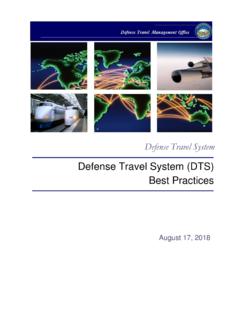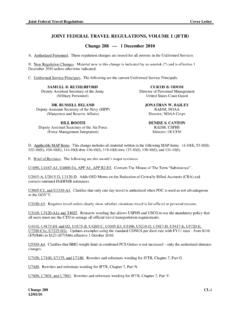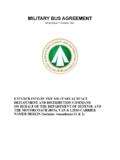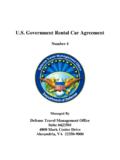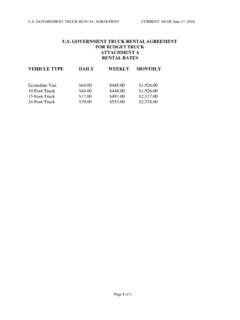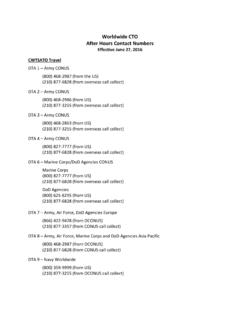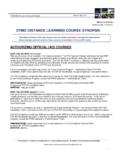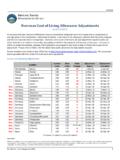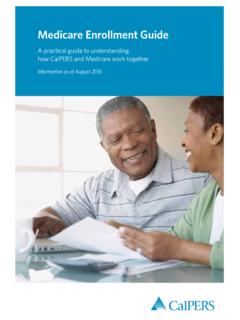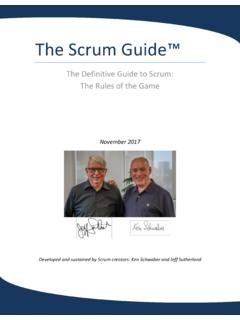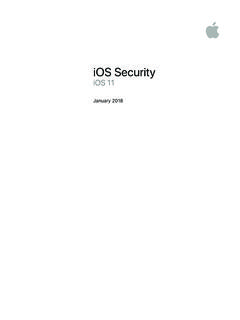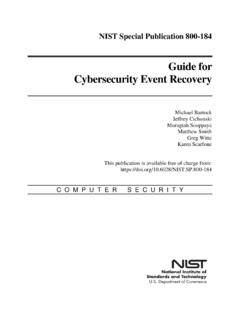Transcription of DTS Guide 4: Local Vouchers
1 Defense Travel System August 18, 2018 DTS Guide 4: Local Vouchers Defense Travel Management Office DTS Guide 4: Local Vouchers 8/17/18 2 This document is maintained on the DTMO website at Printed copies may be obsolete. Table of Contents Local Vouchers 4 Create a Local voucher 4 DTS EXPENSES MODULE 5 Add Non-Mileage Expenses Manually 5 Add Non-Mileage Expenses From GTCC Transactions 7 Add Mileage Allowances 8 Substantiating Records 9 DTS ACCOUNTING MODULE 11 Add a LOA 12 Add Multiple LOAs 12 DTS ADDITIONAL OPTIONS MODULE 13 Comments 13 Payment Totals 14 Profile 16 DTS REVIEW/SIGN MODULE 17 Preview Trip 17 Pre-Audits 19 Digital Signature 20 HELPFUL RESOURCES 23 DTS Guide 4: Local Vouchers 8/17/18 3 This document is maintained on the DTMO website at Printed copies may be obsolete.
2 Revision History Revision No. Date Authorization Revision/Change Description Page, Section 8/11/17 Defense Travel Management Office (DTMO) New Guide All 8/11/17 DTMO Update link Section 6 8/17/18 DTMO 1. Updated URLs to https vs. http 2. Updated access through DTS Dashboard Throughout Section DTS Guide 4: Local Vouchers 8/17/18 4 This document is maintained on the DTMO website at Printed copies may be obsolete. Local Vouchers A Local voucher is a claim for reimbursement or expenses incurred and allowances earned while you are conducting official business in the Local area near your Permanent Duty Station (PDS).
3 A Local voucher is a stand-alone document that you may only submit after you have completed your official duty. For that reason, you never enter expense or allowance estimates on a Local voucher . All entries must be accurately entered actual expenses. Note: In this Guide , you are a traveler, unless otherwise stated. Create a Local voucher To create a voucher : 1. Select Create New Document, then Local voucher on the DTS Dashboard (Figure 4-1). The Local voucher Date screen (Figure 4-2) opens. Figure 4-1: DTS Welcome Screen Figure 4-2: Local voucher Date Screen DTS Guide 4: Local Vouchers 8/17/18 5 This document is maintained on the DTMO website at Printed copies may be obsolete.
4 1. Enter the Local voucher date. The default entry is the current date, but you can change it. You may not change that date later, and you may not enter any expenses after this date. 2. Select whether or not you attended a conference, and if you did, identify the conference. 3. Select OK to create the Local voucher . The Non-Mileage Expenses screen (Figure 4-3) opens. DTS Expenses Module The Expenses module lets you enter all the expenses you incurred and allowances you earned. You must enter them all accurately to ensure you receive the proper reimbursement. You can access the Expenses module at any time by selecting Expenses at the top of the screen.
5 Add Non-Mileage Expenses Manually The Non-Mileage Expenses screen (Figure 4-3) lets you enter expenses you incurred while on official travel in the Local area. Access the Non-Mileage Expenses screen by navigating to Expenses > Non-Mileage. Initially the screen contains no expenses in the right column, but as you save expenses, they appear on the right. DTS Guide 4: Local Vouchers 8/17/18 6 This document is maintained on the DTMO website at Printed copies may be obsolete. Figure 4-3: Non-Mileage Expenses Screen To add non-mileage expenses: 1. Choose an expense from the Select an Expense Type list. 2. Enter the Event Purpose (the reason you incurred the expense).
6 Each event purpose you enter appears on a selectable list to simplify other expense entries. 3. Enter the expense Cost and the Date you incurred it. DTS automatically selects the Method of Reimbursement for you, though you can change it if you need to. Note: The Date can t be later than the Local voucher date. 4. Select Save Expenses. Depending on your selections, you may see additional entry types or warnings. For example, DTS will: Change the Method of Reimbursement from GOVCC to Personal if your profile does not contain current Government Travel Charge Card (GTCC) data. Inform you that you must provide a receipt for expenses of $75 or more.
7 DTS Guide 4: Local Vouchers 8/17/18 7 This document is maintained on the DTMO website at Printed copies may be obsolete. Inform you if your profile does not support an expense you selected ( , you selected an expense type that only military members may use, but your DTS profile lists you as a civilian employee.) Ask you to identify the reason you are eligible for reimbursement of meals. Ask you to identify all per diem locations if you claim occasional meals. Note: On all DTS screens, a red asterisk (*) indicates required information. Additional options for saved expenses are available in the right column.
8 You can: Edit an expense to correct errors. Remove the expense from the Local voucher . Copy an expense if you incurred similar expenses on different days ( , the same parking fee each day of a multi-day event). Add Non-Mileage Expenses From GTCC Transactions You can also import expenses from your GTCC account. Here s how: 1. Select create an expense item from a government charge card transaction. 2. Select Add next to the transaction you want to import. If the transaction you want to import doesn t have an Add link, you must note the details and add it manually using the instructions in Section 3. If an Expense Type doesn t appear with the expense, select one before you Save Expenses.
9 DTS Guide 4: Local Vouchers 8/17/18 8 This document is maintained on the DTMO website at Printed copies may be obsolete. Add Mileage Allowances The Mileage Expenses screen (Figure 4-3) lets you enter mileage allowances you earned while on official travel in the Local area. Access the Mileage Expenses screen by navigating to Expenses > Mileage. Initially the screen contains no allowances in the right column, but as you save allowances, they appear on the right. Figure 4-4: Mileage Expenses Screen To enter a mileage allowance, enter the Expense Type, Event Purpose, Locations, Date, and number of Miles before you hit Save Expense.
10 For more information about Expense Type and Locations, see Table 4-1. For more information about Event Purpose, see Section DTS Guide 4: Local Vouchers 8/17/18 9 This document is maintained on the DTMO website at Printed copies may be obsolete. Table 4-1 MILEAGE EXPENSE TYPES Expense Type Select if you drove .. In-and-Around Mileage Private Auto You own car while at the event. In-and-Around Mileage Private Motorcycle You own motorcycle while at the event. POC Use Dedicated Gov Vehicle A specific Government vehicle that was assigned to you ( , Commander s car) to, from, or at the event. Private Auto Mileage Your own car to or from the event Private Motorcycle Mileage Your own motorcycle to or from the event Notes: 1.