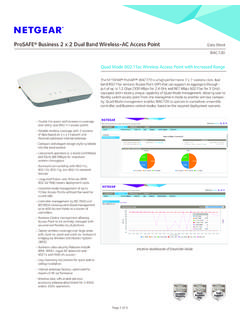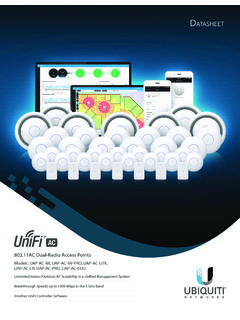Transcription of Dual-Band Wireless AC Access Point - Netgear
1 Dual-Band Wireless ACAccess PointUser ManualModels WAC720 and WAC730 March 2018202-11624-06350 E. Plumeria DriveSan Jose, CA 95134 USAS upportThank you for purchasing this Netgear product. You can visit to register yourproduct, get help, Access the latest downloads and user manuals, and join our community. We recommend thatyou use only official Netgear support the current EU Declaration of Conformity, visit regulatory compliance information, visit the regulatory compliance document before connecting the power Netgear , Inc., Netgear , and the Netgear Logo are trademarks of Netgear , Inc. Any non- Netgear trademarks are used for reference purposes HistoryCommentsPublish DatePublicationPart NumberChanged the product name and published the manual in a new 2018202-11624-06 Revised Specify Captive Portal Profile Settings and Enable the CaptivePortal Instance on page Set Up Facebook Wi-Fi for a Captive Portal Profile on page the following changes to provide information about new and enhancedfeatures.
2 April 2017202-11624-05 Revised Disable Business Central Mode for a Standalone Access Point onpage Configure and Enable WiFi Security Profiles on page Manage MAC Address Filter Profiles in the Local MAC AddressDatabase on page Enable Rogue AP Detection and Monitor Rogue APs on page Schedule the WiFi Radios to Be Turned Off on page Monitor WiFi Clients on page Configure Advanced WiFi Settings on page Manage Captive Portals on page Configure the Access Point in Business Central Mode on page cloud mode to Business Central mode throughout the various figures throughout the Wireless AC Access Point WAC720 and WAC730 User ManualCommentsPublish DatePublicationPart NumberRevised Mount the Access Point on page 30 to show the changes to theaccess Point mounting 2016202-11624-04 Changed firmware version to version (see Log In to theAccess Point on page 16 and Disable Business Central Mode for aStandalone Access Point on page 19).
3 Major revision with the following major changes:March 2016202-11624-03 Revised Log In to the Access Point on page Disable Business Central Mode for a Standalone Access Point onpage View Dashboard Information on page Configure and Enable WiFi Security Profiles on page Configure Load Balancing on page Set Up, Manage, and Monitor Ensembles on page Manage Captive Portals on page the legacy security option (RADIUS security option).Removed the WPA and WPA-PSK (TKIP) security addition, made many minor changes plus the following nontechnicalchanges:Increased the quality of all screen many screen all procedures to standalone the name of the manual from Reference Manual to User Configure WiFi Bridging on page 2016202-11624-02 Revised Mount the Access Point on page 2015202-11607-013 Dual-Band Wireless AC Access Point WAC720 and WAC730 User ManualContentsChapter 1 Introduction and Hardware OverviewUnpack Your Access Point 2 Initial SetupWhat You Need Before You Equipment Placement and Range Cabling Configuration Requirements for Computers on Your Frequency for Entering IP and Configure the Access the Access Point to a In to the Access In to
4 The Access Point When It Is Directly Connected to Your In to the Access Point When It Is Connected to a Network With a Browser Business Central Mode for a Standalone Access Basic General System Time the IPv4 the Basic WiFi WiFi WiFi Basic WiFi the Access Content of the Ceiling and Wall Installation the Access Point to a Drop the Access Point to a 3 Configure the WiFi Features and SecurityWiFi Data Security Security and Enable WiFi Security WPA2-PSK and WPA-PSK & WPA2 With RADIUS and WPA & WPA2 With the QoS Policy for a WiFi Security RADIUS Server MAC Address Filter Profiles in the Local MAC Address a MAC Address Filter a MAC Address Filter a MAC Address Filter Rogue AP Detection and Monitor Rogue Rogue AP Rogue Knows the WiFi Radios to Be Turned Basic WiFi Quality of 4 Manage and Monitor the Access PointEnable Remote Shell and Telnet the Access Point over a Telnet the Access Point the Firmware Over a Web the Firmware Over a TFTP the Configuration File or Reset to Factory the the the Access Point to the Factory Default the Local Browser Interface to Restore Factory Default the Reset Button to Restore Factory Default the Access Point Without Restoring the Default the
5 Administrator User a New User the Name for a User the Privilege for a User the Password for a User a User the Syslog the Access System Dashboard the Standalone the Ensemble WiFi the Activity the Traffic Up, Manage, and Monitor Enable Ensemble an Wireless AC Access Point WAC720 and WAC730 User ManualSpecify an Ensemble Management IP Ensemble Security With a an Ensemble s Channel Assignment Automatic Channel Assignment for an the Firmware of Ensemble Members From a Downloaded the Firmware of Ensemble Members Over a TFTP an the Status of the the Devices Connected to the the Access Points and Networks Neighboring the 5 Configure Advanced Network and WiFi FeaturesConfigure IPv6 Spanning Tree Protocol, VLAN.
6 And Link Layer STP and Ethernet Advanced WiFi Advanced Quality of Service and Manage Quality of Service a New QoS a QoS a QoS Load Captive the Access Point to Register With Captive Portal Profile Settings and Enable the Captive Portal Up Facebook Wi-Fi for a Captive Portal User Accounts to the Local Database for Captive Portal a Custom a Default or Custom Captive Portal Splash the Global Captive Portal WiFi Bridge and Point -to-Multipoint a WiFi 6 TroubleshootingTroubleshoot the Basic the Correct Sequence of Events at LEDs Are Lit on the Access Active LED or the LAN LED Is Not WLAN LED Does Not Cannot Access the Internet or the LAN From a WiFi Cannot Configure the Access Point From a You Enter a URL or IP Address a Time-Out Error a TCP/IP Network Using the Ping Wireless AC Access Point WAC720 and WAC730 User ManualTest the LAN Path to Your Access the Path from Your Computer to a Remote With Date and the Packet Capture A Configure the Access Point in Business Central ModeEnable Business Central the IP and VLAN Settings in Business Central the Access Point in Business Central the Access Point in Business Central Mode to Factory Default Access Point Firmware in Business Central MAC
7 Authentication in Business Central a MAC Address Filter Profile on an Access Point in Business a MAC Address Filter Profile on an Access Point in Business a MAC Address Filter Profile on an Access Point in Business a MAC Address Filter Profile on an Access Point in Business the Access Point in Business Central the Activity Logs of an Access Point in Business Central Basic Information About the Access Point In Business Central B Supplemental InformationTechnical Default Wireless AC Access Point WAC720 and WAC730 User Manual1 Introduction and Hardware OverviewThis user manual describes how you can manage the Netgear Dual-Band Wireless AC Access Point modelsWAC720 and WAC730 by using the local browser based management interface, in this manual referred to asthe local browser essential differences between the two models are the maximum theoretical WiFi throughput and the numberof supported optional Dual-Band antennas: Model WAC720.
8 This model can support two optional Dual-Band antennas. The maximum theoretical WiFithroughput is 300 Mbps in the GHz band and 867 Mbps in the 5 GHz band Model WAC730. This model can support three optional Dual-Band antennas. The maximum theoretical WiFithroughput is 450 Mbps in the GHz band and 1300 Mbps in the 5 GHz bandThis chapter includes the following sections: Unpack Your Access Point Top Panel Rear Panel Access Point LabelFor more information about the topics covered in this manual, visit the support website updates with new features and bug fixes are made available from time to time Some products can regularly check the site and downloadnew firmware, or you can check for and download new firmware manually.
9 If the features orbehavior of your product does not match what is described in this guide, you might need toupdate your this manual, WiFi and Wireless are interchangeable Your Access PointYour package contains the following items: ProSAFE Dual-Band Wireless AC Access Point Straight-through Category 5 Ethernet cable Ceiling and wall installation kit Installation guideContact your reseller or customer support in your area if any parts are missing or the Netgear website at for the telephone numberof customer support in your PanelThe following figure shows the LEDs on the top 1. Top panelThe following table describes the LEDs on the top and Hardware Overview9 Dual-Band Wireless AC Access Point WAC720 and WAC730 User ManualTable 1.
10 Top panel LEDsDescriptionLEDItemPower is is (green)A self-test is running or firmware is being loaded. Duringstartup, the LED is first steady amber, then goes off, andthen blinks green before turning steady green after about45 seconds. If after one minute the LED remains amberor continues to blink green, it indicates a system , then blinkinggreenNo Ethernet traffic is detected, or no link is traffic is or blinking (green)A 10 Mbps or no link is detected on LAN 100 Mbps link is detected on LAN 1000 Mbps link is detected on LAN WiFi ( GHz) LAN is not ready, or noWiFi activity is GHzWLAN4 The WiFi ( GHz) LAN is ready, or WiFiactivity is or blinking (green)The WiFi (5 GHz) LAN is not ready, or no WiFiactivity i