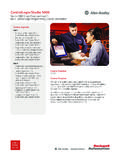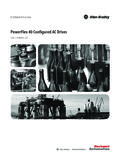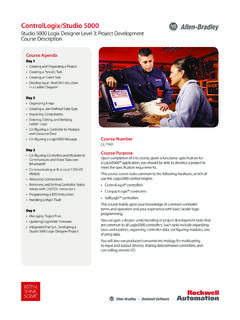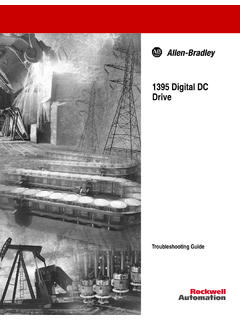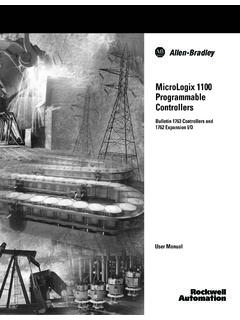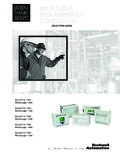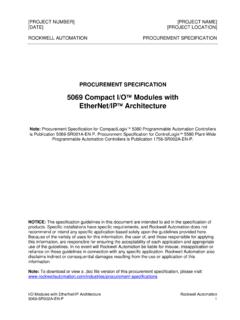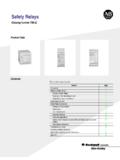Transcription of Dual-Port EtherNet/IP Communication Adapter User Manual
1 User Manual Dual-Port EtherNet/IP Communication Adapter Catalog Number 20-COMM-ER. Important User Information Solid state equipment has operational characteristics differing from those of electromechanical equipment. Safety Guidelines for the Application, Installation and Maintenance of Solid State Controls (Publication available from your local Rockwell Automation sales office or online at ) describes some important differences between solid state equipment and hard-wired electromechanical devices. Because of this difference, and also because of the wide variety of uses for solid state equipment, all persons responsible for applying this equipment must satisfy themselves that each intended application of this equipment is acceptable.
2 In no event will Rockwell Automation, Inc. be responsible or liable for indirect or consequential damages resulting from the use or application of this equipment. The examples and diagrams in this Manual are included solely for illustrative purposes. Because of the many variables and requirements associated with any particular installation, Rockwell Automation, Inc. cannot assume responsibility or liability for actual use based on the examples and diagrams. No patent liability is assumed by Rockwell Automation, Inc. with respect to use of information, circuits, equipment, or software described in this Manual .
3 Reproduction of the contents of this Manual , in whole or in part, without written permission of Rockwell Automation, Inc. is prohibited. Throughout this Manual , when necessary we use notes to make you aware of safety considerations. WARNING: Identifies information about practices or circumstances that can cause an explosion in a hazardous environment, which may lead to personal injury or death, property damage, or economic loss. Important: Identifies information that is critical for successful application and understanding of the product . ATTENTION: Identifies information about practices or circumstances that can lead to personal injury or death, property damage, or economic loss.
4 Attentions help you identify a hazard, avoid a hazard, and recognize the consequences. Shock Hazard labels may be located on or inside the equipment ( , drive or motor) to alert people that dangerous voltage may be present. Burn Hazard labels may be located on or inside the equipment ( , drive or motor) to alert people that surfaces may be at dangerous temperatures. Allen-Bradley, Rockwell Software, and TechConnect are trademarks of Rockwell Automation, Inc. Trademarks not belonging to Rockwell Automation are property of their respective companies. 2 Rockwell Automation Publication 20 COMM-UM015B-EN-P - June 2013.
5 Table of Contents Preface About This Manual .. 7. Conventions Used in This Manual .. 7. Rockwell Automation Support .. 8. Additional Resources .. 8. Chapter 1. Getting Started Components .. 11. Features .. 12. Compatible Products .. 13. Required Equipment .. 13. Equipment Shipped with the Adapter .. 13. User-Supplied Equipment .. 13. Safety Precautions .. 15. Quick Start .. 16. Chapter 2. Installing the Adapter EMC Conformance .. 17. Preparing for an Installation.. 18. Setting the Web Pages Switch .. 19. Connecting the Adapter to the Drive or SMC .. 20. Connecting the Adapter to the Network .. 23.
6 Applying Power .. 24. Start-Up Status Indications.. 24. Configuring and Verifying Key Drive Parameters.. 26. Commissioning the Adapter .. 26. Chapter 3. Configuring the Adapter Configuration Tools.. 27. Using the PowerFlex 7-Class HIM.. 28. Using an LED HIM .. 28. Using an LCD HIM .. 28. Using BOOTP.. 29. Configure the Adapter Using a BOOTP Server .. 29. Setting the IP Address, Subnet Mask, and Gateway Address.. 32. Disable the BOOTP Feature .. 32. Set an IP Address Using Parameters .. 32. Set a Subnet Mask Using Parameters .. 33. Set a Gateway Address Using Parameters .. 33. Setting the Data Rate.
7 34. Setting the I/O Configuration.. 35. Selecting Master-Slave or Peer-to-Peer .. 36. Setting a Master-Slave Hierarchy 36. Setting the Adapter to Transmit Peer-to-Peer Data .. 37. Setting the Adapter to Receive Peer-to-Peer Data.. 38. Setting the Reference Adjustment .. 41. Setting a Fault Action.. 41. Rockwell Automation Publication 20 COMM-UM015B-EN-P June 2013 3. Table of Contents Changing the Fault Action .. 42. Setting the Fault Configuration Parameters.. 42. Setting Web Access Control .. 42. Resetting the Adapter .. 43. Viewing the Adapter Status Using Parameters .. 44. Updating the Adapter Firmware.
8 44. Chapter 4. Configuring the I/O Using RSLinx Classic Software .. 47. ControlLogix Controller Example .. 48. Adding the Bridge to the I/O Configuration.. 49. Using RSLogix 5000 Device Add-on Profiles, Version or Later 51. Using the RSLogix 5000 Classic Profile, Versions .. 60. Using the RSLogix 5000 Generic Profile, All Versions .. 62. Limitations Using a MicroLogix 1100/1400 Controller .. 68. MicroLogix 1100/1400 Controller Example.. 68. Configuring Parameters for Network I/O .. 69. Creating RSLogix 500 Project, Version or Later .. 70. Chapter 5. Using the I/O About I/O Messaging .. 79. Understanding the I/O Image.
9 80. ControlLogix Controller Image.. 80. MicroLogix 1100/1400 Controller Image .. 82. Using Logic Command/Status .. 84. Using Reference/Feedback .. 84. PowerFlex 7-Class Drives .. 85. Using Datalinks .. 86. Rules for Using Datalinks .. 86. Using 16-Bit Datalinks to Read/Write 32-Bit Parameters .. 86. Example Ladder Logic Program Information .. 87. Functions of the Example Programs .. 87. Logic Command/Status Words.. 88. ControlLogix Controller Example .. 88. Creating Ladder Logic Using the RSLogix 5000 Device Add-on Profiles, Version or Later .. 88. Creating Ladder Logic Using the RSLogix 5000 Classic Profile, Versions 1300.
10 89. Creating Ladder Logic Using the RSLogix 5000 Generic Profile, All Versions .. 90. MicroLogix 1100/1400 Controller Example.. 96. Drive and Adapter Parameter Settings.. 96. Understanding Controller Data Table Addresses.. 97. Chapter 6. 4 Rockwell Automation Publication 20 COMM-UM015B-EN-P - June 2013. Table of Contents Using Explicit Messaging About Explicit Messaging .. 106. Performing Explicit Messages .. 106. ControlLogix Controller Examples .. 108. Explicit Messaging Using RSLogix 5000 Software, Version or Later .. 108. Explicit Messaging Using RSLogix 5000 Software, All Versions.. 121. MicroLogix 1100/1400 Controller Examples.