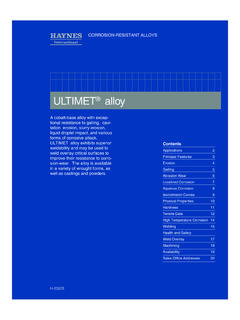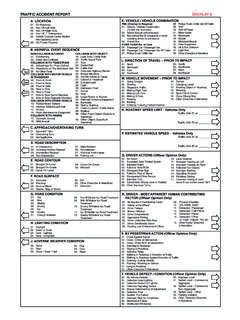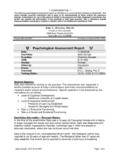Transcription of Dune Sciences, Inc. 1900 Millrace Drive Particle Size ...
1 Particle size Analysis SOP Page 1 Particle size Analysis S t a n d a r d O p e r a t i n g P r o t o c o l v 1 .1 2011 Dune sciences , Inc. Dune sciences , Inc. 1900 Millrace Drive Eugene, OR 97403 (541) 359-4710 Particle size analysis of nanomaterials using ImageJ/Fiji Standard Protocol for Image processing. This document outlines step-by-step instructions for semi-automated Particle size analysis of nanoparticles and other materials from digital electron micrographs. It is important to ensure the highest image quality in terms of Particle resolution and focus. For improved accuracy in determining Particle size , select a magnification/image resolution combination that provides a minimum of 10 pixels per Particle .
2 At least 500 particles should be analyzed to ensure adequate statistical confidence. In terms of image content, the particles to be measured should ideally be isolated to minimize errors introduced by aggregates or agglomerates. For more information on how to improve sample dispersion and minimize sample preparation artifacts, please visit to learn about our S M A R T Grids product line for enhanced specimen preparation. Images should be saved in high resolution TIFF format. Alternately, plug-ins are available for IMAGEJ or Fiji that can accept digital micrograph (.DM3) files or TIA (.SER) files. Note: ImageJ is a public domain, image processing program developed at the Nantional Institutes of Health.
3 Fiji is also a public domain image processing software that can be described as a distribution of ImageJ together with Java, Java 3D, and numerous plug-ins. The following protocol will work with either ImageJ or Fiji. PROTOCOL: 1. Download and install ImageJ or Fiji following instructions (if needed). There is no charge. 2. Open ImageJ: From the menu bar, select: File> Open browse for filename. Select sample image file. 3. Set measurement scale: Use either the scale bar from TEM or other measurement of pixel size ( direct from TEM). If setting the scale using scale bar, use the Magnifying glass tool button below the menu bar to zoom in on the scale bar.
4 Select the Straight line tool button located below the menu bar and draw a line the length of the scale bar. This line length is reported in pixels. In some cases the file format will transfer the dimensions with image. Note: If the scale bar begins and ends with vertical tick marks, begin and end at the same point in the x- and y-direction at each endpoint ( , right edge of beginning tick mark to right edge of ending tick mark). Particle size Analysis SOP Page 2 Particle size Analysis S t a n d a r d O p e r a t i n g P r o t o c o l v 1 .1 2011 Dune sciences , Inc. Dune sciences , Inc. 1900 Millrace Drive Eugene, OR 97403 (541) 359-4710 From the menu bar, select: Analyze> Set : The field Distance in pixels will be filled automatically by the software Enter the value of the scale bar in the field Known distance Enter the unit of the scale bar in the field Unit of Length ( nm) Click ok From the menu bar, select: Image> Zoom> Original scale to return zoom back out.
5 4. Crop image: Select the Rectangle tool button from below the menu bar. Outline desired area for sizing particles with rectangle thereby cropping away scale bars or other image artifacts that might affect contrast or Particle analysis. From the menu bar, select: Image> Crop. From the menu bar, select: Image> Zoom> Original scale to return zoom back out Re-save file using a different filename ( ). 5. Adjust image brightness. From the menu bar, select: Image> Adjust> Press the Auto button Press the Apply button Note: brightness and contrast can be manually selected. SAVE processed image as a TIFF file.
6 6. Threshold particles : Thresholding removes unwanted background information, leaving behind only the Particle themselves. From the menu bar, select: Image> Adjust> to open the dialog box (Fig. 1A). Use the Threshold function to automatically or interactively set lower and upper threshold values, segmenting the image (Fig. 1B) into features of interest ( particles ) and background. Depending on the Particle size and magnification, it can be helpful to use the zoom tool to set threshold more precisely to the Particle edges. While adjusting, the thresholded features are displayed in red and background is displayed in grayscale (Fig.)
7 1C). When you select set or apply , the background is removed (becomes white) leaving only the black images of the particles (Fig. 1D). Particle size Analysis SOP Page 3 Particle size Analysis S t a n d a r d O p e r a t i n g P r o t o c o l v 1 .1 2011 Dune sciences , Inc. Dune sciences , Inc. 1900 Millrace Drive Eugene, OR 97403 (541) 359-4710 A) B) C) D) Fig. 1. ImageJ Thresholding function that segments the background from the features of interest. A) Threshold dialog box. B) Image of gold nanoparticles prior to thresholding. C) Threshold adjustment to match particles . D) Final binary threshold image showing black particles on white background.
8 Note: In some cases, it may be difficult to completely separate the background from the particles of interest. In this case, you can get it close to the correct threshold value and then despeckle or erode followed by dilate the image. These functions will remove any single pixel particles that are not of interest. Despeckle: From the menu bar, select: Process>Noise>Despeckle Particle size Analysis SOP Page 4 Particle size Analysis S t a n d a r d O p e r a t i n g P r o t o c o l v 1 .1 2011 Dune sciences , Inc. Dune sciences , Inc. 1900 Millrace Drive Eugene, OR 97403 (541) 359-4710 Erode/Dilate: From the menu bar, select: Process> Binary> Erode, followed by Process> Binary> Dilate Either of these methods work, but one may work better than the other depending on the image quality.
9 Be sure to overlay the final thesholded image with the original image to ensure the accurate representation. To OVERLAY images: Save thresholded image with different filename. Open processed image. Zoom in to see edges of particles . From the menu bar, select: Image>Overlay>Add image. Select thresholded image file with 15% opacity. Ensure create image selection is not checked. Click OK . To compare images, toggle back and forth between hide overlay and show overlay from the Image>Overlay menu. Note: Depending on image quality, optional processing steps may be required in order for appropriate thresholding of particles in image.
10 The inset below highlights some common processing tools that should be used prior to thresholding if necessary. In general, the fewest processing steps are required. 7. Set Measurements: From the menu bar, select: Analyze> Set Measurements. Tick the boxes that correspond to the measurements that you want included (Fig 2). At a minimum, select Area , Fit ellipse , Shape descriptors , and Feret s diameter then select Limit to Threshold . Click ok . 1. To clean up edges of particles : Select: Process> Filters> Gaussian Blur: Radius (2-3) pixels> OK >Select: Process> Filters> Unsharp mask: GaussianRadius (2-3), Mask weight ( )> OK.