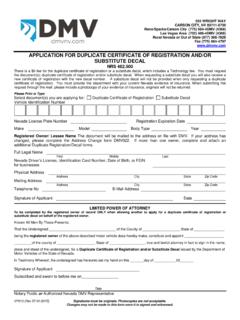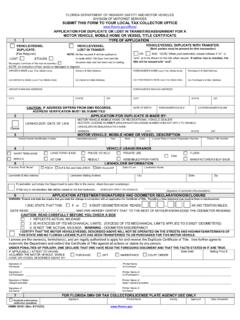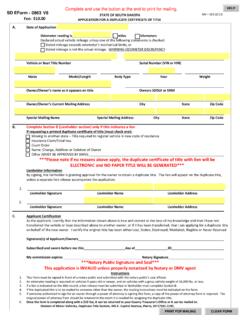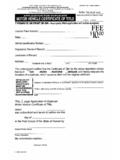Transcription of Duplicate Fitness Certificate - Parivahan
1 Duplicate Fitness Certificate Process Flow of Duplicate Fitness Certificate Step 1 Home Page-Enter Vehicle Registration Number Applicant Enter the Vehicle Registration number to avail Duplicate Fitness Certificate service. Step 2 Click on Proceed Box Applicant click on the proceed box and enter the next stage. Step 3 To Avail Duplicate Fitness Certificate Service Applicant selects the Duplicate Fitness Certificate service from the drop down Online Services menu. Step 4 Enter Chassis Number and Mobile Number After selecting Duplicate Fitness Certificate , applicant has to fill Chassis number and mobile number. Step 5 Click on Generate OTP Click on the Generate OTP , button and you can proceed further.
2 Step 6 OTP Generation Here, OTP will be generated and sent to mobile number provided by applicant, also pop up message will be shown. Step 7 Enter Generated OTP Applicants enter the received OTP as given below. Step 8 Clicks on Show Details Click on the show details button to proceed further. Step 9 Application Data Entry Select the required application to which applicant want to apply. Now filled the all details required by the application form as given below. Step 10 Application Payment Now click on payment button to proceed the online payment through payment gateway. Step 11 Successful Message Box Appear Confirm to move the application to next stage.
3 Step 12 ONLINE FEE PAYMENTS: PAYMENT GATEWAY Make payment button will allow you to select payment gateway. Select SBIePAY payment gateway for the e-payment. Step 13 Click on the Checkbox I accept terms and conditions Now, Accept terms and conditions by selecting the checkbox and Click on button Payment. Step 14 Click on Continue Select your bank and then click on Continue button. Step 15 Payment Gateway: Selecting Bank Now, this will open new page containing list of banks associated with SBIePAY. Step 16 Proceed further Select your bank and then click on proceed button. Step 17 Proceed further as per the gateway In this sample page, select Pay Now option.
4 Step 18 Proceed Transaction In this sample page, select Successful option. Step 19 Successful Transaction Fee Receipt If bank status is success then transactions get approved and fee receipt will be generated. Step 20 Print Application letter Application letter generated, now applicant can take the Print as required. Thank You
![FORM 21 [See Rule 47(a) and (d) ] SALE CERTIFICATE](/cache/preview/0/3/c/f/d/e/a/b/thumb-03cfdeab3407139010ccbe73e8458c05.jpg)
![FORM 9 [See Rule 18(1)] FORM O F APPLICATION FOR THE ...](/cache/preview/4/4/9/a/5/d/5/3/thumb-449a5d534d4133b59c41a1fadef3512a.jpg)

![FORM 28 [See Rules 54, 58(1), (3) and (4)] APPLICATION AND ...](/cache/preview/8/6/c/1/6/5/2/6/thumb-86c165266a9d5c7313aa05b9961ff2cc.jpg)
![FORM 27 [See Rule 54] APPLICATION FOR ASSIGNMENT …](/cache/preview/2/c/3/4/c/8/7/f/thumb-2c34c87ff0fc235c80d21fa2527f90c0.jpg)