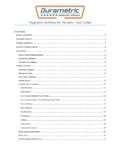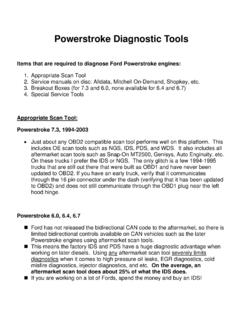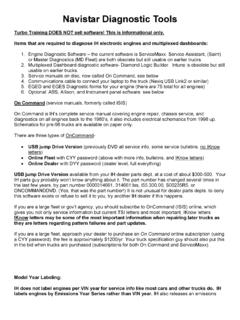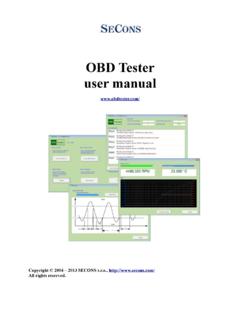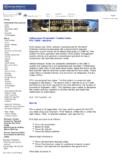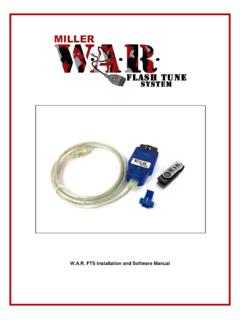Transcription of Durametric Software Instruction Manual
1 Diagnostic Software for Porsche Instruction Manual INSTALLING THE Software .. 3 UPDATING THE 3 PRODUCT VERSIONS .. 4 SCREEN LAYOUT .. 4 Menu: .. 4 GENERAL USE .. 5 Selecting Language .. 5 Fault Codes .. 6 Erase Fault Codes .. 6 ECU ID/Information .. 7 Actual values .. 9 Input Signals .. 10 Drive links .. 10 Reset Service Reminder .. 11 System Check .. 11 OBD Status .. 12 Options Screen .. 12 Work Log .. 13 Firmware 13 Factory Race Cars .. 13 Diagnostic connector locations .. 13 COMMON PROBLEMS AND SOLUTIONS .. 14 2 Computer Performance 16 3 Installing the Software Install the Software before plugging in the cable. The current version of the Software can be downloaded from To install the Software run the setup program and follow the on screen instructions . The last step of the setup program will launch the Device Driver Wizard . Follow the steps on the screen to install the driver.
2 Once the Software has been installed, plug the cable into the computer and the Software is ready to use. This Software requires the Microsoft .NET Framework Version If you do not have this version of the .NET Framework already on your computer, you will get an error message instructing you to install it. The .NET Framework can be downloaded for free from Microsoft and is also included on the installation CD. The file is named and is contained in the dotnetfx directory on the CD. It is important to install .NET as the program is not compatible with .NET or If there are any errors while installing the device driver using the wizard, the device driver can be installed manually. The device driver files are stored in the C:\Program Files\ Durametric Software \ Durametric Diagnostic Tool directory. Also the device driver installation wizard can be run directly by running the program C:\Program files\ Durametric Software \ Durametric Diagnostic Tool\.
3 For your protection our installation package is digitally signed by Durametric Software and our device driver included with the Software has passed Microsoft s WinQual testing and is digitally signed by Microsoft. Updating the Software We often release new versions of our Software ; when we release a new version we make it available as a Beta version before general release. The latest version of our Software can be downloaded for free from our website at The current general release (non-beta) version of our Software can be downloaded from the download page and the current Beta version can be downloaded on the Version History page. The Version history page also displays a list of all the changes and improvements made to the Software . All Software updates are complete, so there is no need to update to each version, you can simply install the latest version.
4 For example, if you have version installed and you want to install you do not need to install first. 4 Product versions We offer three version of diagnostic Software for Porsche Enthusiast Version The enthusiast version is limited to 3 cars, this is done by storing the VIN numbers of the cars it is used on in the cable itself. After the cable has been used on three cars it will only function on these three cars. Professional version The professional version has no vehicle limitations and also includes an adapter for the round diagnostic connector, and an extension cable that can extend the diagnostic cable by up to 50 feet long. Screen Layout The Software features can be accessed from a series of menus. Menu: File Start Over (go back to the welcome screen) Exit (closes the program) diagnostics (not all sub items available on all control modules) Fault Memory - see Fault codes section Actual Values - see Actual values section Log Data (saves actual values data to a log) Vehicle Information - see ECU Id / Information section Drive Links - see Drive Links section Reset Service Reminder - see Reset Service reminder section System Check - see System Check section OBD Status - see OBD Status section View Options (displays options) - see Options section Work Log (displays work log) - see Work Log section Help Durametric Website (Links to our website) About Durametric (Application information) Documentation (This document)
5 Model Navigation When the program starts it lists all of the vehicle models that the Software supports, first select the type of vehicle you are connected to then select the control module you would like to work with. Function tabs Once a control module has been selected the functions tabs allow you to select the various functions that are available for each control module. 5 Sub commands After a function tab has been selected the sub commands allow you to do additional functions associated with the function selected. For example, on fault codes the sub functions are Fault memory to refresh the list, Erase fault memory to clear the codes, and Print to print the list of fault codes. Status Bar The status bar will show the current status of the program; it will show if the cable is ready as well as information about the current connection. General Use Select the model of vehicle on the left side of the screen, then select from the individual control modules in the list.
6 Once you select a control module the Software will automatically check for fault codes, after the fault codes are displayed you can select the other functions by clicking on the various tabs that are available. Selecting Language The displayed language can be selected from the View-Options Screen. By default the language displayed will be the language in use on the computer. If this language is not available then the Software will default to English. 6 Fault Codes The fault codes that are displayed are the same fault codes that you would see using the factory tools 9288 (hammer), PST2, or PIWIS. This is different than a generic OBD2 tool that only shows emissions related engine problems. When displaying fault codes, additional information is displayed if it is available in the control module. The Software has fault information on approximately 8500 different fault conditions.
7 Some fault codes are known by more then one number. For example, late model cars have a P-code and a Porsche fault code. Both values are useful as some factory documentation uses P-codes and others use the Porsche fault code. To find additional information, troubleshooting steps and repair information you will need to reference the fault code displayed in the factory service manuals. As of the 2005 model year Porsche no longer publishes a diagnostics Manual so information on these cars can be difficult to find. Erase Fault Codes To erase the fault memory click on Erase fault codes button. When fault codes are erased all of the codes stored are erased. It is not possible to only erase one fault code. If the fault codes are still displayed after erasing fault codes then the problem the fault code is displaying still exists. For example, if the fault code you see is for Seat belt buckle receptacle and you have not repaired the problem, you will not be able to clear the fault.
8 7 ECU ID/Information The ECU ID / Information tab displays data that is stored in the control module. On most control modules this information is very basic and only contains the part number or Software version number. Some other control modules store lots of interesting information. On Boxster (986) and 996 the following information is available: Porsche part number: The part number of the control module. Supplier part number: The Bosch part number of the control module. Software version number: The major version of the Software installed on the control module. Data version number: this is the major and minor version of the Software installed on the control module Number of ignitions range 1: This value is displayed in two parts. For example 1524 / 283h: the first value is the number of individual spark ignitions at the rev limiter, the second value is the operating hours of the last time a spark ignition was registered.
9 So in this case there have been a total of 1524 spark ignitions the last one occurred at 283 hours. 8 Number of ignitions range 2: This value is displayed in two parts. For example 125 / 153h: the first value is the number of individual spark ignitions above the rev limiter the second value is the operating hours of the last time the rev limiter was exceeded. In this example there have been 125 ignitions above the rev limiter the last time it occurred was at 153 hours. Ignitions are cumulative, for the life of the control module. Every time the rev limiter is used the values are incremented until they reach the maximum stored value of 65535. Once 65535 is reached the value will always read 65535 regardless of how many time the rev limiter is used. Operating hours: operating hours is the cumulative time the engine has been running VIN: vehicle identification number Type ID DME control unit: Control unit configuration Order Type: This the main vehicle type that is used by Porsche when ordering or specifying the type of car and contains information about the model and country and steering orientation.
10 For example, 996420 is a 996 Turbo ROW left hand drive Country code: The country that car was intended for C01= Germany, C02 = USA, Engine Type: The engine model code (this number is often not supplied) Engine Number: The engine serial number (this value is often not supplied) Transmission Type: The transmission model code (this value is often not supplied) Transmission Number: The serial number of the transmission (this value is often not supplied) Radio Code: The security code for the radio, this value is typed in at the factory, but is sometimes not supplied. Radio codes are automatically interchanged with the instrument cluster starting with Motronic , also if the radio or DME has been replaced this value is often not updated. Body color /Convertible top color: contains the color codes of the car if supplied when car was assembled. Interior equipment: Contain additional information about special equipment if supplied.