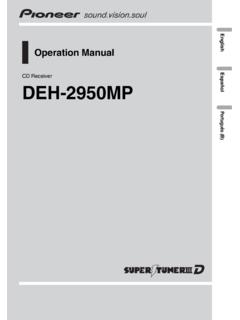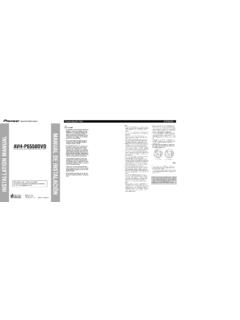Transcription of DVD RDS AV RECEIVER AVH-P8450BT - Pioneer Latin
1 Owner s ManualDVD RDS AV RECEIVERAVH-P8450 BTEnglishThankyoufor purchasing this Pioneer ensure proper use, please read through this manual before using this product. Itis especially important that you read and observeWARNINGs andCAUTION sinthis keep the manual in a safe and accessible place for future sure to read this!DVD video disc region numbers6!Handling guidelines107 PrecautionsIMPORTANT SAFEGUARDS4To ensure safe driving4To avoid battery exhaustion5 Before you startAbout this unit6 Operating environment6In case of trouble6 Adjusting the response positions of thetouch panels (Touch Panel Calibration)
2 6 Use and care of the remote control6 What s whatHead unit8 Remote control9 Basic operationsBasic operations11 USB/iPod 1 and USB/iPod 213 Operating the scroll icon and the scrubberbar13 Activating the touch panel keys14 Common operations for menu settings/lists14 Adjusting the LCD panel angle14 Ejecting a disc14 Ejecting an SD15 Removing the front panel15 Attaching the front panel15 Setting the clock16 Resetting the microprocessor16 Demo mode16 TunerIntroduction of tuner operations17 Introduction of TV tuner operations18 Playing moving imagesIntroduction of video playbackoperations19 Playing audioIntroduction of sound playbackoperations22 Advanced App ModeIntroduction of Advanced App Modeoperation26 Using MIXTRAXI ntroduction of MIXTRAX operation28 Introduction of MIXTRAX EZ operation28 Playing still imagesIntroduction of still image playbackoperations29 Bluetooth telephoneIntroduction of Bluetooth telephoneoperations31 Detailed instructionsStoring and recalling stations33 Displaying radio text33 Storing and recalling radio text33 Storing the strongest stations33 Tuning in to strong signals33 Receiving traffic announcements34 Using PTY functions34 Switching the media file type35
3 Operating the DVD menu35 Operating this unit s iPod function from youriPod36 Random play (shuffle)36 Repeating playback36 Playing videos from your iPod37 Playing videos from USB storage device andSD37 ContentsEn2 Browsing for a video/music on the iPod37 Resume playback (Bookmark)38 Frame-by-frame playback38 Slow motion playback39 Searching for the part you want to play39 Changing audio language during playback(Multi-audio)39 Changing the subtitle language duringplayback (Multi-subtitle)39 Changing the viewing angle during playback(Multi-angle)40 Return to the specified scene40 Selecting audio output40 PBC playback40 Selecting tracks from the track title list40 Selecting files from the file name list41 Using sound retriever41 Changing audiobook speed41 Displaying lists related to the currentlyplaying song (Link Search)
4 41 Setting the Advanced Display Resolution41 Music Browse mode41 Playing DivX VOD content42 Capture an image in JPEG files42 Changing the wide screen mode42 Calling a number in the phone book43 Selecting a number by alphabet searchmode43 Inverting names in phone book44 Using the missed, received and dialed calllists44 Setting automatic answering45 Adjusting the other party s listeningvolume45 Switching the ring tone45 Using the preset dial lists45 Making a call by entering phone number46 Setting the private mode46 Menu operationsIntroduction of menu operations47 Audio adjustments48 Digital Signal Processor51 Setting up the Video player61 System settings65 Favorite menu73 Introduction of Bluetooth connection menuoperations74 Introduction of Theme setting menuoperations76 Other functionsSetting rear monitor output78 Adjusting the response positions of thetouch panels (Touch)
5 PanelCalibration)78 Using an AUX source78 Using an external unit79 InstallationConnecting the units81 Installation94 Additional informationTroubleshooting98 Error messages100 Understanding auto EQ errormessages104 Understanding messages104 Indicator list105 Handling guidelines107 Compressed audio compatibility (disc, USB,SD)110iPod compatibility111 Sequence of audio files111 Using the display correctly112 Bluetooth profiles113 Copyright and trademark113 Language code chart for DVD117 Specifications118En3 ContentsIMPORTANT SAFEGUARDSP lease read all of these instructions regardingyour display and retain them for future this manual fully and carefully be-fore operating your this manual handy as a reference foroperating procedures and safety close attention to all warnings in thismanual and follow the instructions not allow other persons to use this sys-tem until they have read and understoodthe operating
6 Not install the display where it may (i)obstruct the driver s vision, (ii) impair theperformance of any of the vehicle s oper-ating systems or safety features, includ-ing air bags, hazard lamp buttons or (iii)impair the driver s ability to safely oper-ate the not operate this display if doing so inany way will divert your attention fromthe safe operation of your vehicle. Alwaysobserve safe driving rules and follow allexisting traffic regulations. If you experi-ence difficulty in operating the system orreading the display, park your vehicle in asafe location and make necessary remember to wear your seat belt atall times while operating your vehicle.
7 Ifyou are ever in an accident, your injuriescan be considerably more severe if yourseat belt is not properly use headphones while promote safety, certain functions aredisabled unless the parking brake is on,and the vehicle is not in set the volume of your display sohigh that you cannot hear outside trafficand emergency not attempt to install or service your dis-play by yourself. Installation or servicing ofthe display by persons without training andexperience in electronic equipment and auto-motive accessories may be dangerous andcould expose you to the risk of electric shockor other ensure safe drivingWARNING!
8 LIGHT GREEN LEAD AT POWER CON-NECTOR IS DESIGNED TO DETECTPARKED STATUS AND MUST BE CON-NECTED TO THE POWER SUPPLY SIDEOF THE PARKING BRAKE SWITCH. IM-PROPER CONNECTION OR USE OFTHIS LEAD MAY VIOLATE APPLICABLELAW AND MAY RESULT IN SERIOUS IN-JURY OR DAMAGE.!To avoid the risk of damage and injury and thepotential violation of applicable laws, this unitis not for use with a video screen that is visibleto the driver.!To avoid the risk of accident and the potentialviolation of applicable laws, no viewing offront seat video should ever occur while thevehicle is being driven. Also, rear displaysshould not be in a location where they are visi-bly distracting to the driver.
9 !In some countries or states the viewing ofimages on a display inside a vehicle even bypersons other than the driver may be such regulations apply, they must beobeyed and this unit s video features shouldnot be you attempt to watch a video imagewhile driving, the warning Viewing of frontseat video source while driving is strictlyprohibited. will appear on the front watch a video image on the front display,park your vehicle in a safe place and apply theparking using a displayconnected toV OUTP assengers in the rear seat can also watch vi-deos or the TV if you connect this unit to a dis-play using theV the rear display in a locationwhere the driver can watch videos or the TV using the rear view cameraWith an optional rear view camera, this unitcan be used as an aid to keep an eye on trai-lers, or when backing into a tight parking !
10 SCREEN IMAGE MAY APPEAR RE-VERSED.!USE INPUT ONLY FOR REVERSE ORMIRROR IMAGE REAR VIEW USE MAY RESULT IN INJURYOR !The rear view camera function is to be usedas an aid to keep an eye on trailers, or whilebacking up. Do not use for entertainment pur-poses.!Please note that the edges of the rear viewcamera images may differ slightly accordingto whether full screen images are displayedwhen backing up, and whether the images areused for checking the rear when the vehicle ismoving avoid battery exhaustionKeep the vehicle engine running when usingthis unit to avoid draining the battery power.!When no power is supplied to this unit,such as when the vehicle battery is beingreplaced, the microcomputer of this unit re-turns to its initial condition.