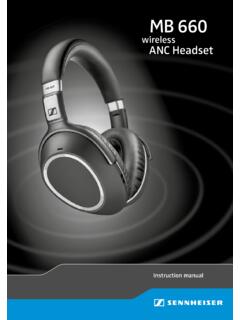Transcription of DW series - User Guide - Sennheiser
1 Comfort DECT. call UserGuide DW series Instruction manual Contents User Guide . Contents User Guide . Important safety information .. 2. Scope of delivery and overview of the DW series .. 4. base stations with components .. 4. Headsets with components .. 5. Product overview of the headsets .. 6. Overview of the DW Office HS headset .. 6. Overview of the DW Pro1/Pro2 HS headsets .. 7. Overview of the buttons .. 8. Overview of the LEDs .. 9. Individually adjusting the headset .. 11. Putting the headset on and adjusting it ..11. Labeling the headset ..14. Testing the headset system and the sound quality .. 15. Adjusting the headset system using the DIP switches ..15. Pairing the headset and the base station ..17. Adjusting the audio signal by means of the dial tone ..18. Adjusting the volume ..19. Adjusting the automatic audio transmission Auto Audio ..19. Making calls using the headset.
2 20. Adjusting the volume ..20. Muting the headset's microphone ..21. If you leave the DECT range ..22. Switching between Phone and PC mode ..22. Calling via the fixed line phone using the headset ..23. Calling via the computer using the headset ..25. Holding a conference call ..27. Charging the headset and storing the headset system .. 28. Charging the headset ..28. Switching the headset system off during extended non-use ..30. Sharing a workplace .. 31. Cleaning and maintaining the headset system .. 33. Replacing the ear pads ..34. Replacing the headset's rechargeable battery ..35. If a problem occurs .. 38. Specifications .. 39. Manufacturer Declarations .. 41. DW series - User Guide | 1. Important safety information Important safety information Please read this instruction manual carefully and completely before using the product. Always include this instruction manual when passing the product on to third parties.
3 Do not use an obviously defective product. Preventing damage to health and accidents Do not listen at high volume levels for long periods of time to prevent hearing damage. Always maintain a distance of at least (10 cm) between the ear cups and the cardiac pacemaker or implanted defibrillator since the product generates permanent magnetic fields. Keep the product, accessories and packaging parts out of reach of children and pets to prevent accidents and choking hazards. Do not use the product in situations which require special attention. Preventing damage to the product and malfunctions Always keep the product dry and do not expose it to extreme temperatures (hairdryer, heater, extended exposure to sunlight, etc.). to avoid corrosion or deformation. Only use attachments/accessories supplied or recommended by Sennheiser . Only clean the product with a soft, dry cloth. Unplug the power supply unit from the wall socket to completely disconnect the product from the mains power supply.
4 Do not short-circuit the contacts of the product. Make sure that no metal objects ( paper clips, hair pins, earrings) come into contact with the interfaces and contacts. Only use the base station for charging DW series headsets. Intended use/Liability The headset system can be used for calling and together with a computer (VoIP) and/or a telephone for audio input/output and is intended for professional office or call center use. It is considered improper use when this product is used for any application not named in this instruction manual. Sennheiser does not accept liability for damage arising from abuse or misuse of this product and its attachments/accessories. The risk is to be borne by the user. Sennheiser is not liable for damages to USB devices that are not consistent with the USB specifications. Sennheiser is not liable for damages resulting from the loss of connection due to flat or overaged rechargeable batteries or exceeding the DECT.
5 Transmission range. 2 | DW series - User Guide Important safety information Safety instructions for Lithium-Polymer rechargeable batteries In extreme cases, abuse or misuse of rechargeable batteries can lead to: WARNING. explosion, fire development, heat generation or smoke/gas development. Switch rechargeable Do not heat above battery-powered 70 C/158 F, do not products off after use. expose to sunlight or throw into a fire. Only charge When not using rechargeable rechargeable batteries for extended periods batteries at ambient of time, charge them regularly temperatures between (about every 3 months). 10 C/50 F and 40 C/104 F. Dispose of defective Only use rechargeable batteries products with built-in recommended by Sennheiser rechargeable batteries and the appropriate chargers. at special collection points or return them to your specialist dealer. DW series - User Guide | 3.
6 Scope of delivery and overview of the DW series Scope of delivery and overview of the DW series The DW series allows you to combine base stations (BS) and headsets (HS). to meet your needs. The listed headsets and base stations are compatible with each other. The DW series base stations marked with ML in their name are optimized for Microsoft Lync . The scope of delivery includes depending on the product purchased . a base station and/or a headset with corresponding components. base stations with components DW BS for fixed line phone and computer DW BS ML for fixed line phone and computer, optimized for Microsoft Lync DW BS USB for computer DW BS USB ML for computer, optimized for Microsoft Lync DW BS Phone for fixed line phone DW BS. DW BS ML. Safety Guide Phone USB. DW BS USB. DW BS USB ML. Manual USB. Quick Guide DW BS Phone EU/UK/US/AU Phone 4 | DW series - User Guide Scope of delivery and overview of the DW series Headsets with components DW Office HS monaural, with different wearing styles DW Pro1 HS monaural, with headband DW Pro2 HS binaural, with headband DW Office HS.
7 DW Pro1 HS. Quick Guide DW Pro2 HS. DW series - User Guide | 5. Product overview of the headsets Product overview of the headsets Overview of the DW Office HS headset C 1. B. A. 2. 0. 3. 4. 9. 5. 8. 7. 6. 1 Headband 8 Link button 2 Charging contacts 9 Audio button 3 Headset holder 0 Ear hook 4 Ear pad A Charging contacts 5 Microphone B Battery compartment 6 Name plate C Ear piece 7 Headset LED. 6 | DW series - User Guide Product overview of the headsets Overview of the DW Pro1/Pro2 HS headsets 5. 5. DW Pro1 HS. 3. DW Pro2 HS. 4. 4. 3. 2. 1. 2. 1. 6 0. 7. 8. 9. 1 Windshield 6 Name plate 2 Microphone 7 Headset LED. 3 Battery compartment 8 Link button 4 Ear pad 9 Audio button 5 Headband 0 Charging contacts DW series - User Guide | 7. Product overview of the headsets Overview of the buttons Overview of the buttons of the base station DW BS DW BS USB. DW BS Phone DW BS ML DW BS USB ML.
8 Action Functions Page Press the Phone button Selects the Phone mode 23. Establishes/disconnects the link 17. between headset and base station Accepts/ends a call 23. Press the PC button Selects the PC mode 25. Establishes/disconnects the link 17. between headset and base station Accepts/ends a call 25. Overview of the buttons of the headset DW Office Headset DW Pro1/Pro2 Headset .. Action Functions Page Press the Establishes/disconnects the link 17. Link button 8 between headset and base station Accepts/ends a call 23/25. Press and hold the Switches the headset on/off 30. Link button 8 for 5 seconds Push the Adjusts the ring tone volume, the 20. Audio button 9 volume of the acoustic signals or the upwards/downwards audio volume Press the Mutes the microphone/unmutes the 21. Audio button 9 microphone Press and hold the Link Changes the direction of the volume 21. button 8 and the up/down function of the Audio Audio button 9 for button 9.
9 5 seconds Special pairing mode 32. 8 | DW series - User Guide Product overview of the headsets Overview of the LEDs Overview of the LEDs of the base station The LED icons of the PC button and the Phone button are dependent on the base station variant. LED of the PC button Meaning lights up PC mode flashes Incoming PC call LED of the Phone button Meaning lights up Phone mode flashes Incoming telephone call Link LED Meaning lights up blue Active link to the headset lights up red No link to the headset flashes red Headset is muted is off Standby mode, headset is within the range of the base station , but no audio link Charge status LED (white = lit) Meaning LED segment 1 flashes Rechargeable battery is almost flat LED segments 1 4 Rechargeable battery are lit is charged DW series - User Guide | 9. Product overview of the headsets Overview of the LEDs of the headset DW Office HS DW Pro1/Pro2 HS.
10 Headset LED Meaning lights up blue Headset is being charged in the base station flashes blue slowly Active link to base station flashes 3 time red Rechargeable battery is almost flat is off Standby mode or headset is switched off /headset's rechargeable battery is fully charged flashes blue/red Special pairing mode/direction of the volume up/down function of the Audio button is being changed Pairing of an additional headset with the base station /conference call 10 | DW series - User Guide Individually adjusting the headset Individually adjusting the headset Putting the headset on and adjusting it Using the DW Office HS with the ear hook 1 Insert the ear hook into the ear hook slot. 2 Pre-shape the ear hook by bending it slightly. 3 Place the ear hook around your ear. 4 Bend the flexible ear hook so that the headset sits comfortably and securely on your ear. 1 2. 3. Left Right 4.