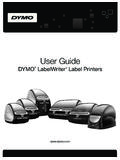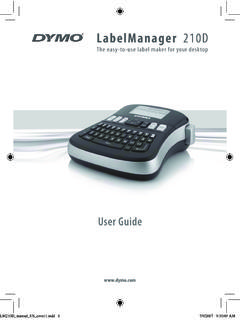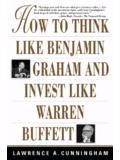Transcription of DYMO Label User Guide - download.dymo.com
1 user Guide dymo Label TM. Copyright 2012 Sanford, All rights reserved. Revised 10/16/2012. No part of this document or the software may be reproduced or transmitted in any form or by any means or translated into another language without the prior written consent of Sanford, QR Code used in this application is under the GNU Lesser General Public License Trademarks dymo , dymo Label , and LabelWriter are registered marks in the US and other countries. All other trademarks are the property of their respective holders. Contents Introduction 1. What's New in dymo Label 1. What's New in 1. What's New in 1. What's New in 1. What's In This user Guide 2. What Version 7 Users Need to Know 3. Upgrading to dymo Label (Windows) 3. Upgrading to dymo Label (Mac) 3. Label Files 3. Address Book 3. Label and Tape Editors 4. Choosing a Label 4. Design Toolbar 4. Choosing a Printer 4. LabelWriter Twin Turbo Users 5.
2 Supported Label Printers 5. Helping to Improve dymo Products (Windows Only) 7. Tour dymo Label 9. Labels Tab 9. Insert Tab 10. Label Objects 11. Clip Art 11. Address Book Tab 12. Edit Area 12. Edit Area - LabelWriter Label 13. Edit Area - Tape Label 13. Print Area 13. Zooming the Workspace (Windows) 14. Zooming the Workspace (Mac) 15. Getting Started 17. Adding My Return Address 17. Adding My Logo 17. iii Finding Your Label Type 18. Choosing a Layout 19. Printing Your First Label 19. Printing from the Desktop (Windows) 19. Using the QuickPrint Widget (Mac) 20. For Sheet Label Users 21. How 23. Add Style to Your Labels 23. Print Multiple Labels Quickly with Smart Paste 23. Print Quickly from Anywhere (Windows) 24. Print Quickly from Anywhere (Mac) 24. Print a Large Mailing List Continuously 24. Create a Multi-Line CD Label 25. Create a Two-Sided Label 25. Add Your Own Logo 26. Frequently Asked Questions 27.
3 Moving Your Files to Another Computer 27. Sharing Label Files 27. Removing the Sample Address Book 28. Finding Your Version 7 Labels (Windows Only) 28. Viewing the Status of Your Label Maker 28. Printing Labels 31. Printing a Single Label 31. Printing from the Address Book 31. Printing from the Desktop (Windows) 32. Using the QuickPrint Widget (Mac) 32. Printing Directly from Other Programs 32. Printing Directly from Microsoft Word 33. Printing Multiple Labels 33. Printing Multiple Copies 34. Printing Multiple Addresses 34. Printing Multiple Labels Quickly with Smart Paste 34. Importing and Printing Data 35. About Smart Paste 35. Printing Multiple Labels Quickly with Smart Paste 36. Printing from a Spreadsheet Using Smart Paste 36. Printing from a Text File Using Smart Paste 37. iv Printing from a Word Processor Using Smart Paste 38. Choosing a Printer 39. Printing to a LabelWriter Twin Turbo Printer 40.
4 Using Both Label Rolls 40. Adjusting the Print Quality 41. Changing the Tape Label Alignment 41. Printing Cut Marks Between Labels 42. Setting the Default Copies to Print 42. Designing a Layout 43. Creating a New Layout 43. Modifying a Sample Layout 44. Saving a Layout 44. Adding Design Objects 44. Adding an Address Object 45. Adding a Text Object 47. Adding a Circular Text Object 49. Adding an Image Object 52. Adding a Shape Object 53. Adding a Barcode Object 54. Adding a Counter Object 56. Adding a Date and Time Object 57. Using Clip Art 58. Adding Clip Art to Your Label 59. Adding an Image to the Clip Art Library 59. Deleting an Image from the Clip Art Library 59. Adding a Screen Grab to Your Label 60. Changing the Font 60. Inserting a Symbol 60. Aligning Text 61. Creating Vertical Text 61. Aligning Objects 61. Rotating Objects 62. Resizing Objects 62. Adding a Border to an Image 62.
5 Adding a Border to a Tape Label 62. Adding Shading to Objects 63. Creating a Variable Text Object 63. Using the Address Book 65. v Creating a New Address Book 65. Adding an Address 66. Adding an Address from a Label 66. Editing an Address 66. Deleting an Address 67. Using Outlook Contacts 67. Using the Mac Address Book 67. Switching Address Books 68. Searching the Address Book 68. Filtering the Address Book 69. Exporting an Address Book 69. Importing Data to an Address Book 70. Editing Address Book Keywords (Windows Only) 71. Printing Labels from Other Programs 73. Using the Word Add-In (Windows) 73. Using the Word Add-In (Mac) 74. Using the Outlook Add-In (Windows Only) 74. Using the Mac Address Book Add-In (Mac Only) 75. Using the Excel Add-In (Windows) 75. Using the Excel Add-In (Mac) 76. Using the ACT! Add-In (Windows Only) 77. Printing Directly from Other Applications 77. Customizing dymo Label 79.
6 Adding My Return Address 79. Adding My Logo 79. Changing the Language (Windows Only) 80. Changing the Units of Measure 80. Hiding the Rulers 80. Changing the Default Font 81. Choosing the Startup Label 81. Setting the Default Folders 81. Setting Other Options 82. Suppressing the File Save Prompt 82. Suppressing the Check Label Size Warning 82. Setting the Paste Button to Automatically Print 83. About Labels 85. Label Rolls 85. vi Label Cassettes 85. About Label Rolls 85. About Label Cassettes 86. Finding Your Label Type 86. Buying Labels 87. About Network Printing 89. Sharing a Printer (Windows) 89. Adding a Network Printer (Windows) 90. Sharing a Printer (Mac) 90. Adding a Network Printer (Mac) 90. Using a LabelWriter Print Server 91. Using a Third-Party Print Server 91. Firmware Versions That Support Print Servers 92. LabelManager 500TS Label Maker 93. Importing Data and Downloading Labels 93.
7 Downloading Clip Art 93. Managing Files 94. Managing Labels 94. Managing Clip Art 95. Updating the Software 97. Developer and SDK Information 99. Contacting dymo 101. Internet Support 101. Contact Information 101. Glossary 103. vii This page intentionally left blank for double-sided printing. viii Chapter 1. Introduction dymo Label has been completely redesigned to make it easier than ever to design and print labels. Review the following topics to learn about what's new and what's changed in dymo . Label What's New in dymo Label Tour dymo Label Software What Version 7 Users Need to Know What's New in dymo Label dymo Label now makes it even easier for you to design and print labels. In addition to all the features you are familiar with, this topic lists the new features added to each release. What's New in n Support for the LabelManager LM280 Label maker. n Support for Windows 8. What's New in n Support for QR and PDF417 barcode types.
8 N Print mulitple labels from a database or CSV file with Import Data and Print on the Mac. n Addition of the Adult Patient Identification Wristband Label type under Specialty/Retail Labels. For use with LabelWriter 450 Twin Turbo Label printers. What's New in n Support for the latest versions of ACT!. n user Guides for Label printers installed on your computer can now be viewed from the Help menu. n Support for the LabelManager 500TS Label maker. l Import data and download labels. l Download custom clip art. l Manage labels and clip art on the Label maker. 1. Introduction What's In This user Guide This user Guide contains the same information as the Help included with dymo Label In this user Guide you will find the following chapters: Tour dymo Gives an overview of the dymo Label software Label main work areas. Getting Contains topics to help new users start printing labels Started right away.
9 Gives you some ideas about how you can do more How To with your labels and get the most out of dymo . Label software. Frequently Asked Contains answers to commonly asked questions. Questions Describes all the options for quickly printing labels Printing from within dymo Label , from the desktop, and Labels from other applications. Designing a Describes how to create or modify Label layouts to Layout create your own custom Label designs. Describes how to use the dymo Address Book and Using the how to print labels from your Outlook Contacts or Address Book Mac Address Book. Printing Describes how to print labels using dymo Add-Ins Labels from for Microsoft Office applications, ACT!, and Mac Other Address Books. Programs Customizing Describes various options for customizing the software dymo Label so you can use the software the way you want. Describes thermal printing and the different types of About Labels labels available for dymo Label printers.
10 About Contains information about printing to Label printers Network over a network. Printing Updating the Describes how to obtain software updates as they Software become available. 2. Chapter 2. What Version 7 Users Need to Know If you are used to working in dymo Label software Version and earlier, this chapter offers some important information you need to know when working in dymo Label Upgrading to dymo Label (Windows). The first time you start dymo Label , the dymo Label First Run wizard guides you through the following procedures: n Importing your settings from an earlier version of the software Many of your previous settings can be imported; including your default font, default return address, and your startup Label settings. In addition, all of the LabelWriter Label files in your default Label file folder are automatically converted to the new Label format and copied into the new default Labels folder.