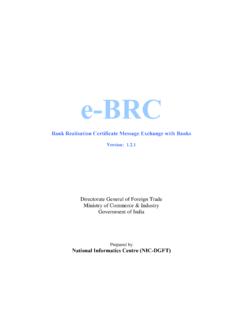Transcription of e-BRC Signer Help - Directorate General of Foreign Trade
1 e-BRC Signer help Step-1: After successfully creation eBRC folder ( C:\eBRC), banker has to copy its xml file to input file folder ( C:\eBRC\IN) for signing purpose. Step-2: Now, Banker has to open the eBRC folder and double click file. Then following screen automatically appears with XML files available in input path: Step 3: Now banker has to select the xml file and click on sign button and select the desired certificate name and click on OK button as appears below: Step4: The following screen will appear which indicates that xml file is signed digitally. Now, click on OK button. Step 5: After signing process is completed and following screen will appear in which the input file list will automatically appear in the output file list.
2 Step 6: Digitally signed xml file is automatically copied in a folder named as current date in the output file folder ( C:\eBRC\OUT\15032012). Step14: Banker may verify its signed xml file by clicking on verify button. The following screen will appear. Step15:On clicking the OK button file will be created in a folder named as current date in the output file folder. Step14: file will contain banker s digital signature information.